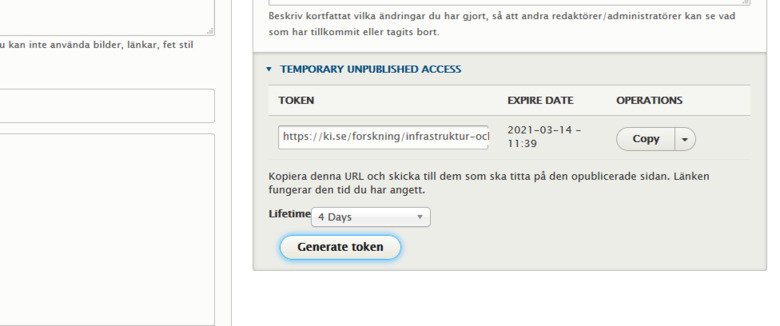Publish, unpublish, draft and revisions
When you create and/or edit a page or other content type (such as a news, calendar event, or form), you can choose to save it as published, unpublished, or draft.
Published
Published is default, you should use it if the page, the news, the calendar event can be published directly.
Unpublished
Unpublished is used when a page, news or calendar event is new but not ready to be published yet. You should also use it when the page is no longer current and users should not access it. If the page is never needed again, you can delete it.
Draft
You should use Draft if you want the page, as it looks right now, to remain accessible to users while you make updates to be published later. A draft is not a page that you can search for in Content (compare to Word where you might "save as" - this is not possible in Drupal), but just a version of the page that is still just a draft.
To work with a draft, do the following:
- Open the existing published page in Edit mode. At the bottom you can see that the page is saved as "Draft".
- Make your changes and save the page as a Draft again if it is not ready to become a Published Page.
Note that there are some limitations with drafts. You cannot change the existing published page as long as there is a draft of it - then your draft changes will disappear.
Versions
Drupal saves the latest versions of a page. To use an earlier version do this:
- In editing mode, press the tab Revisions. Now you arrive on a page listing the latest versions.
- Choose a version and click on Revert to reset the page.
- You can also tick two different pages and compare the two versions with each other.
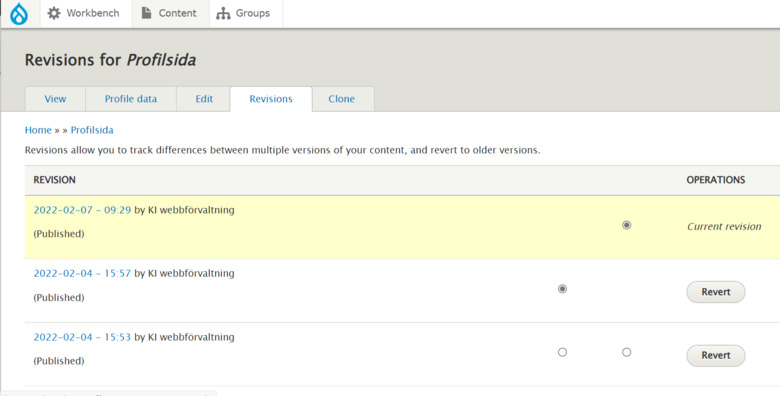
Share an unpublished page to someone without an account in Drupal
Sometimes you want to be able to share an unfinished page with, for example, a content owner who does not have an account in Drupal (and who thus cannot see unpublished material). To share such a page, follow these steps:
- Make sure the page is unpublished
- In the right column of the page, select "Temporary unpublished access".
- Press the Generate token button and set how many days the page can be accessed.
- Copy the URL, either in the field where you see the URL or by pressing "Copy".
- Send the URL to the person who should be viewing the page.
- The URL is valid for as many days as you specify it to be valid (1-14 days).