Meeting rooms at LIME
Book our internal meeting rooms in the Widerström Building via Outlook. Here you will find an overview of the available meeting rooms on floor 4, rules for use, and information about how we use them for teaching.
Bookable meeting rooms
Please clearly state in your booking what you will be using the room for, especially when it comes to teaching (specify programme, course, project for lectures, seminars, group supervision, etc)
| ROOM NAME (NUMBER) | EQUIPMENT | CAPACITY |
|---|---|---|
| LIME Myrstacken/Ant hill (4151) | Monitor, whiteboard | 6 |
| LIME Bikupan/Bee hive (4152) | Monitor, whiteboard | 6 |
| LIME Utsikten/The view (4170) | Monitor, whiteboard, conference camera | 16 |
| LIME Insikten/Insight (4231) | Monitor whiteboard, conference camera | 20-25 |
| LIME Duncan (4344) | Monitor, whiteboard, conference camera | 15 |
| LIME Connect (4348) | Monitor, whiteboard | 4 |
| LIME Reflection (4395) | Monitor, whiteboard, round tables | 8-10 |
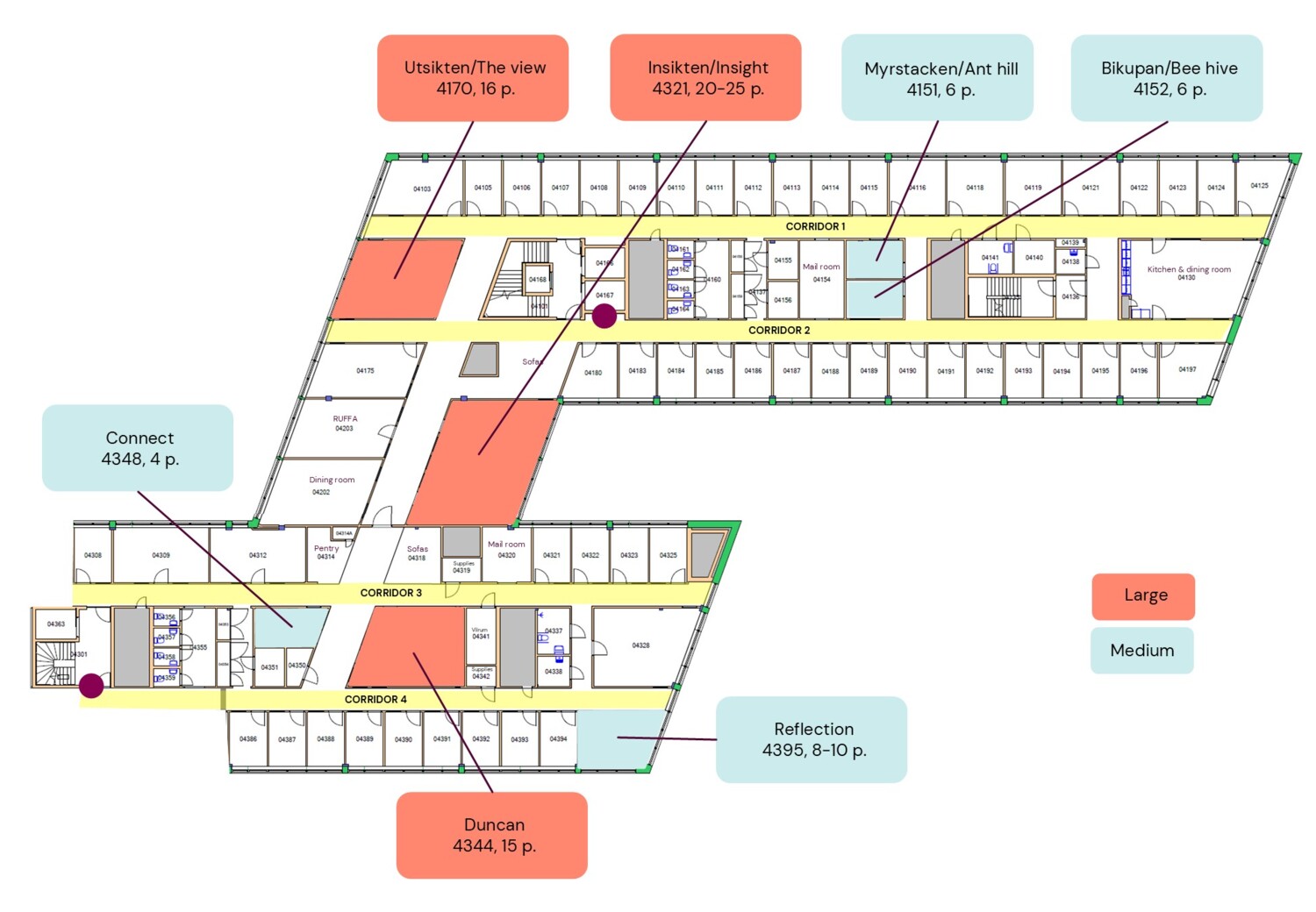

Photo: Campusfotografen
Teaching at LIME's premises
From 2026, we will reintroduce a fee for the use of our meeting rooms for teaching purposes (lectures, seminars, group supervision, other education, etc.).
The course leader is responsible for informing participants and ensuring that the following rules are followed:
- Course participants must be welcomed and admitted to the floor, e.g. by the course leader providing their telephone number (this prevents unauthorised persons from entering and colleagues from being disturbed by door knocking).
- Refreshments/food: Refer to the kitchen and coffee machine on floor 2 or a nearby café – we are not allowed to offer coffee/tea or provide space for students to have their lunch break.
- Book additional smaller rooms for any group discussions – sofa groups/coffee corners should not be used for this purpose.

→ General rules for using meeting rooms
- Only book a room that is large enough for the meeting.
- Cancel the room if your plans change.
- Meeting rooms should not be overused as ‘getaway’ rooms.
- Ensure that external meeting participants can access the floor and find the room. Inform them of the nearest emergency exits and toilets.
- Leave the room in good condition for the next user and charge any microphone puck microphones. Return furniture to its original position, clean the whiteboard and wipe down tables if refreshments have been spilled, etc.
