Finding courses in Fubas
The system, has a search function where the user can search and filter course syllabi, course information, and course occasions independently of the department. It is possible to combine the search and filtering functions.
How to use the search function
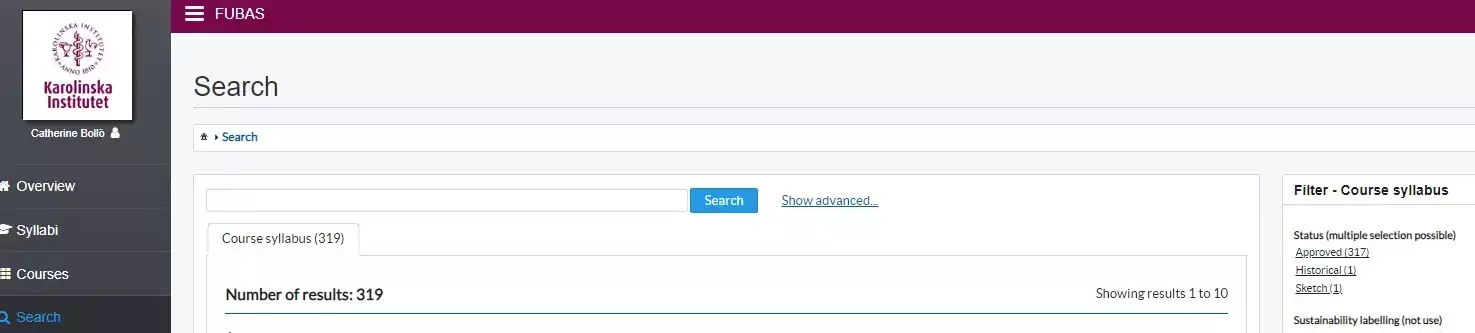
The number in the tab heading and under the Number of results heading indicates the number of hits and changes as you search or filter data. Both tabs are affected by what you enter in the general search field. The number of hits based on what you entered for a specific tab is displayed in the tab header.
The search function is divided into two tabs: one for course syllabi and one for course occasions, with a general search field and an advanced search function per tab.
In the general search field, you can search by course code (NOTE complete code that includes department designation, e.g. CBF2561), title, words in the descriptive text, etc. For example, if you enter "basic stat," you will get hit results with title fields like:
- Basic Course in Medical Statistics
- Fundamentals of Stata Language
- The Basics of Skeletal Biology
The tab for course occasions is primarily intended for course providers or for other KI employees who, for example, want to check course occasions before publication in the course catalogue. If the course catalogue is published, we recommend instead that you search for current courses there.
The advanced search field is primarily intended for course syllabi. Here, you search for course syllabi based on decision dates and/or the semester the course syllabus applies to.
You can filter out desired course syllabi or course occasions based on specified parameters in the right column. The number after each heading indicates the number of hits.
The filtering function works as follows:
- Depending on which tab is active (course syllabus or course occasion), the filter set applicable to the selected tab is displayed. Course syllabus and course occasion have completely separate filter sets, and any filter selections are reset when you switch tabs.
- The filter tab disappears if the display area becomes too small, so it is recommended to use a larger screen than a mobile phone when searching.
- Filter selections for a specific filter tab (e.g., course occasion) do not affect the number of hits displayed in the filter tab header for the other tab (e.g., course syllabus tab). However, the number in the current tab should be affected by filter selections.
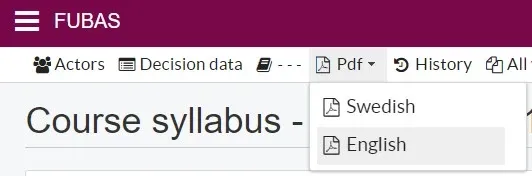
How to find a syllabus in PDF
- Do a search under the Syllabus tab.
- Click on the link for the selected course. You have now opened the syllabus admin view.
- Click on Pdf and select the language that is relevant for the course.
- The syllabus will now open in full in a new tab.
How to link to a syllabus
If you want to share the link to your approved syllabus, the best way to do this is by linking to the PDF file of the syllabus.
Find your syllabus as instructed above, select the appropriate PDF version to open it in a new tab. Copy the URL.
Alternatively: right-click on the appropriate language version under PDF and choose Copy link address.
Please note that the link will only be accessible via KI login. If you want the syllabus to be available to persons outside KI, we advise you to instead upload a PDF on your website. The PDF:s meet the standards for accessibility.
How to find a previous version of the syllabus
- Do a search under the Syllabus tab.
- Click on the link for the selected course. You have now opened the syllabus admin view.
- If the syllabus has "ver1" in the title, there is no previous version in Fubas (however, there may be previous versions in KI's archive, contact arkivet@ki.se).
- Otherwise, click on All versions to find previously approved syllabus versions.
