Select KI templates in PowerPoint and Word
Templates for reports, minutes, letters and more, in KI's graphic profile are available in PowerPoint and Word. If you have the latest version of Microsoft 365 you can open the PowerPoint and Word templates in the desktop applications. If not, you can find and download them on this page under the heading Download templates.
Please Note: If you can't see these KI templates in the applications on your computer (under New and the Karolinska Institutet tab), try logging out of M365 and logging in again.
Available templates for PowerPoint and Word:
- Letter and documents
- Presentations
- Templates with two logos ex. KI and Karolinska University Hospital
- Folder
- Scientific poster
The typeface DM Sans is used in both digital and analogue channels throughout KI. The typeface is available in the templates.
Microsoft 365
KI's Office templates have been updated with a new look and meet necessary accessibility requirements, which affects the design of both headers and footers as well as row length and colour. On this page you will find out how to select your template.
If you are part of Coordinated IT
Option I
Just as before, Microsoft 365 (previously called Office 365) templates will be available when you:
- Open PowerPoint or Word
- Choose ”New”
- Choose ”Karolinska Institutet”
- Double click on the template of your choice
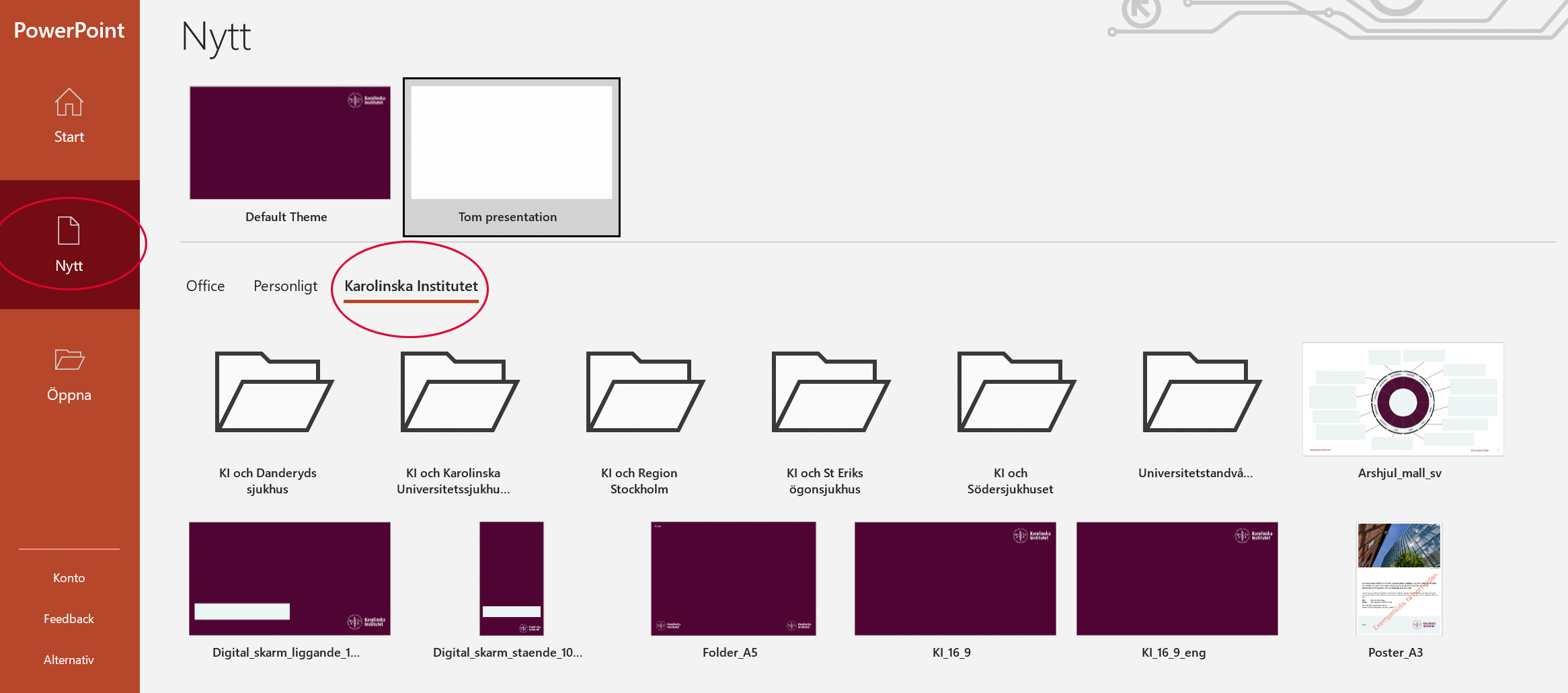
Option II
- Open PowerPoint or Word
- Choose "More templates"
- Choose ”Karolinska Institutet”
- Double click on the template of your choice
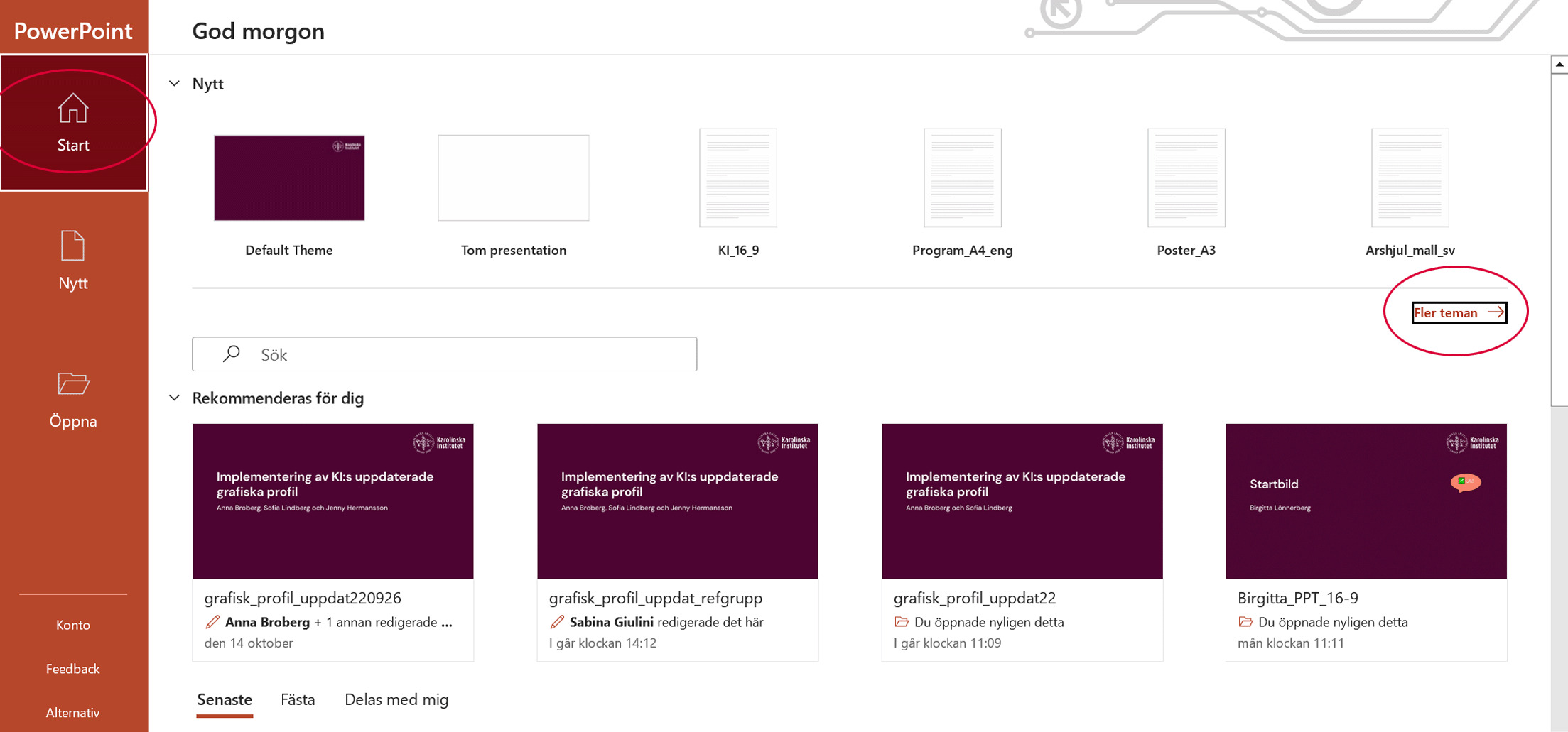
Download templates
If your department is not a part of Coordinated IT, you can download the templates via Microsoft 365 online by following the steps below:
- Browse to Templates in SharePoint
- Log in with your KI email and password
- Open the template of your choice or download a copy
If you open and work in the template directly from SharePoint, make sure to use the Desktop App.
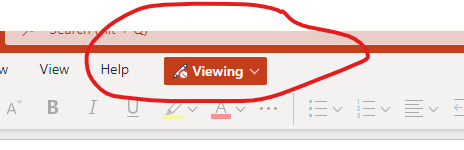
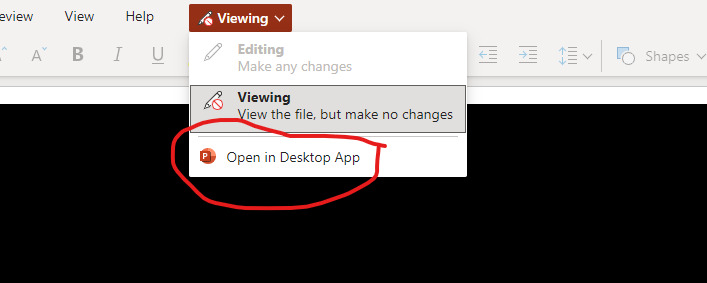
Name your document correctly
You need to rename your document in the document properties menu, especially if it is to be exported as a PDF and may be uploaded to a web page. Otherwise, the wrong name will appear in the search results for the document. In Office, this is done by going to File- Info and clicking Properties, then Advanced properties. This will bring up fields where you can fill in the properties your document needs to have.
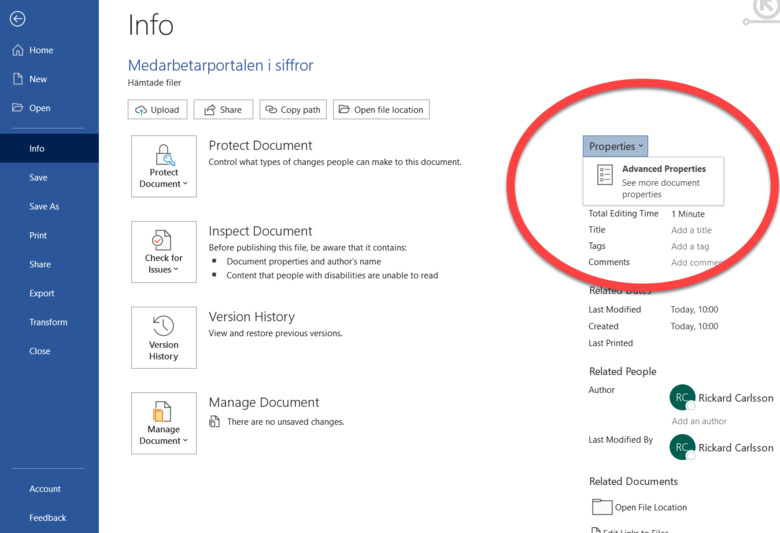
Reasons why the template may not work
Older versions of Microsoft Office
Note that the KI templates do not work in older versions of Microsoft Office (for example, MS Office 2016 and MS Office 2019).
The online version of Microsoft Word
The KI templates cannot be selected in the online version of Word, you must use the desktop application. Microsoft has removed the feature online and it is unclear if and if so when that feature will return.
In PowerPoint, it should work to select the KI templates directly in the online version.
Contact IT support
Please contact Helpdesk (if you have Coordinated IT) or your department’s own IT Support (if you are outside Coordinated IT) if you have problems accessing the templates.
Update an older PowerPoint presentation to a new template
- Open PowerPoint
- Open the older presentation you wish to update
- Select and copy the slides (or selection of slides) in the old presentation
- Open the new PowerPoint template and insert the content you have just copied (from the old presentation) using the new theme
- Right click on the first slide and chose Paste Options and Use Destination Theme
- Save the new PowerPoint presentation
You may have to make a few manual adjustments. If you have been using the 4:3-format instead of the 16:9-format, some slide may look distorted and will have to be adjusted manually.
