Approve/attestera an invoice
Approve an invoice
Introduction video for approvers (attestant)
When you as an approver receive an invoice for processing, your task is to:
- Check that the invoice has the correct coding and that the invoice is to be paid to the supplier.
- Check that the correct documentation is attached (if documentation is required).
- Choose an action for the invoice.
To facilitate for the approver, it is not possible to change coding or project at this stage.
Approve invoice
Select the task list Attestera faktura/Approve invoice. You can find it by clicking on the tick at the top right of the page. (Note that the number next to the tick refers to all your tasks that you have to manage, not only for the task of approver). Select one of the invoices in the list by clicking on it.
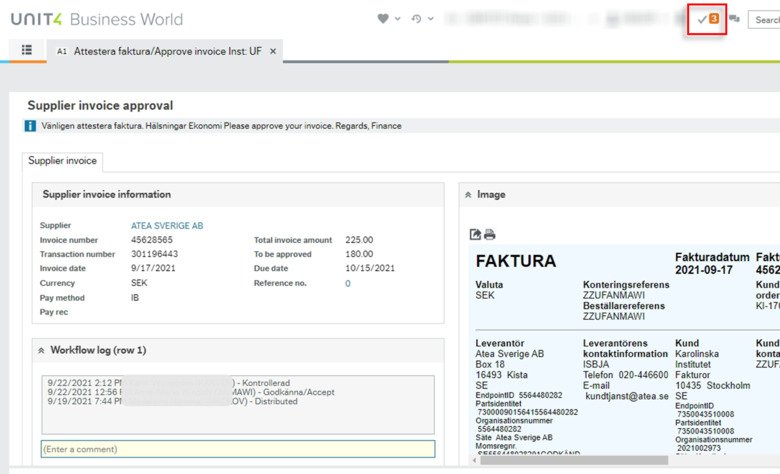
1. Always read any comments below the Workflow log section. The most recent comment/event is at the top of the log.
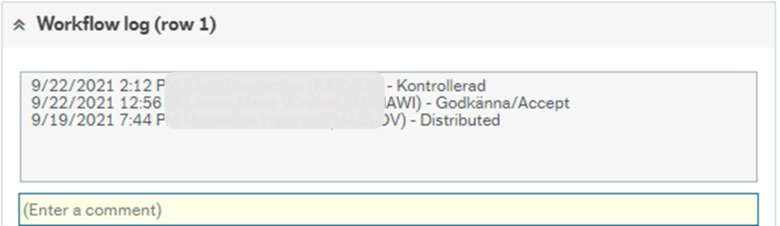
2. Review the coding and ensure that the selected project is connect.

3. Check that any required documents are attached.
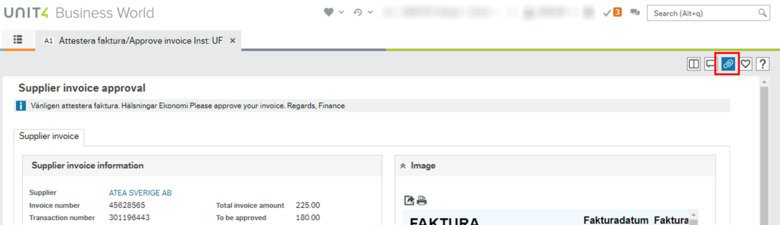
4. Finally, click the blue Approve button at the bottom left. A message appears that your action has been saved. The invoice is now ready for payment. Also keep in mind that you must approve invoices whose amount is higher than your authorization level, these are then automatically passed on to the next person in the authorization flow. You should therefore not escalate invoices whose amount is higher than your authorization level but attest these as usual.

Egen kostnad (Own costs)
KI defines the following costs as own expenses: salary costs, travel accommodation and conference costs, personal equipment (mobile phone, computer, etc.), representation, education/training, subscriptions, membership fees, terminal glasses and costs on payment cards with KI as the payer. For these own costs, the superior manager needs to approve the invoice. You then click on the Escalate button.
ATTENTION! If you see that the accountant in the previous step used the Egen kostnad button (then it says “egen kostnad” instead of “kontrollerad” in the log). Then approve as usual, the invoice continues in the authorization flow to the next approver.

Retur godkännare (Return 1st approver)
If you discover that the invoice should have been coded in a different way, e.g. another project or if there are no attachments, you need to click on the action button Retur godkännare and write a comment about what correction is needed. When the approver has adjusted, the invoice will be forwarded to the accountant, who will check again before the invoice is sent out to the final approver again.

Return accountant
If you discover that the invoice should have been coded in a different way, e.g. another project, you need to click on the action button Return accountant and write a comment about what correction is needed (please note correct project number). When the accountant has adjusted, the invoice will be sent out to the approver again.

