Import questions in KI Survey
You can import individual questions or entire blocks of questions from other surveys or survey templates. Follow the guide below to import questions in KI Survey.
Open "Import questions" window
To import questions you must have your survey selected in the Survey menu and under Construction.
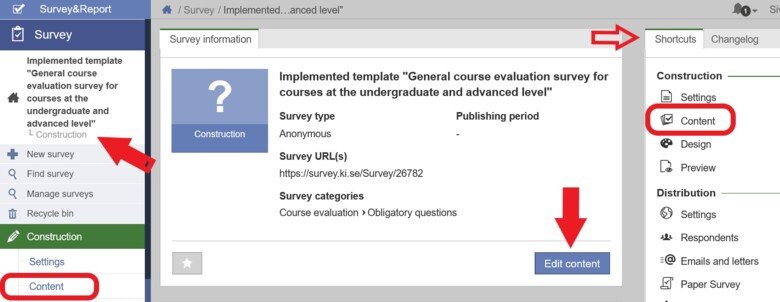
1. Click Edit content at the bottom of the survey dashboard in the main field. You can also click Content under Construction and in the Shortcuts menu.
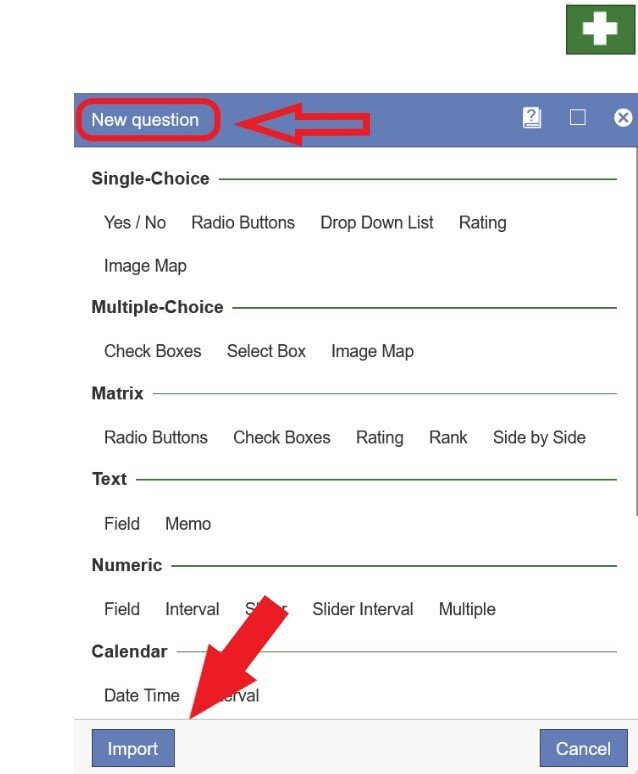
2. Click "Add question", a white plus sign in a green square, to open the New question pop-up window.
Please note! KI's 4 common questions for course evaluation cannot be edited. Questions can be added after the last common question.
3. Click Import in the lower left corner of the New question window.
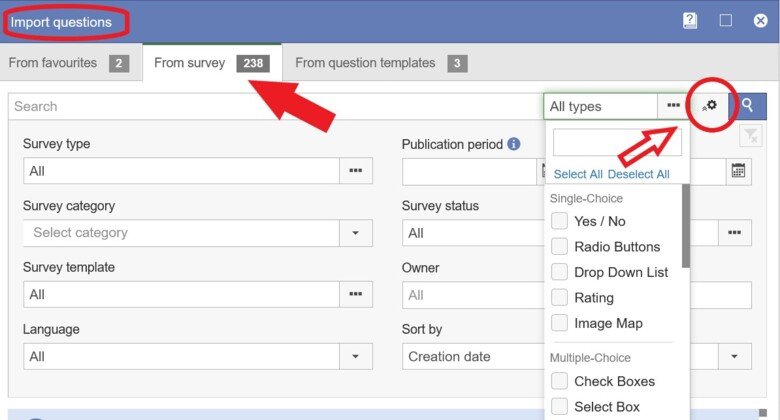
From survey
In the Import questions window there are three tabs. Under the From survey tab, you can search for surveys and survey templates you have access to, using the search function. You can search for words and open other search options by clicking on the cogwheel.
When you select a survey, a list of the contents of the survey is displayed under the search function in the Import questions window. Questions can have informational text regarding the content of the questions in the section. Informational text usually lacks numbering.
To return to the list of surveys, click on the white arrow to the left of the survey title, see image below.
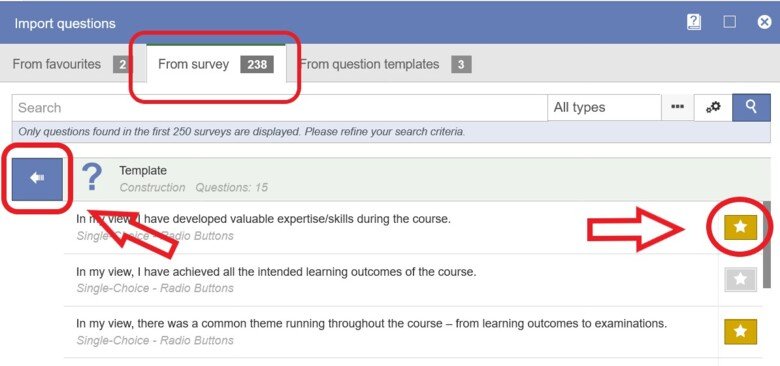
Mark with a star
Mark with a star your most current favourites for fast access through the KI Survey interface. This applies to questions, surveys and reports.
- Starred questions can be found under the From Favourites tab, every time you open the Import questions pop-up window.
From favourites
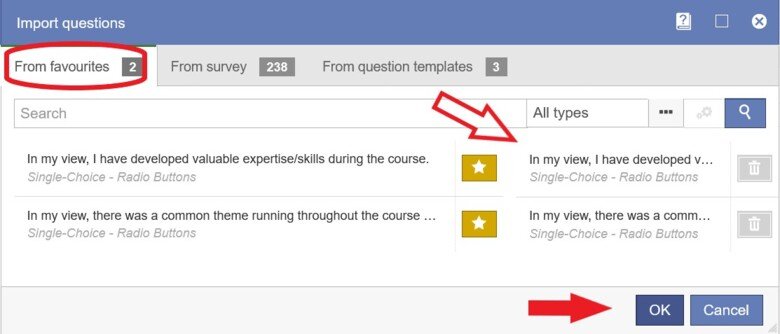
You can star questions to collect selected items under Favourites.
To select a question, click on the title of the question and then OK to add selected questions.
Edit content
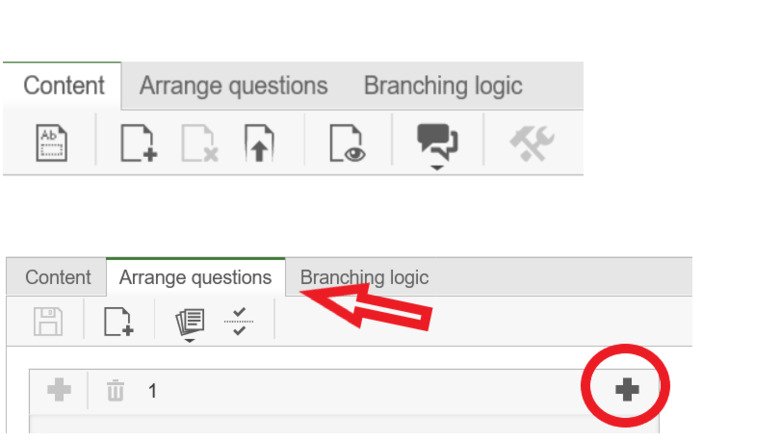
- Imported questions can be edited or deleted in a small side menu by each question, under the Content tab.
- Under the tab Arrange questions, imported questions can be rearranged by clicking and dragging.
- New pages can be created under the Arrange questions tab by clicking on the gray plus sign in the upper right corner of each page of the survey.
