Lookups
Lookup sections provide lists from which users can select terms to categorize experiments.
This can help with fine-tuning the results of advanced searches.
Creating a New Lookup Type
First you need to create an Excel file that contains the values of the new lookup type
- Create an Excel spreadsheet.
- In separate columns of the top row of the spreadsheet, enter the names and the description of the fields that each lookup item will include.
- Save the spreadsheet.
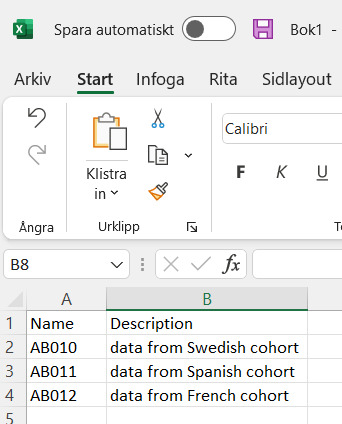
Then you need to create the lookup type in Notebook:
- To create and administrate lookups you need to log in to ELN at eln.ki.se.
- Then while on the homepage click on the cogwheel on the top and select "Administration" and "Lookups"
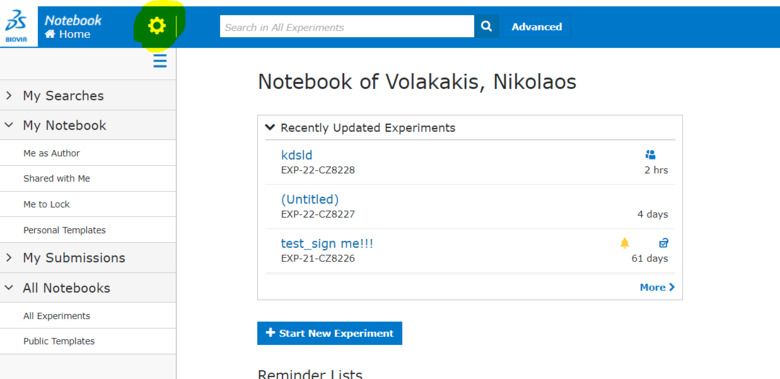
- Click in the Select lookup type box.
- Type the name of the new lookup type, as it will appear in the Sections list in experiments, and click Create.
- Specify the lookup type properties.
- Specify the lookup type permissions.
- Upload the lookup type values from the Excel file.
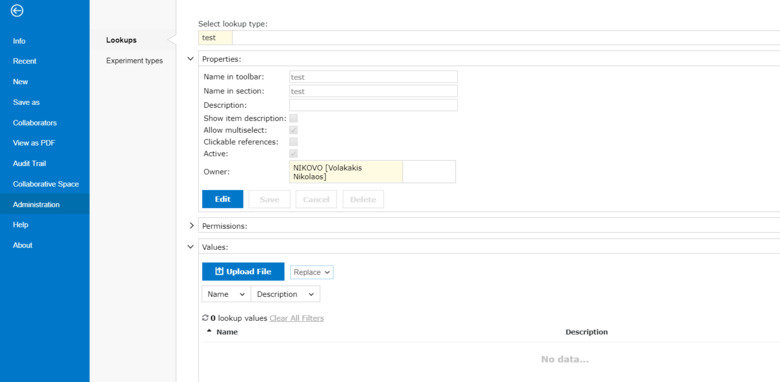
Configuring a Lookup Type
To configure lookup type properties:
- In the Lookup type properties panel, click Edit, and enter details as appropriate:
- Name in toolbar: The name of the lookup type as it appears in the Sections list.
- Name in section: The name of the lookup type as it appears in the body of the experiment.
- Description: An optional description of the lookup type.
- Show item description: If selected, descriptions are included in the tiles of selected lookups in experiments.
- Allow multiselect: If selected, users can select multiple terms to include in the lookup section. If not selected, lookup sections derived from the type can only contain one term.
- Active: If selected, the item is visible in the Sections list in experiments. If not selected, the lookup is not available for inclusion in experiments. Lookups derived from a deactivated lookup types are not removed from experiments that already contain them.
- Owner: The owner of the lookup. By default, this is the user who created the lookup, but you can change it to be somebody else.
- Click Save.
To configure lookup type permissions:
- In the Lookup type permissions panel:
- Enter individual users in the Add permission for user box. Click in the box, and select users from the list.
- To close the list, click Close.
- To remove a user, click X in the user's box.
- To remove all users, click Delete all.
- Enter user groups in the Add permission for group box. Click in the box, and select groups from the list.
- To close the list, click Close.
- To remove a group, click X in the group's box.
- To remove all groups, click Delete all.
- Click New.
The users and groups are added to the permissions list.
- In the permissions list, specify permissions for users and groups. Available permissions are Read, Edit, and Admin:
- If you need to delete users or groups, select them in the permissions list, and click Delete.
To upload a lookup type definitions file:
- In the Lookup type values panel, upload the Excel file containing the lookup's values:
Select an option in the list next to the Upload File button:
- Replace: All existing terms in the lookup are deleted, and the lookup is repopulated with the terms in the file.
- Merge: Existing lookup terms are retained, regardless of whether they are defined in the file. If an existing term is defined in the new file, its details are updated. New terms in the file are added.
- Append: Existing lookup terms are retained, and the terms in the file are added to the lookup.
- Click Upload File, and upload the lookup definition file that you created earlier from your file system.
Editing a Lookup Type
- Click in the Select lookup type box.
- From the list, select the lookup type that you want to edit.
- Edit the lookup type properties, as needed.
- Edit the lookup type permissions, as needed.
- If the lookup definitions have been modified, upload the new or updated Excel file.
Deleting a Lookup Type
- Click in the Select lookup type box.
- From the list, select the lookup type that you want to edit.
- In the Lookup type properties panel, click Edit.
- Click Delete.
- In the confirmation dialog box, click Yes.
- If the lookup type is not used in any experiments, it is deleted. If it is used in experiments, it is deactivated. This means that the lookup type is removed from the Sections list in experiments, but existing lookup sections of the type are retained.
