Manage your publications in KI RIMS
On this page you find instructions and best practices on how to manage your publications in KI RIMS.
Please note that you should always verify your publications in the bibliometric system first. Your verified publications are then automatically added to KI RIMS!
TIP: To read full-text articles via links in KI RIMS or publication lists from KI RIMS, we recommend that you install a browser extension.
Recommended workflow for handling publications
- Log in to the bibliometric system and verify your publications. The next day your verified publications are automatically included in your Claimed list of publications in KI RIMS.
- Log in to KI RIMS. Review your Search settings and confirm the researcher IDs associated with you to control which suggestions the system displays under Pending. These settings you typically only need to adjust once.
- Now you can start to manage your publications. Click on Claim now under Claim your publications on the homepage. Claim or reject publications by selecting Claim or Reject. Check that your publication list is complete by clicking on Publications on your homepage.
- Publications outside Web of Science and PubMed are not covered by the bibliometrics system. If you are missing a publication, you can add it manually.
- You can also import your publications to KI RIMS from e.g. DiVA or EndNote. This may apply to those who have previously been employed at another university.
Claim or reject publications
Click on Pending in the Publication box on your homepage and you will be taken to a new page where you can confirm or reject your suggested publications. You can confirm or reject several publications at the same time by checking the checkboxes.
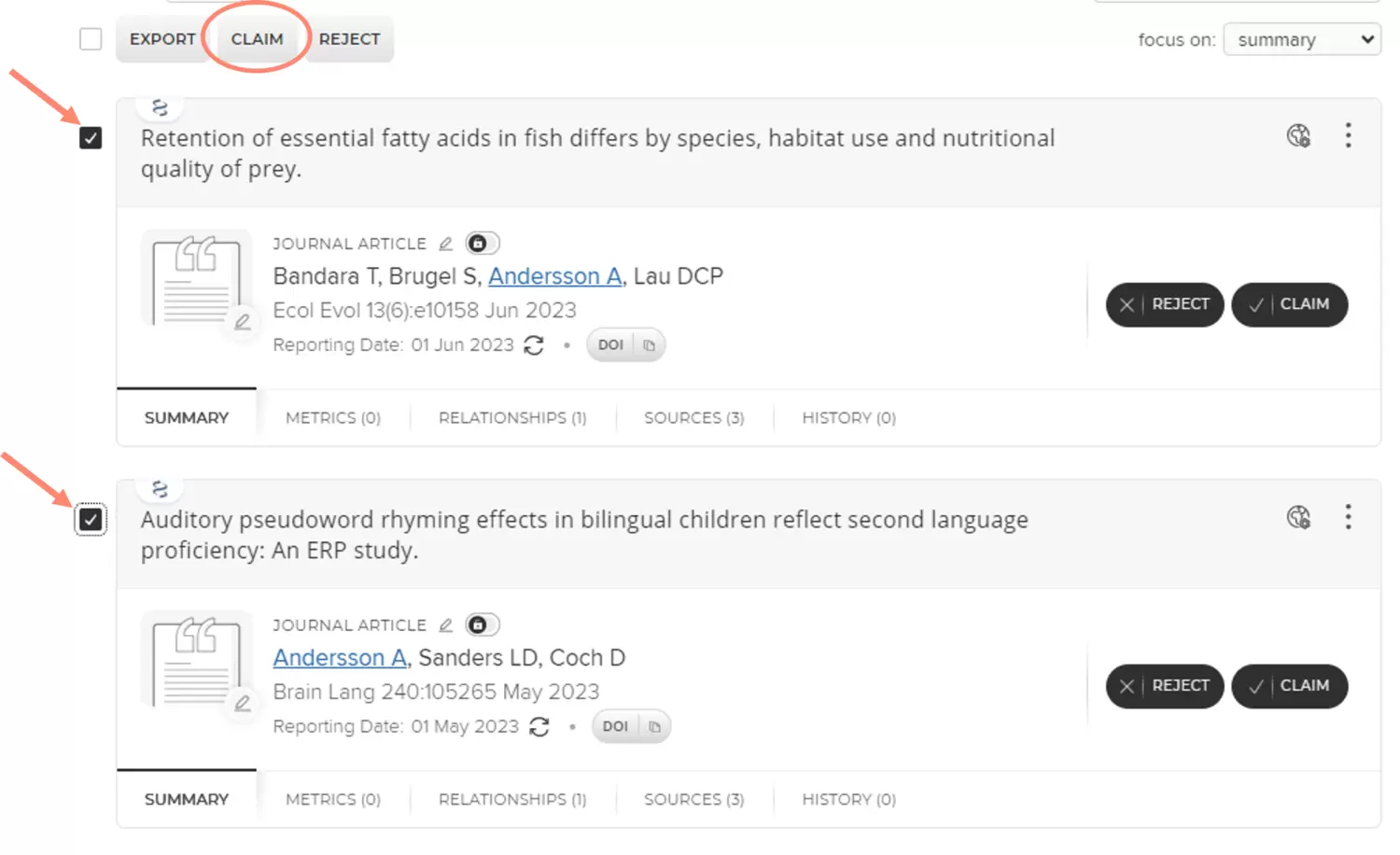
Add publications manually
Publications that cannot be imported from an external data source can be added by manual registration.
Click + Add new in the Publications box on your homepage. Select the publication type you want to add. Start by searching for the publication to avoid creating duplicates. Enter the title, DOI or ISBN and click on Search. Now you can add publications from the result list. Select Skip if you cannot find the publication you are looking for.
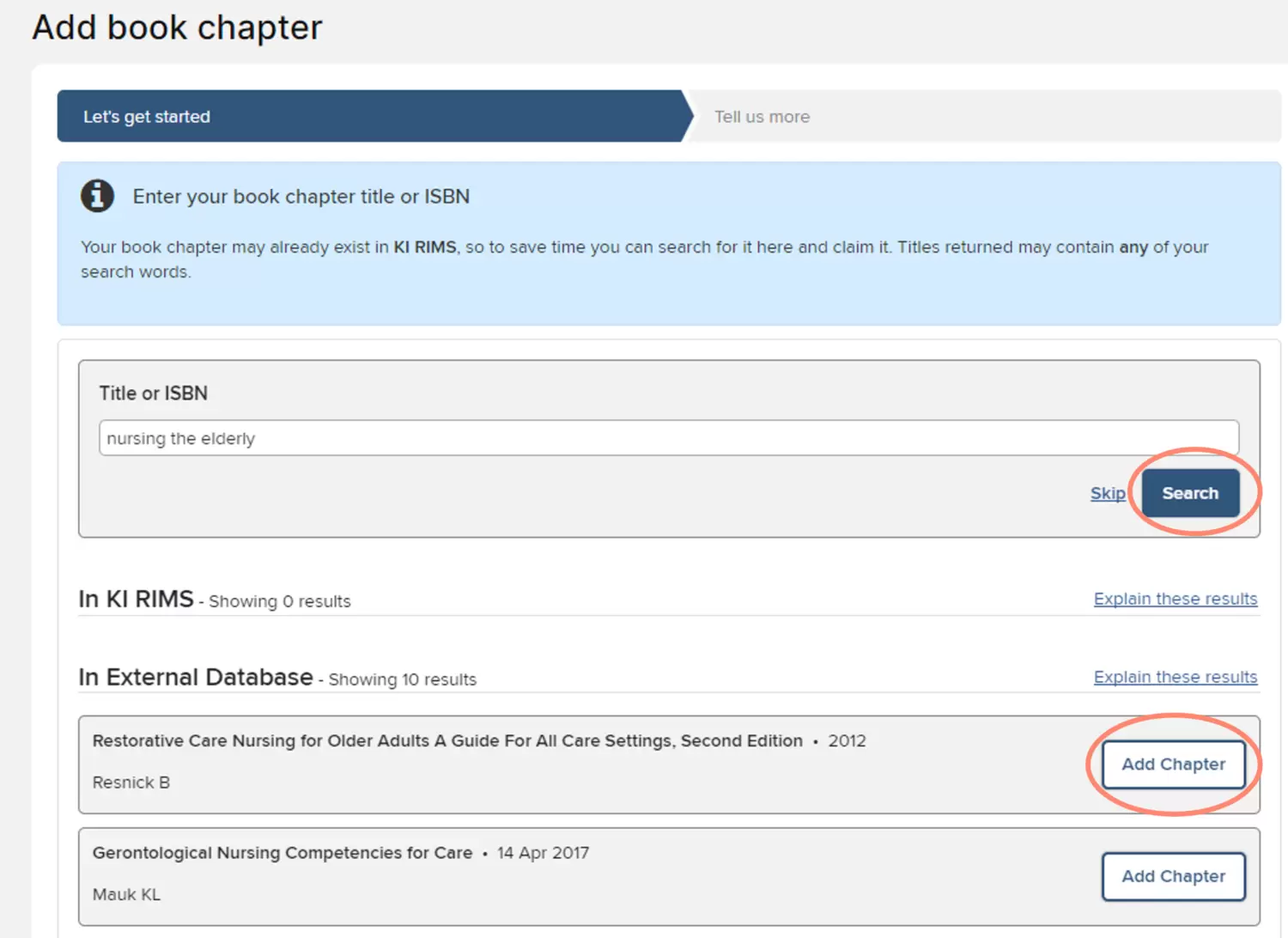
Fill in the form that show up after clicking Add [Chapter.] Finish the registration by clicking Save.
Self-archive articles in KI Open Archive via KI RIMS
In some cases you may want to self-archive an article you have written, for example some funders require you to self-archive your articles if you have received funding from them. It can also serve as an alternative route to publish Open Access without paying a publication fee.
In KI RIMS, it is possible to self-archive/deposit articles via the Deposit function. They are then published in KI's institutional repository, KI Open Archive. For articles that have already been claimed, you can go to each article and select Deposit. If you add articles manually in KI RIMS, you will have the possibility to deposit them at the same time.
Please note the following when depositing articles:
- The article must be written at Karolinska Institutet.
- In the Deposit comment field, you must specify which version of the article you are depositing. Indicate one of the following: Published Version/Version of Record - i.e. the publisher's final version, Author Accepted Manuscript/AAM - i.e. the peer-reviewed author's version or Submitted Manuscript - i.e. the author's version before peer-review.
- The file must be in PDF-format.
- The article will undergo a review process to see that it fits the requirements before it is published, you will receive an email from publications@ki.se once it is published.
Import publications from external sources
Publications that are not indexed in either Web of Science or PubMed cannot be verified in the bibliometric system, and thus they will not automatically show up in KI RIMS. If you have several such publications, you can choose to import them as a publication list to KI RIMS in the file formats .bib or .ris from, for example, EndNote or other external databases such as DiVA.
Go to Profile & work in the left-hand menu and select Import publications under Publications.
Upload the file with publications in .bib or .ris format by dragging the file to the upload box or by clicking on Browse. Click on Upload. You will now see a drop-down list where you can review the publications you want to import. New publications that you want to add to your publications list are listed in the New publications list. Keep the default setting Import as new for these publications.
If the file you want to import contains publications that are already in your list of publications, they will appear in the list Publications with editable manual records. Keep the default setting Just add link for these publications to avoid duplicates.
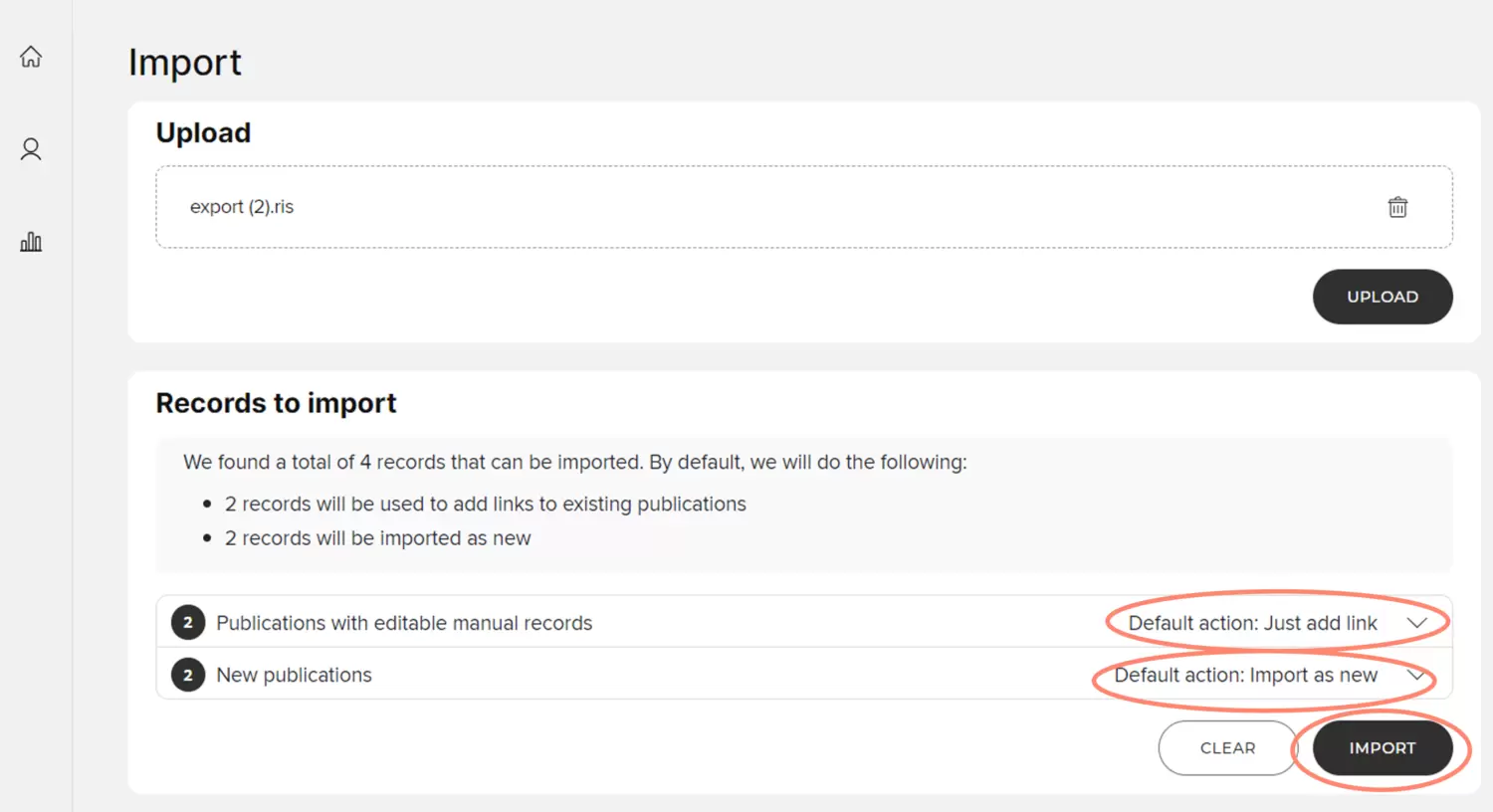
Click on Import when you have reviewed the publications you want to import. You can now find the publications under Publications on your homepage and profile page.
Making changes or additions to publications retrieved from external data sources
If there is incorrect information on any of your publications, it is generally best to try to correct it directly in the data source, by turning directly to, for example, Web of Science or PubMed. You cannot change information from external data sources in KI RIMS. If you still need to make changes or want to add missing information, you can enter this information in a manual record. Note that the manual record is common to all authors in KI RIMS who have a relation to that publication.
Do as follows:
- Access the record by clicking on the grey title bar.
- Click on the Add manual record (plus icon) at the bottom right of the Data sources box.
- Review the form and check that the pre-filled information is correct and that there is content in the required fields.
- Add or change what is needed.
- Finish by clicking on Save.
If you only want to change the Publication type, you can do so directly via the pencil icon next to the publication type.
Publications on ki.se
Please note that if you do not make any changes, all publications in KI RIMS will be visible in your publication list on your profile page on ki.se.
In order for a publication to appear in the publication list on your profile page on ki.se you have to make sure that:
- you have claimed the publication as yours in KI RIMS.
- your relationship to the publication is Public.
- the publication type must be one of the following: Journal article, Preprint, Book chapter, Book, Dataset, Software/code, Figure/visualisation, Conference publication, Report, Patent, Thesis or Other publication.
If you have chosen to set your relation to the publication to Internal, it will not be shown on your profile page and if no one else in the group has a Public relation to the same publication, the publication will not be shown on the group page on ki.se for the group you are part of.
At the top of the publication list, the publications that you have marked as favourites in KI RIMS are displayed under the heading Selected publications. Then, under the heading Articles, publications with the type Journal article are shown if they either have Subtype set to Article or have no Subtype specified at all. Under the last heading All other publications all remaining publications are listed as long as they are not of the type Presentation (slides etc.), Media (audio-visual) or Newspaper article. They are instead displayed under the tab Public outreach and news on your profile page on ki.se.
Under each heading, the publications are sorted chronologically with the most recent first.
Add keywords to your manually added publications
Publications retrieved from other databases usually already have plenty of subject words, but for publications you have added manually in KI RIMS, you may need to add keywords from MeSH and the Swedish standard for fields of research (SCB's/UKÄ's Standard for Swedish classification of research subjects) as well as Techniques, Methods, and Equipment (part of MeSH) to the publication in KI RIMS.
Generate publications lists in KI RIMS
In the publication lists that you create via the reporting tool (Reporting hub), all publications that you have claimed are included, regardless of the visibility level you have for them. However, they are presented by publication type to make it easy to remove publication types that are not relevant for the purpose. Read more about what types of publication lists you can get from KI RIMS and how to do it on the page Generate Reports about yourself. On the same page, there is also information on how to export a selection of your publications to Endnote, where you can choose reference style and make other customisations to your publication list.
If you plan to apply for docent using the qualifications portfolio that is valid until the end of October, you can use KI RIMS to fill in parts of it, including the section Scientific publications. Specific instructions on what to consider when adding information about your publications can be found on the page Scientific portfolio in the Qualifications portfolio.
