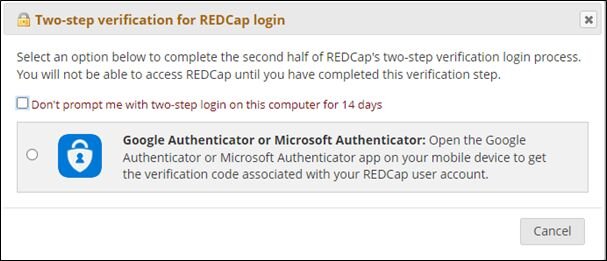Access to REDCap
Here you will find information on how to get access to REDCap at Karolinska Institutet (KI).
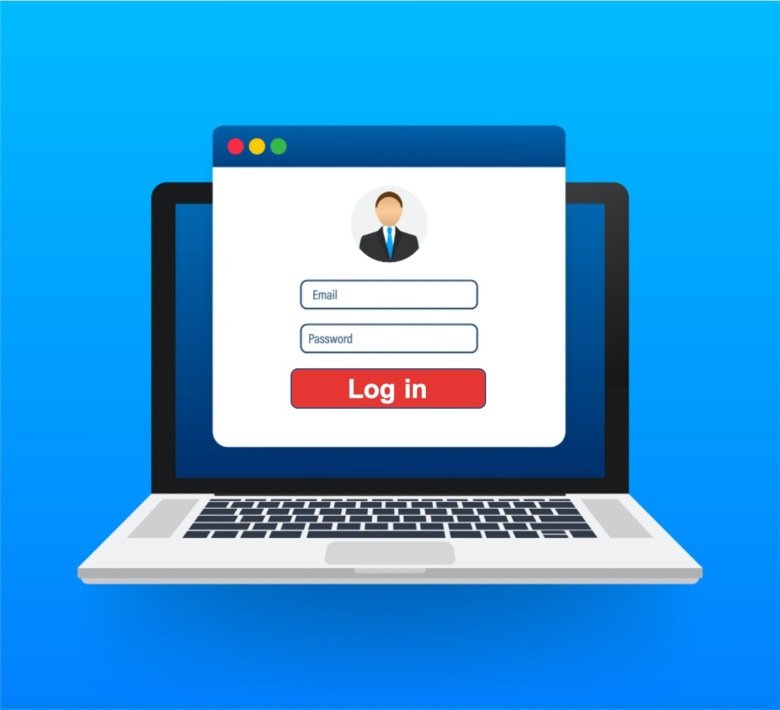
Who can access REDCap at KI?
REDCap at Karolinska Institutet (KI) can be used by:
- KI employees, students and KI-affiliated users with KI ID
Simply go to redcap.ki.se, choose “Karolinska Instituted” as your organization, and use your KI-ID and password to log in; then use your REDCap authenticator account to go through two-step-verification* (see instructions below).
- Employees and students at Swedish Universities and organizations that are members of SWAMID (cannot create projects)
Same as above but choose your institution as organization (see instructions below).
- Employees and students at international Universities and organizations that are members of eduGAIN (cannot create projects)
Same as above but choose your institution as organization (see instructions below).
- People with EduID (cannot create projects)
If none of the above applies, you will have to create an EduID account and use that account to log into REDCap (see instructions below). It is not necessary to connect the account to your Swedish personal identity number, you only need to register your email address. For additional instructions on how to log into REDCap with EduID, please visit our FAQ page.
If you do not have a KI ID please contact your IDAC administrator at your department.
*For questions about two-step-verification and the Authenticator app related to REDCap, see guide below as well as our FAQ page
Inactive REDCap accounts will be suspended
In case your REDCap account has been inactive for more than 2 years, your account will be suspended. To keep your REDCap user account active, you need to log into your account at least once every two years. If your account gets suspended but you wish to keep it, you will need to contact your REDCap administrator (redcap@ki.se) who can unsuspend your account.
Otherwise, all suspended accounts will be deleted after another 6 months. After this, you would need to create a new account to continue to access REDCap.
Logging in to REDCap
To log in to REDCap, navigate to redcap.ki.se.
NOTE: If logging into REDCap for the very first time, REDCap will automatically create an account for you. Follow the steps on the screen and make sure to use the Authenticator app to scan the QR-code that is shown in the browser after verifying your email address (you need to set up a separate Authenticator account even if you already use the app for other purposes). Please read the guide below on how to set up Authenticator before setting up your account.
Start typing the name of your organization/affiliation in the text box.
- If you're using a KI ID, type and select "Karolinska Institutet."
- If you're using EduID, type and select “eduID Sweden.”
- For other users (members of SWAMID or eduGAIN), search for and select the organization you belong to.
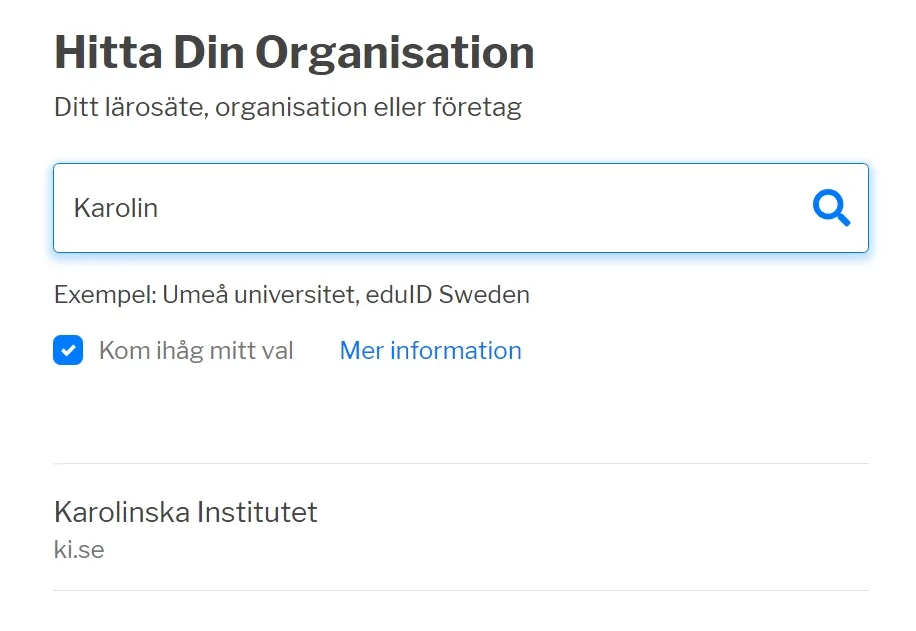
After you select your organization (alt. “EduID Sweden”), you will be forwarded to a login screen.
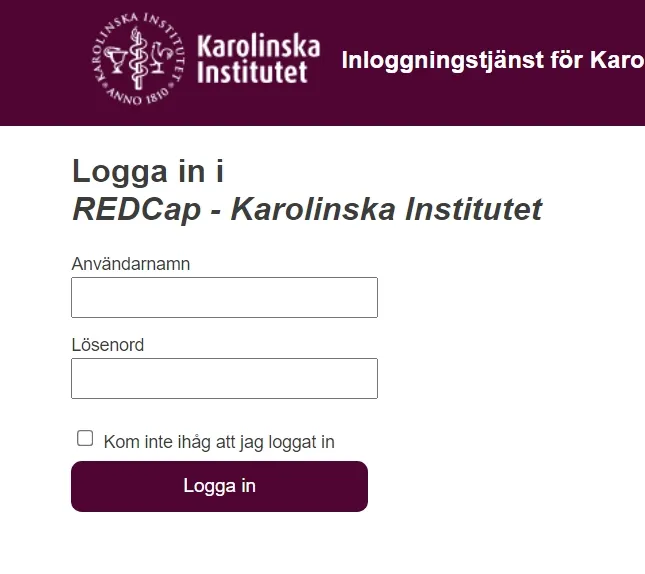
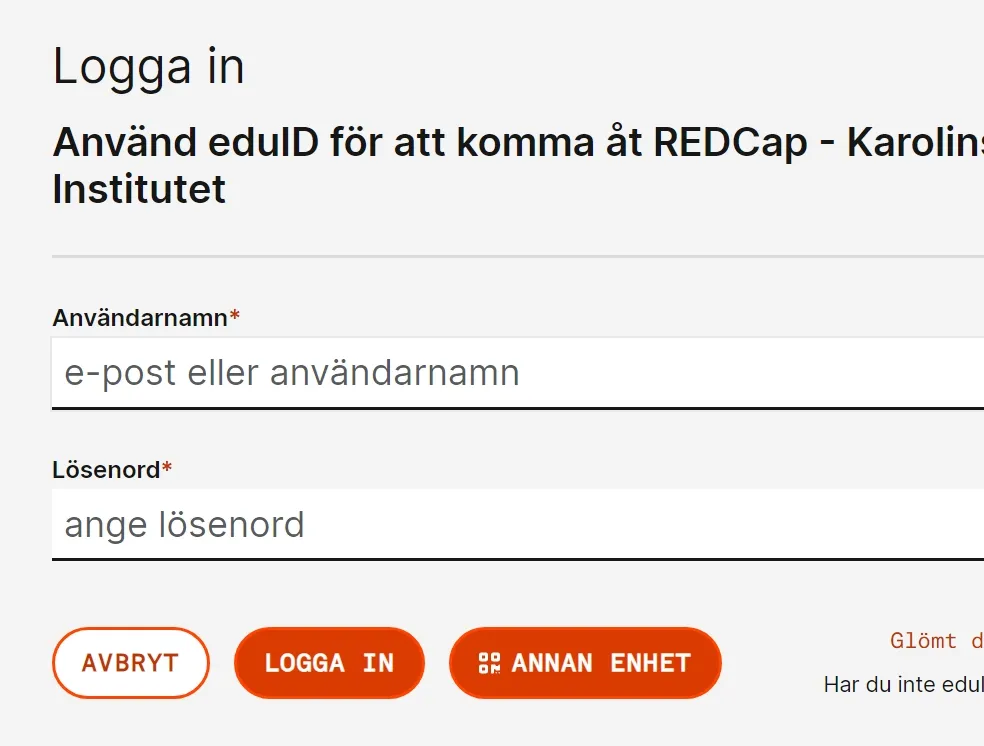
After you’ve entered your login credentials, you will additionally have to complete two-step verification via the authenticator app, at least every 14 days. Please find instructions on how to set up authenticator in the PDF guide at the bottom of this page.