Digital meetings
You can easily have meetings remotely on your computer. Microsoft Teams, a service included in Microsoft 365, is the recommended tool for setting up meetings online with other participants.
Tools for digital meetings
- Microsoft Teams is a service included in Microsoft 365 and the recommended tool to collaborate with colleagues at KI, or others outside of KI.
- Zoom is the recommended tool for distance teaching and learning.
When arranging a webinar you can choose between Teams or Zoom.
Tips for your digital meetings
- Log in a couple of minutes in advance and make sure everything is working.
- Make sure all participants have their cameras activated.
- Select a meeting moderator who will be in charge of the meeting.
- Greet everyone, or, if needed, let them introduce themselves.
- If the number of participants is more than five, please mute your microphones to avoid disturbing background sounds.
- Make sure everyone gets the chance to talk.
- Wrap up the meeting, repeat decisions and next steps.
Conference equipment
To ensure sound and video quality for e-meetings with several people in one room you can purchase conference equipment. The all-in-one conference equipment includes camera, speaker and microphone. You can connect it directly to your computer via USB, no mounting required.
There are several alternatives, depending on the number of persons participating in the meeting. You can find the equipment in the portal Wisum at Produkter & tjänster, IT-produkter / telefoni / KI - e-möten.
Tips on headsets, cameras, tripods and conference equipment can also be found on the page Tips for equipment for work and teaching at a distance.
Use KI-themed background for external digital meetings
- Use a KI-themed background image when having meetings with external participants.
- Make sure to have a clean background or a green screen behind you in order to make the KI-theme work.
Background images with the KI-logo

KI-background Flemingsberg
 Photo: Karolinska Institutet
Photo: Karolinska InstitutetKI-background Solna
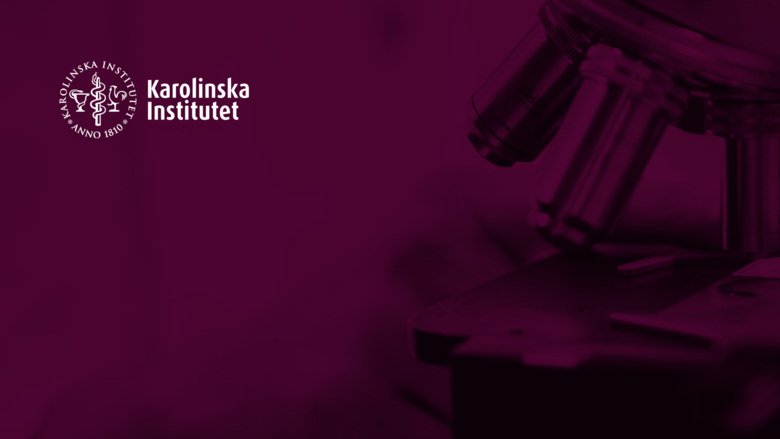
KI-background plum
Karolinska Institutet supports the Sustainable Development Goals
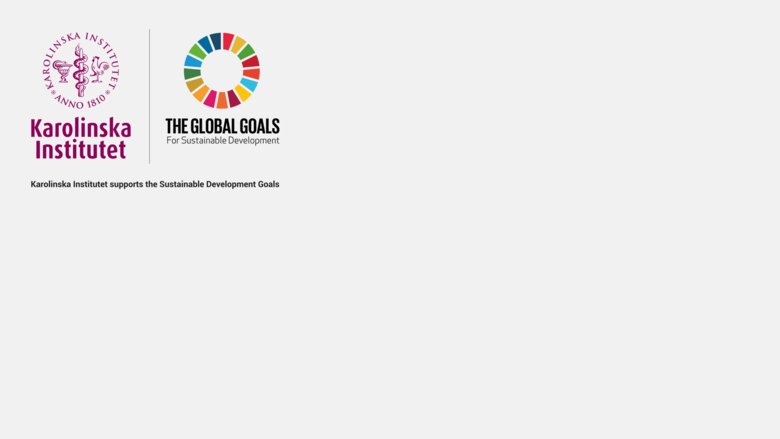 Photo: N/A
Photo: N/AKI-background Sustainable Development Goals
Upload and add KI-themed background image in Zoom
- Download and save on of the images with the KI-logo (choose "Download original size")
- Open Zoom in your desktop application
- View Settings
- View Virtual Background
- View Add image, right above the existing images
- View the downloaded image
Upload and add KI-themed background image in Teams
- Download and save on of the images with the KI-logo (choose "Download original size")
- While you're setting up your video and audio before joining a meeting, select Background filters. It's just below the video image. Your background options will display on the right.
- Select Add new and then select one to upload from your computer.
- Your new background will persist in all your meetings and calls until you change it again.
- To turn off background effects, select the stop symbol.
More information for logged in staff
There is more information for those of you working in the following groups
- H5.H5 Department of Laboratory Medicine
- K7.K7 Department of Oncology-Pathology
