Frequently Asked Questions about REDCap
This section provides answers to the most frequently asked questions that arise when using REDCap at Karolinska Institute.
Access to REDCap
Who can create projects in REDCap?
Only users with KI-ID can create new projects in REDCap at KI. Once you’ve created a project, you can invite external partners to your project. You can then limit their user rights so that they can only see/edit/export certain data.
When working with external partners on a project it’s important to remember to have relevant data and collaboration agreements in place between KI and the external party before any data is being shared. You can find more information about that on the page about the Process for drawing up agreements for the transfer of personal data. You are also welcome to contact rdo@ki.se if you need help with the personal data responsibility and finding the appropriate agreement for your project. All legal agreements should be reviewed by KI Legal (avtal@ki.se) before they are signed.
How do I log into REDCap using two-step verification?
Since the 20th November 2023, two-step verification using the authenticator app is the only way to log into your REDCap account at Karolinska Institutet. This applies to all users in REDCap, internal and external. At the bottom of this page, you will find a PDF guide of how to set up the Authenticator app for your REDCap account, in case you did not set it up before the 20th November 2023.
If you are setting up a new REDCap account, you need to set up two-step verification with the authenticator app right away. This is done by scanning a QR code using authenticator immediately after verifying your email address. If you don’t scan the QR code during account creation, you will have to contact support at redcap@ki.se to be able to access your account. More information on setting up two-step verification for a new account can be found in the PDF guide at the bottom of this page.
How can my external collaborators access my project in REDCap?
External collaborators can log in to REDCap at KI in different ways. You can read more about this on our webpage about access to REDCap.
If your collaborators are part of organizations that are members of SWAMID or eduGAIN, they can log in via their own organizations login system, otherwise they will need to create an eduID account to be able to log in to REDCap at KI.
Once they’ve registered on REDCap and verified their email address, you as project owner will be able to add their userID to your REDCap project. This is done under the User Rights function, where you can also limit the user rights specifically for each user.
Please note that relevant data and collaboration agreements must be in place before any data is shared with partners outside of KI. You can find more information about that on the page about the Process for drawing up agreements for the transfer of personal data. You are also welcome to contact rdo@ki.se if you need help with the personal data responsibility and finding the appropriate agreement for your project. All legal agreements should be reviewed by KI Legal (avtal@ki.se) before they are signed.
What to do if my REDCap account has been suspended?
All REDCap user accounts are automatically suspended after two years of inactivity and deleted after an additional 6 months.
To reactivate your suspended user account, contact your REDCap administrator (redcap@ki.se) who can unsuspend your account. If your account has been deleted due to inactivity, you need to create a new one to continue using REDCap.
How do you log in to REDCap using eduID?
Go to https://eduid.se/en/ and create an eduID account. It is not necessary to connect the account to your Swedish national identity number, you only need to register your email address.
Once you’ve created your eduID account, go to https://redcap.ki.se/ and click on “Access through your institution” and choose "EduID Sweden."
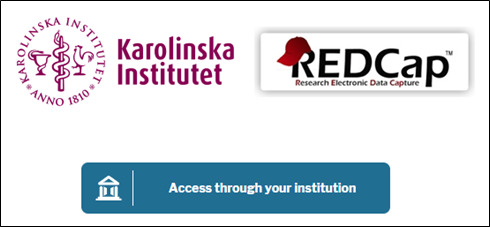
If you’ve previously signed in to REDCap using a different Identity Provider you should instead choose to change Identidy Provider by clicking on ”Lägg till eller ändra organisation”.
Type ”eduid” in the text box and select ”eduID Sweden”.

You will then be re-directed to the eduID login page. Once you’ve entered your login credentials and passed the two-step verification process (via Authenticator), you will be automatically transferred to the REDCap webpage. The first time you log in to REDCap you will need to enter your name and verify your email address. Please note that if you don’t scan the QR code during account creation, you will have to contact support at redcap@ki.se to be able to access your account.
If you need help setting up the Authenticator app to your REDCap account, please follow the instructions in the guide at the bottom of this page.
Project Settings
How do I change the title of my project?
You can change the title of your project by navigating to Project Setup - Main Project Settings and click on ”Modify project title, purpose, etc.”.
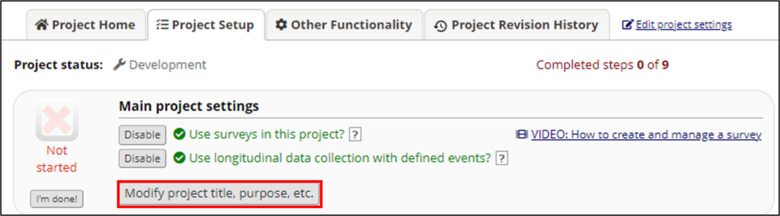
How do I turn on / off survey notifications (notifications when a participant has responded to a survey)?
Under Online Designer you click on Survey Notifications.
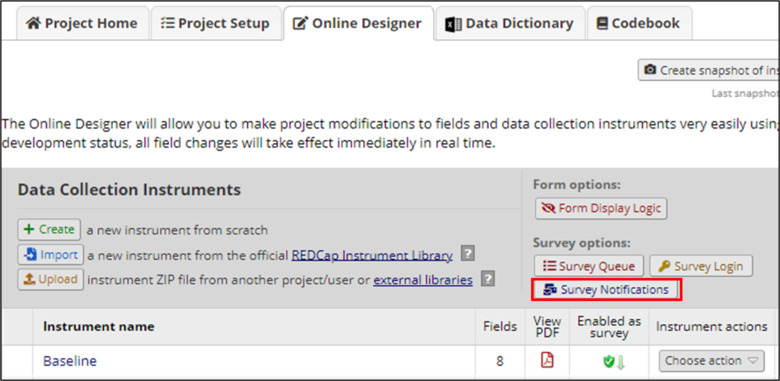
Here you have the option to choose email address from the drop-down list in order to enable the notifications. Or you can choose ”not selected” if you want to disable the notifications.
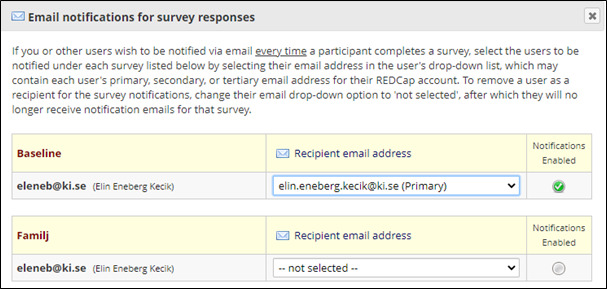
I have created a new instrument but cannot see it outside of Designer
When you create a new instrument while your project is in Production, you do not automatically get user right access to that instrument. To be able to see it, you have to go to User Rights and give yourself and others access.
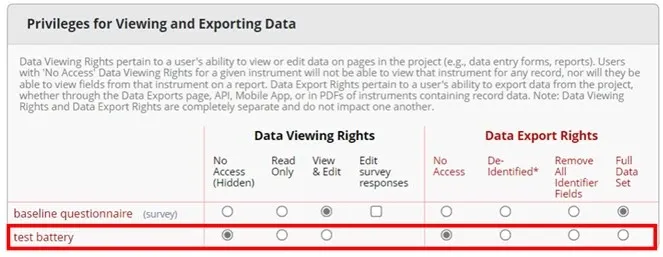
I have copied an instrument, but the Automated Survey Invitation (ASI) is still referring to the old instrument?
If you have copied an instrument you need to go to Survey Settings for the copied instrument and enter the new name under Survey Title. Otherwise, the ASI settings will refer to the original instrument.
Please note that when you copy an instrument, the Survey Settings are also copied along, it’s therefore important to double check that everything is correct before you proceed.
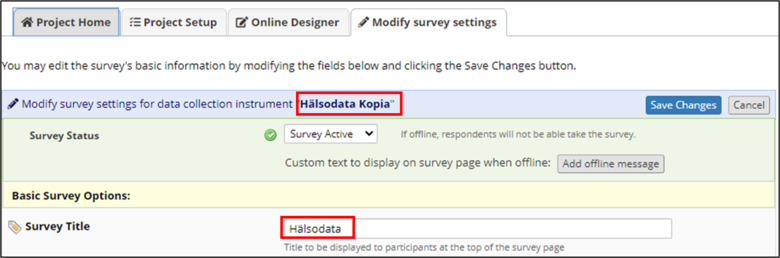
TwilioSMS
How does the TwilioSMS function work?
The TwilioSMS function is used to send out text messages or voice calls to participants as a part of the study. KI allows the use of Twilio as long as the Request Inspector function is turned off and as long as it’s not the entire survey that is conducted via Twilio. Normally the function is used as a means of sending out a link to a survey, as an alternative to an email invitation, which could be useful if you are sending out daily invitations or surveys that are sent out at frequent intervals.
How do I activate TwilioSMS in my project?
KI allows the use of Twilio as long as the Request Inspector function is turned off and as long as it’s not the entire survey that is conducted via Twilio. Please follow the instructions below in order to activate the Twilio function in your project.
- Create a Twilio account at www.twilio.com.
- Fund your Twilio account with some money, this is done via the Billing page in Twilio.
- Purchase a phone number to be used for your REDCap project. This is done via the Numbers page in Twilio.
- Once a phone number has been purchased for the account, obtain the Account SID and Auth Token for your account. To find these, go to Main Account Settings - API Credentials in Twilio. Then send the Account SID, Auth Token and phone number along with your REDCap username and project title to your REDCap administrator (redcap@ki.se) so that they can enable the function for your project.
- When the service is enabled, REDCap will check with your Twilio account to confirm if all the credentials and info are correct. REDCap will not allow you to enable the Twilio SMS and voice call services until it has verified that the Account SID, Auth Token, and phone number are all valid.
NOTE: The Request Inspector function logs and stores all activity on Twilio servers, therefore, this function must be turned off before you start using Twilio in your project. You will find this setting on the Settings page under Programmable Voice in your Twilio console. Once there, disable the Request Inspector and click Save.
Support
Does Karolinska Institutet offer support for the use of REDCap?
Yes, researchers with questions concerning REDCap are welcome to send an email to redcap@ki.se. If you write to us within the regular office hours, you will normally get a reply on the same day.
KI also offers practical help to get started with REDCap or with your active project during a REDCap meeting. You can book a 1h meeting with your REDCap administrator via the Microsoft bookings tool. Select a date and a time, fill in your name, email address, phone number and a brief description of what you need assistance with and press "Boka".
At the meeting you are expected to have access to REDCap and to have familiarized yourself with the wide range of public support material so that you at least have a basic idea of what REDCap looks like and how it is structured.
