AI for staff: Microsoft 365 Copilot Chat
With Microsoft 365 Copilot Chat, you can use natural language to get help with various tasks, such as generating text and images, analysing data, summarising documents, writing code, and more.
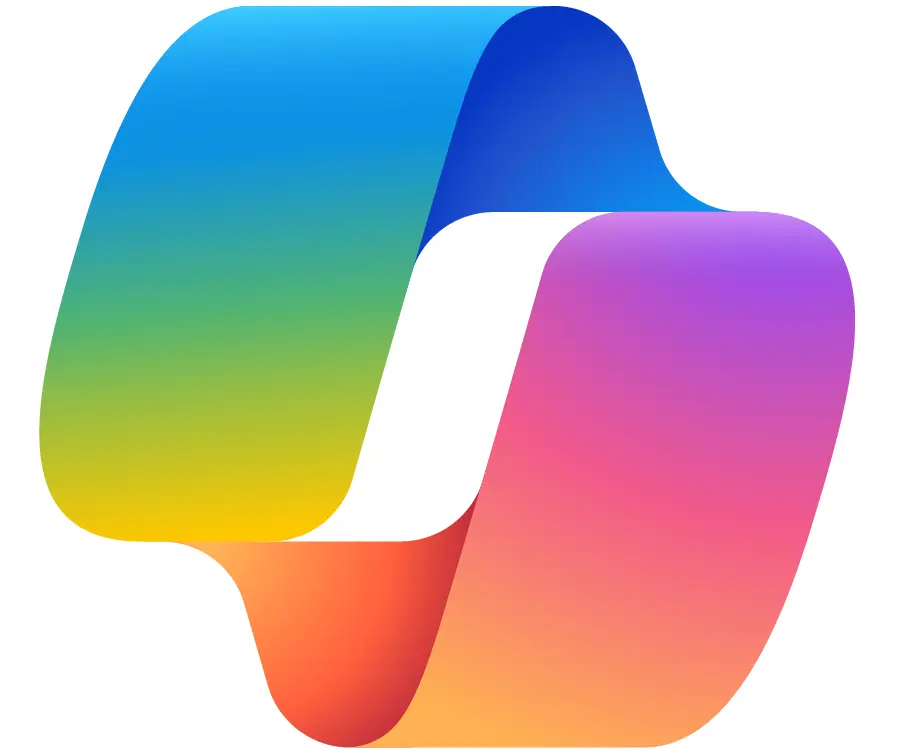
The umbrella term for all of this is generative AI, and on this page, we provide examples of uses and resources where you can learn more and clarify what the different variants of Copilot mean right now.
What is Microsoft 365 Copilot Chat?
Microsoft 365 Copilot Chat is an AI-powered chat tool that helps you with everything from answering questions to performing specific tasks. It can act as a daily assistant for writing and summarising text, analysing data, doing simple translations and more.
This feature is accessible to all KI employees logging into Microsoft 365. If you use the Microsoft Edge browser, the service is embedded directly in the browser as a separate sidebar where you can access the chat.
To access the Copilot bar, click on the icon at the top right corner. This will open a sidebar where, at the top, you should see a ticked shield icon. The shield indicates that you are logged into KI's instance of Microsoft 365 and that no data is leaving KI's environment. If you click on the shield to read more about how data processed in the service is protected.
If you do not see the shield, it indicates that you are not logged in to Microsoft in Edge and then you log in here.
You don't have to use Edge, or the sidebar. Instead, you can go to microsoft365.com/chat in your browser of choice to access all the features available in the web interface. Microsoft regularly updates the look and features of its services, so now you can also open a file directly in the chat if you use the web interface instead of the sidebar.
Read PDFs and online content
A major benefit of using Microsoft 365 Copilot Chat directly in Microsoft Edge is that you can summarise page content or PDFs open in the main window.
To make this work, you must permit Copilot to access documents and open page content in the browser. Under Settings, click "Allow Copilot to access page content."
Resources to learn more
What is the difference between Copilot Chat and Microsoft 365 Copilot?
This is a bit confusing, we know: the chat tool that all employees can access (and is now called Microsoft 365 Copilot Chat) does not have access to your work files or collected data stored in the Microsoft cloud.
You can't ask the chat to make a PPT presentation draft from an attached document, to give a specific example.
Nor can you ask the Copilot Chat to summarise your last transcribed Teams meeting, which you can do in Microsoft 365 Copilot, and then directly in the specific app.
You can read more about Microsoft 365 Copilot here;
Microsoft 365 Copilot has an additional licence cost of SEK 320 per month, and the licence is personal. The Microsoft video below gives a short introduction of the differences between the tools, and here you can read more about how to get started by ordering Microsoft 365 Copilot.
Contact
If you have any questions about AI and Microsoft 365 Copilot, contact the IT Office through KI Self Service.
