Page
A page is the most common type of content you will create. Pages can be long, but the content must be coherent. If the topic is too large to cover within one page, make another page.
A navigation menu for the page is created using linked sub-headings. On a lap top this menu is visible on the right hand side. On a phone this menu is compressed, so check what your pages look like there, for example by narrowing down your browser window.
Create a page
You can create a page in Workbench via the drop menus. You can also go via Content to Add content and then select Page.
Page view
Here is the top part of a page in editorial view.
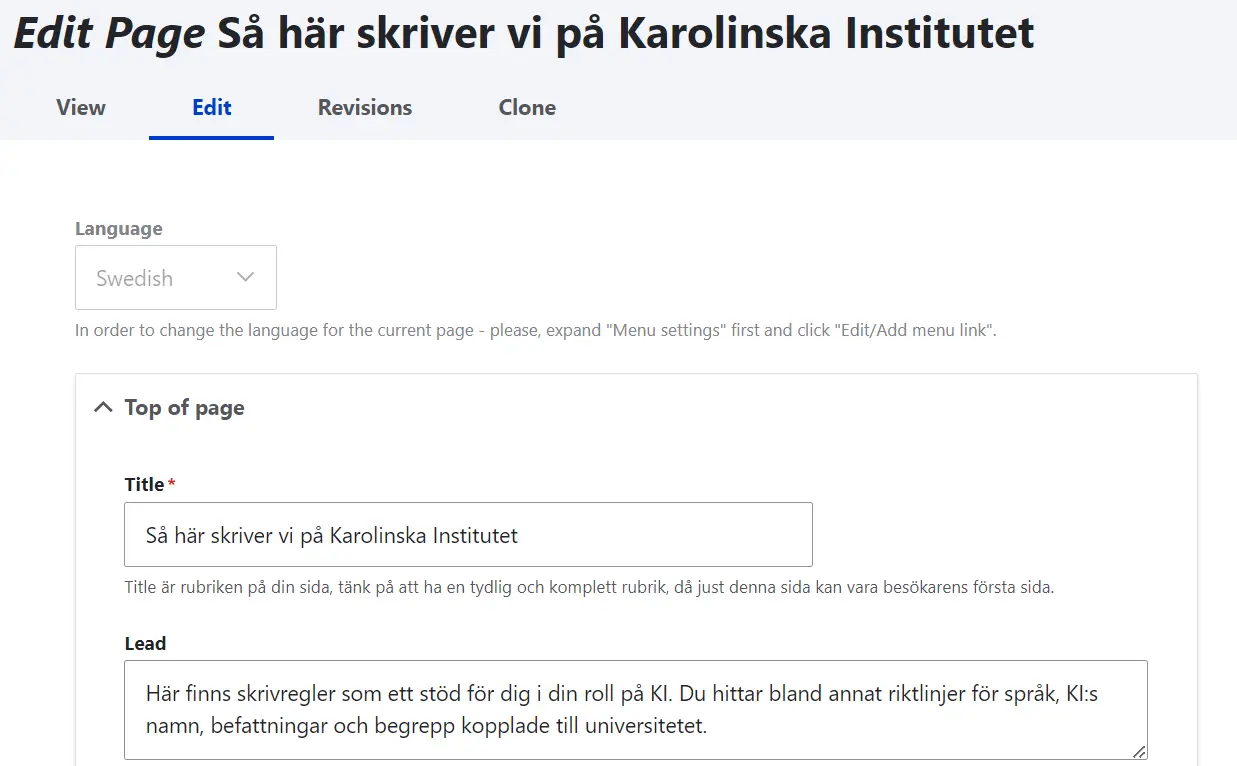
The parts you can uppdate are:
Language – Can be changed Swedish and English
Top of page – Title and lead on the page. The title is the basis of the URL (which is visible in the browser address field.
Parent link - This choice will create a "bread crumb" path meaning showing the visitor where the page belongs. Once you place a page under a parent page you must create a link on that page also.
Language version - Insert the first letters in the name of the page you need under URL. A list of possible pages will show, select the correct one. The title and node no in parenthesis will show in the URL-field.
Language version – If you want to create a translated clone of a page, use the function English / Swedish, in order for the link called "This page in English / This page in Swedish" to appear at the top of the page.
First, create the translated page you want to link to. It is easiest to do this by cloning it and then changing the language of the clone and translating the content.
OBS! If you clone a page and switch language, Drupal can't tell that you have changed the language until you save the page. Once you have saved it, go back to Content and edit your page and you will be able to find all links etc in the correct language, such as the link in the other language in the field Language version.
Content – Add all content here by adding blocks. Read more in the manual about blocks
Content curator – responsible for the content of the page. You have to insert a KI ID. The content curator should make sure the information is correct, and is normally a different person from the page editor.
Last updated by – the person who last updated the page. You can choose to hide Content curator or Last updated by or both. Do this cautiously. If there is any problem with the content, the user should be able to contact the content curator and/or an editor to ask questions or report incorrect information.
Subsite - Select the site within ki.se where you want to publish the page. You can only choose among the sites where you have editorial access. If you don't get any options you haven't got the correct editorial access and need to contact the web team.
Edit a page
The easiest way to edit is to log in to the system, surf to the content you want to edit, and click on the pencil in the upper right corner.
The other way to edit is to log in, go to the menu Content and search for the content you want to edit.
