Research group page on ki.se
A research group page on ki.se partially gets its information from KI RIMS, but can also be expanded with more detailed information, images and more. The extended information is made in Drupal and updated by you as the editor.
What does a research group page look like?
A research group page from KI RIMS follows a common template. Within the template, there is plenty of room to highlight what is important and relevant about the group.
The template consists of a page header with name and an introduction. Additional information about the research group can be found in tabs on the page. The name and preamble are retrieved from and updated in KI RIMS and cannot be changed or updated in Drupal. You can also add
- an image
- a call to action
- The department
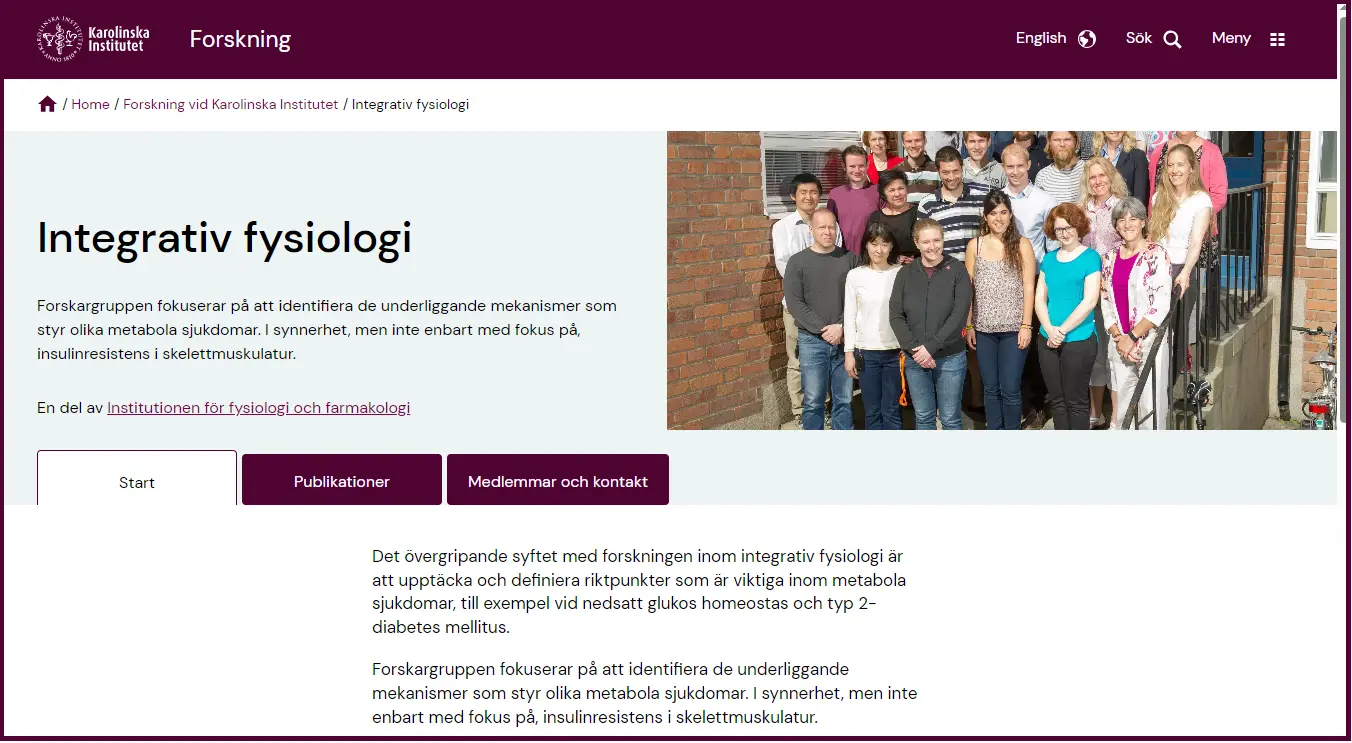
Who can edit a group page?
To be able to edit a research group page, you must have the role KI RIMS editor at ki.se/forskning. If the groups is not a research group you need to have the KI RIMS editor on the subsite where the new group is to be saved.
This role can be assigned to a web editor at ki.se and/or a person who have completed the self-study course for web editors. Send an email to webb@ki.se if you need this role.

Edit the page in Drupal
The research group page is built in the page type RIMS group. This page type cannot be created in Drupal. It is automatically (after 4h) downloaded from KI RIMS to Drupal after the name has been added to KI RIMS. You can then find it in the workbench (ki.se). Search on the page type RIMS Group and the name found in KI RIMS in the "title" box. It must be published in Drupal to be visible on ki.se.
A research group page in the RIMS Group template is automatically saved at ki.se/research and automatically receives menu settings/breadcrumbs on that site. Under Menu settings, place research group pages under Research / Research areas, centres and networks / Research groups.
In order for there to also be a link to the department, add the department in the box with the label Part of.
Wide start page
You can choose whether the start page should be displayed as a normal page with text or as a wider page with content that spans the entire page width by ticking "Wide start page". This format is well suited for an outward-looking research group, for example those who have news lists, calendar lists or promos with links to related pages, for example a study that they looking for participants to.
Do not use the wide start page layout if your page contains body text, such as headings and paragraphs. Long lines of text become difficult to read and reduce accessibility. Read more about column width and line length in the web guidelines.
Image
Keep in mind that the header image is automatically cropped due to the page's responsive design. Try to keep the focal point centered in the image. See also: Images in Drupal
Call to action
Remember that a call to action should be phrased as an invitation to act, and therefore must include a verb.
Content reviewer
For a research group page, the content reviewer is typically the research group leader.
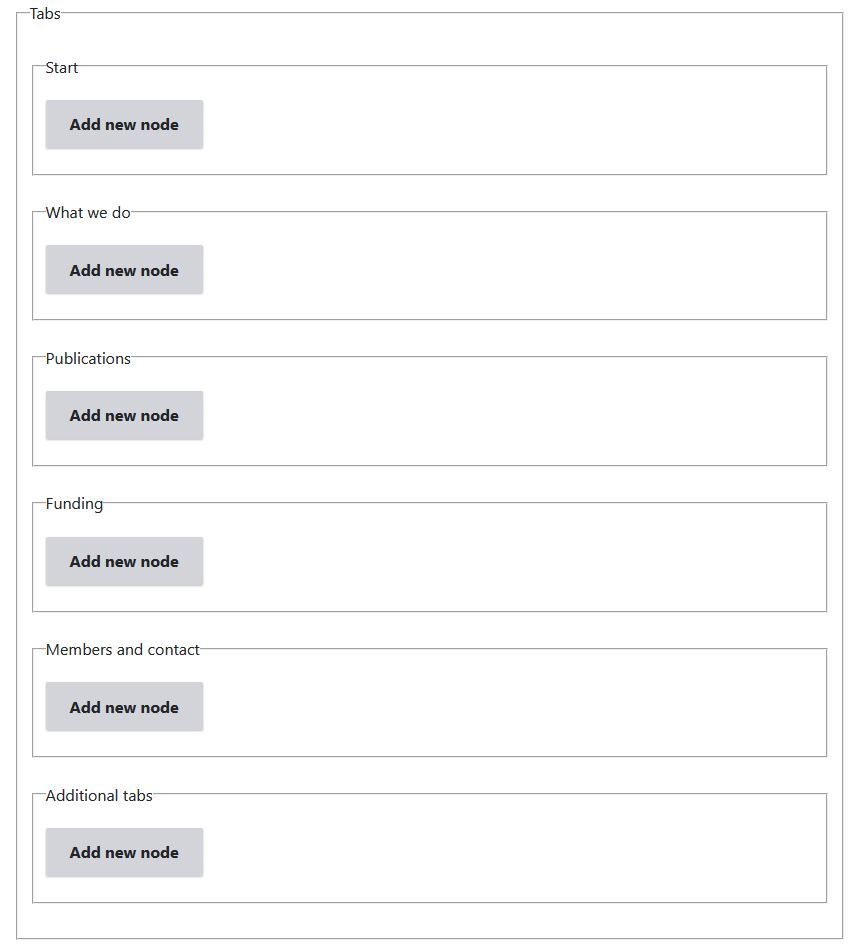
Tabs
The rest of the page consists of tabs, where some fully or partially retrieve content from KI RIMS while others may consist entirely of content updated in Drupal. Within each tab, you can add any of the available page blocks beneath the information imported from KI RIMS
Enter the content that should appear on the research group's start page.
The tab is automatically named Start and its name cannot be edited.
On this tab, you can describe the research group's activities and research area in more detail. You choose the title yourself, and the tab gets the title you set, so remember to choose a short and clear title, for example Our research.
This tab may be needed if you choose to let the start tab have other information, for example a news list, calendar list or promos to other related information. When the research group's activities are described directly on the start tab, you probably do not need to add this tab.
This tab retrieves the publications that are linked to the group in KI RIMS in the Relationships module. You can read more about how the research group leader does this on the page Manage the information about your research group in KI RIMS.
The title of the tab will always be Publications, you cannot change that.
You can add information from Drupal to the tab, it will end up bellow the information retrieved from KI RIMS.
This tab retrieves information about Grants from the Group record module. You can read more about how a research group leader adds that information for his group on the page Managing your research group information in KI RIMS.
You can also add information in Drupal. It will end up bellow the information retrieved from KI RIMS.
The heading for the tab will always be Funding, you cannot change that.
This tab retrieves all employees who are linked to the group in KI RIMS. You can find out more about how a research group leader can hide or add members to the group in KI RIMS on the page Managing your research group information in KI RIMS in the group record module.
You can also add information in Drupal, for example a map or similar to the tab. It will end up bellow the information retrieved from KI RIMS.
The heading for the tab will always be Members and contact. You cannot change that.
You can add additional information related to the group by adding optional tabs. You can have as many tabs as you want. They automatically end up after the other tabs.
Examples of information you might want in additiional tab
- Outreach
- A project the research group is involved in
- A study the research group have or will conduct
- A collaboration the research group has
The research group can decide for themselves what is relevant and current for them and how they want to call it. Keep in mind that the tab title itself should be quite short and clear, to avoid the tabs ending up in double lines. On the tab page itself, you can have a slightly more detailed heading
You create and update these tabs in their entirety in Drupal.
I can't find the research group in Drupal – why not?
The research group page is sent to Drupal within 4 hours after the group leader has entered the group name (see Manage your research group information in KI RIMS). However, the page is not published automatically.
Only groups with a name entered in either the Description of research area / name of unit (English) or Group leader name and type of group (English) fields — and the corresponding fields in Swedish to ensure a Swedish version of the page — will be transferred to Drupal.
