Managing your research group information in KI RIMS
Your research group page on ki.se partially retrieves its information from KI RIMS. On this page you will find instructions on how to handle that information.
The basic information displayed on the group’s page on ki.se is retrieved from KI RIMS. Editorial material can be added to the web publishing system (Drupal). In KI RIMS, you can choose which members to display on the web, select publications, and connect grants to the group. You can also tag the group with keywords and give other people different administrative rights.
Tip! Prepare the work by ensuring that all members of the group have claimed their publications and grants in KI RIMS.
Getting started
To edit your group’s information, log in to KI RIMS.
Go to the menu on the left. Hover your cursor over the tools icon, System admin, and click on Group management, Manage groups.
If you know what the group is called in the organization tree, you can search for the name in the search field under Find a group. Or you can find your group via Group hierarchy and click on it.
The page you will come to is called Group details. It is divided into the following modules:
- Membership: This lists the members who belong to your group. The information is retrieved from Primula.
- Group record: Here you enter the name and the preamble/overview that the group should have on the ki.se page. You can also determine which members should be displayed under the Members tab by hiding or adding members.
- Related groups: This shows the group’s location in the organization tree. The information is retrieved from IDAC and cannot be changed in KI RIMS. If something is wrong, contact your department's IDAC administrator.
- Relationships: Here you select which grants should be displayed on your group’s page on ki.se, as well as which publications you want to appear under the Selected publications heading on the Publications tab. You can also specify whether the group has a specific contact person.
- Labels: Here you add research labels/keywords for increased visibility on the web.
IMPORTANT! Please refrain from modifying the settings of the group located in the top module (indicated by a box and a cross in the image below). Altering these settings may impact the visibility of your page on the site and cause some information to be hidden.
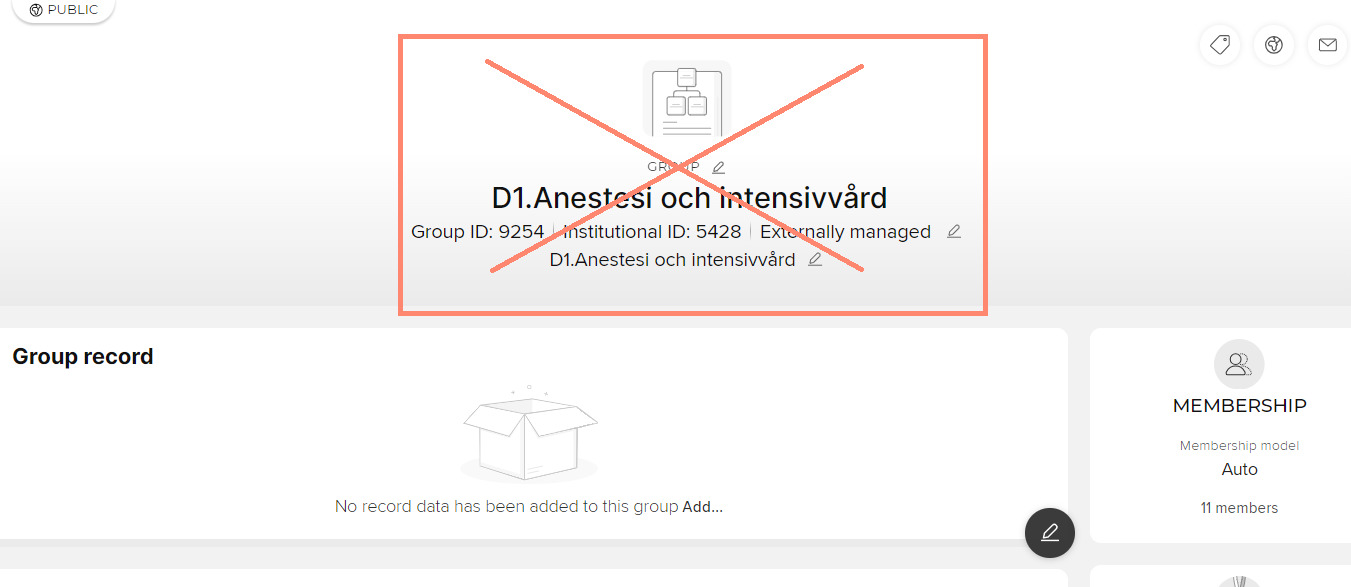
Group name and overview
Click on Edit record to enter editing mode. You can find it by clicking on the pencil icon in the lower right corner.
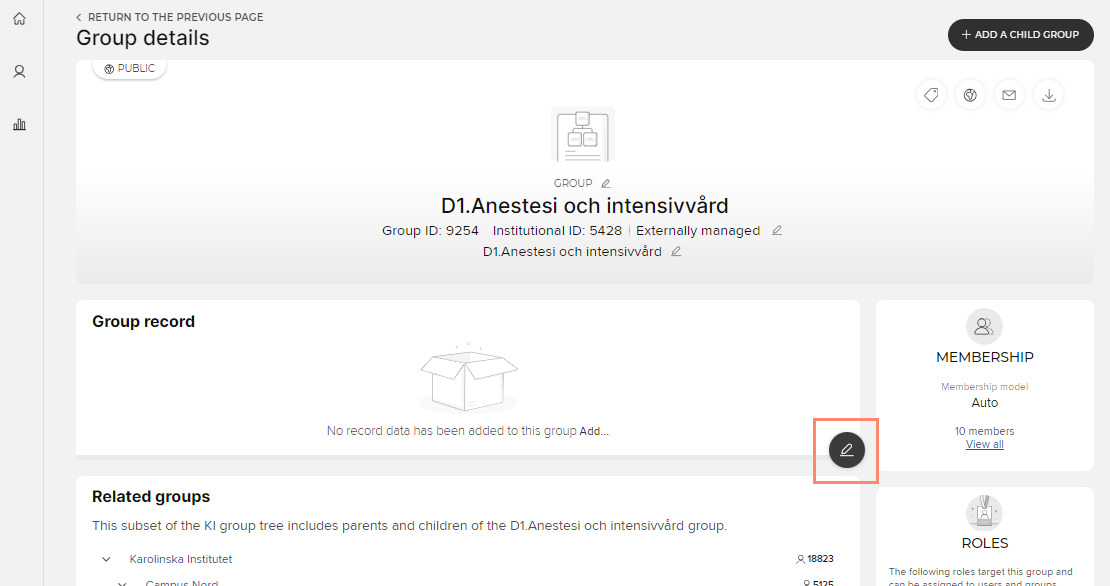
Description of research area / name of unit
In this field you can enter the descriptive name of the group (for example: Clinical Cancer Epidemiology). Do not use a semicolon (;)
Group leader name and type of group
Enter the name of the group leader and the type of group (for example: Kalle Karlsson’s research group/lab/team).
Alternative names
If the group also has an alternative name or an acronym, you can add it here. Alternative names are not visible on ki.se but are used by search engines.
Preamble/Overview text
The preamble is a short summary that will be displayed at the top of the page. It helps the reader understand what the page is about and helps search engines find your group. Max 500 characters. For searchability and user-friendliness, all pages on ki.se, including research groups, should have an preamble. Make sure to not use a semicolon (;) in your text.
Naming of research groups
The name of the group always constitutes the title of a research group’s page on ki.se. On KI’s website, the name of a research group should contain three components: a descriptive name/research focus (i.e., what the group works with); type of group (research group, group, team, lab, unit, or similar), and the group leader’s name (which can be omitted if necessary).
Examples:
- Clinical Cancer Epidemiology – Research Group (lab/team) Kalle Karlsson
- Clinical Cancer Epidemiology – Kalle Karlsson’s Group (research group/lab/team)
- Research Group in Clinical Cancer Epidemiology
- Clinical Cancer Epidemiology – Research Group
Check with your institution to ensure consistent naming. We recommend that the name of the group consists of a total of 60-80 characters.
Group leader and members
Group ledare / PI
Navigate to the Group record module, click on Edit record to enter editing mode. You can find it by clicking on the pencil icon in the lower right corner.
Scroll to the Group leader / PI field.
Search for the group leader(s) in KI RIMS by typing their last name and first name and click on Add.
If the person is in KI RIMS, it will look like this:
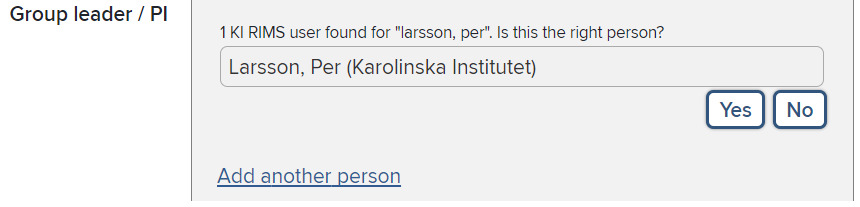
Click on Yes.
If you don’t get a hit in KI RIMS, it will look like this:
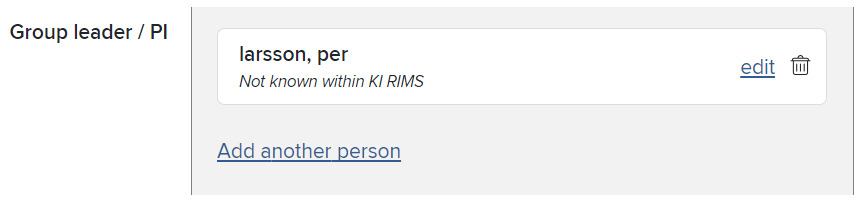
Click on edit and search again. Tips for finding the person:
- Check the person's personal profile page on ki.se and copy the name from there.
- Multiple last names? Try with a hyphen or only one of the last names.
- Does the name have special characters? Try writing the name in a simplified version. For example: ñ = n, é=e, ü=u.
- Several people with the same name? Test each one until you find the right one.
If you still can’t find the person, contact KI RIMS support.
Members outside formal group
Add other people with connections to your group. For example, alumni, students, and staff from other groups/units. These will be displayed on your group page under the heading Other people with connections to the group on the Staff and Contact tab.
Members excluded from group page at ki.se
Here you can hide people who are organizationally part of your group but whom you do not want to list as members on your page on ki.se. Be careful to link to the right person as you do when linking the group leader (see above).
Change group membership information
If you need to update group membership information, such as changing the research group leader or removing a person who is not a formal member of the group, you do this in two steps:
- Update the information under Group record by removing the name.
- Remove the person's connection to the group by selecting Users in the Relationships box on the right of the start page.
Exclude implicit members from group page at ki.se
If your group has other groups or teams beneath it in the group structure and these groups in turn have their own group pages, you can choose to display only those who are members of only your group by ticking the Exclude implicit members from group page at ki.se box. When you do this, anyone marked as Implicit in the Member list in KI RIMS will be hidden from your group page at ki.se.
Display publications on the group page
Selected publications for the group
You can choose which publications that should appear under the Selected Publications heading on the Publication tab on the page. At least one group member must have the publication in their KI RIMS publication list with a visibility level set to ‘public.’ (How to manage publications in KI RIMS)
- Navigate to the Relationships module.
- Click on Create New and select Publication.
- Use the search function to find the publication.
- Select the publication from the search results list. (tick the box next to the title)
- Choose Link Selected and then select Highlighted by. (repeat the process for each of your selected publications)
- Click Done when you’re finished.
Tip! Use the filtering function in the right-hand column to narrow down the selection. For example, you can choose to display only publications linked to you or to members of the group.

Display all publications from group members
You can choose to display all publications from the research group under the Publications tab. Navigate to the Group record module. Click on Edit Record (the pencil icon in the lower right corner).
Mark TRUE if you like all publications from all group members to be displayed in a common list under the headline Publications on your group page on ki.se.
Mark FALSE if only selected publications should be displayed on your group page.
Selected research funding for the group
You can choose which research funding that should appear on the Funding tab on the page. If you cannot find the group’s research grants in the search, it may be because you have not confirmed (claimed) them in KI RIMS or need to add them manually via the profile page. (See how to manage your research grants in KI RIMS)
The title, link to the financier’s description, and the financier’s name will be displayed on the page.
- Navigate to the Relationships module.
- Click on Create New and select Grants.
- Use the search function to find the research grant.
- Select the grant from the search results list. (tick the box next to the title)
- Choose Link Selected and then select Funder of. (repeat the process for each of your selected publications)
- Click Done when you’re finished.
Tip! Use the filtering function in the right-hand column to narrow down the selection. For example, you can choose to display only grants linked to you or to members of the group.
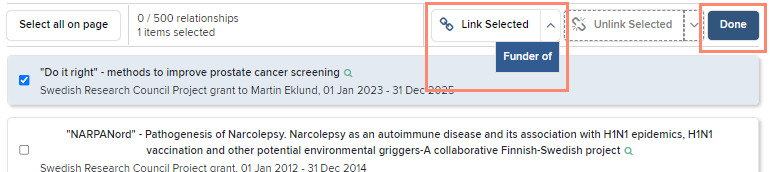
Label with research keywords
To ensure that visitors to the website can find your group page, it is important to label it with research subjects in KI RIMS. These subjects will be visible on the group’s page on ki.se under the heading Keywords but are referred to as labels in KI RIMS.
To add research subjects or keywords to your page, use the Labels module located at the bottom of the Group details page.
You can choose keywords from the Swedish standard for research subjects (from SCB/UKÄ) and MeSH (Medical Subject Headings). Click on Edit. Search and select subjects. Click on Save when you are done.
On ki.se, there is an overview of research groups by subject, which is based on the Swedish standard for research subjects. For your group to appear in the overview alongside other groups in the same field, it must be labelled with the correct subject from the Swedish standard. Feel free to choose several subjects that match your research in different ways to ensure inclusion. Add some MeSH labels too, while you’re at it!
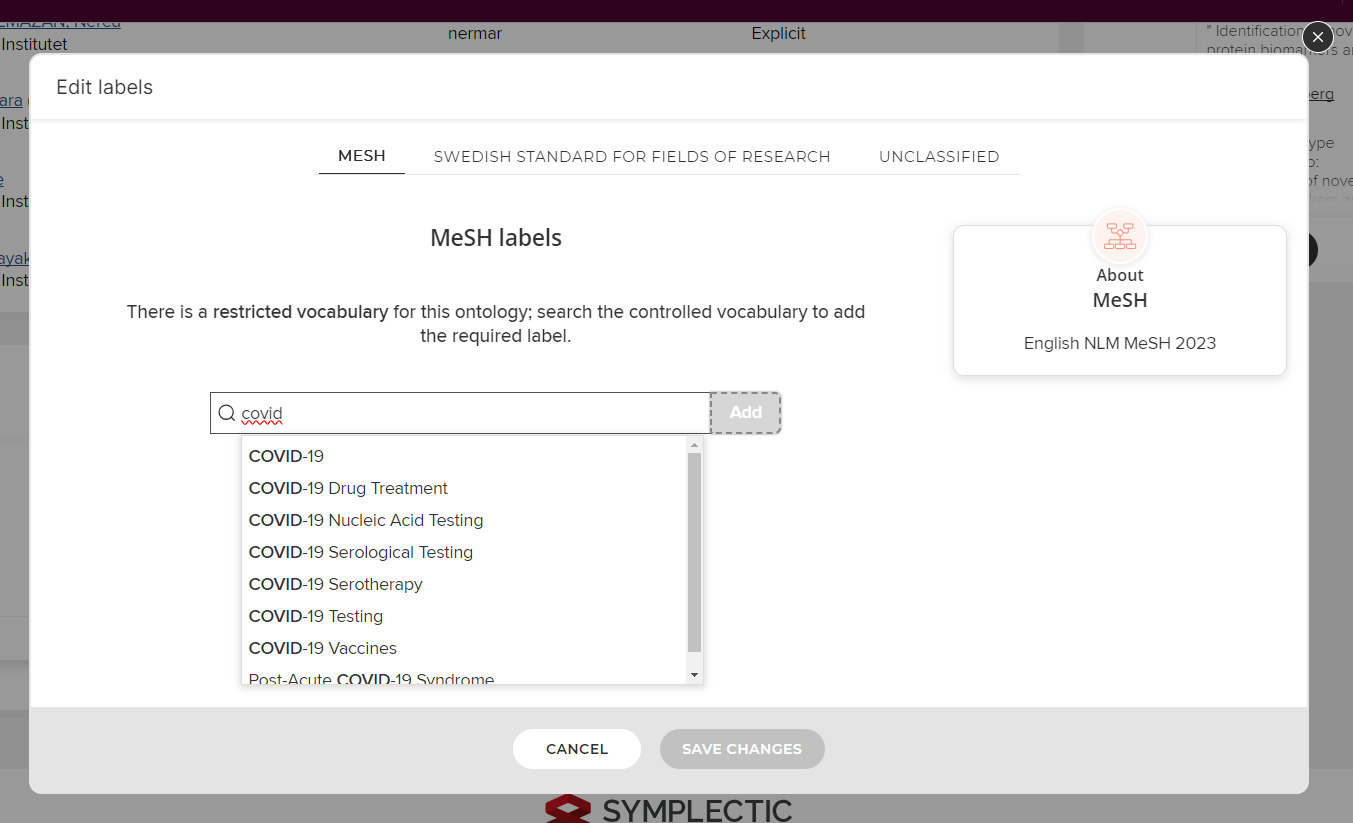
Other settings
Research performing group
Navigate to the Group record module. Click on Edit Record (the pencil icon in the lower right corner).
Mark TRUE if your group is involved in research. This is necessary for your group page to be found in the upcoming research information filter search.
Mark FALSE if your group does not perform research. Groups marked as “false” are, for example, administrative groups/units.
Visiting address and Postal address
Navigate to the Group record module. Click on Edit Record (the pencil icon in the lower right corner).
If you add information here it will be displayed at the bottom on the Staff and Contact tab. Please note that this only applies to group pages. Addresses on personal profile pages are changed in IDAC.
Contact person
If someone in the group has the role of a contact person, you can choose to have them displayed as a contact person on the Staff and Contacts tab.
- Navigate to the Relationships module.
- Click on Create New and select Users.
- Search for the name, highlight it, and in the dropdown menu (Link Selected), choose the role (Contact for).
- Click Done when you’re finished. (see image)
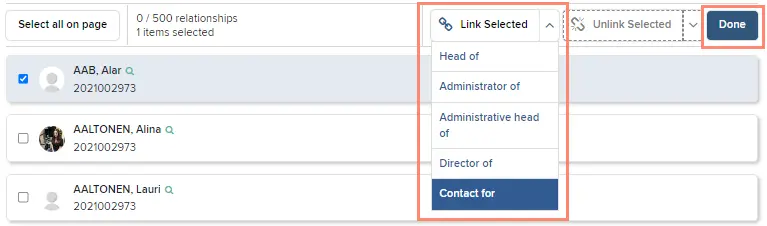
What happens when you are done in KI RIMS?
If you already have a group page on ki.se and have only edited the group’s information in KI RIMS, your changes will take effect shortly.
If you don’t yet have a group page on ki.se, you can now contact the web editor at your department so that they can create a complete page in the web publishing system (Drupal) and then publish it on ki.se.
In the web publishing system it is possible to add pictures, texts and other additional content. As a group leader you are always responsible for the material published on your group’s page, however the web editor can help you to add it.
If any information is incorrect or missing in KI RIMS
Only groups that are in Primula’s organizational tree are in KI RIMS. If your group is missing, contact your institution. If any information in the organizational tree or members of the group is incorrect, contact your department's IDAC administrator.
Can non-group leaders edit KI RIMS research group information?
The right to edit the information about a research group in KI RIMS is automatically assigned to the group leader. If someone who is not the head of a group needs this role, they can now apply for that authorisation role via IDAC. More information and instructions can be found on the page Roles and permissions in KI RIMS.
Contact and support
University Library, KIB
SupportYou can reach us by email, phone, and chat via kib.ki.se/en on weekdays from 9:00 a.m. to 4:00 p.m.
