Manage your profile information in KI RIMS
On the "My profile" page in KI RIMS there are several headings where you can fill in different kinds of information to complement the description of yourself. You can describe what you work with, your research interests and more. This information is then displayed on your public profile page on ki.se. On this page you will find instructions on how to edit your profile information.
Please note that if you are a research group leader, you need to work both with the information about you as a person (as described on this page) and manage the information about your research group in KI RIMS.
Getting started
To edit your profile information, log in to KI RIMS. The day after you start your employment at KI, you will be able to log in.
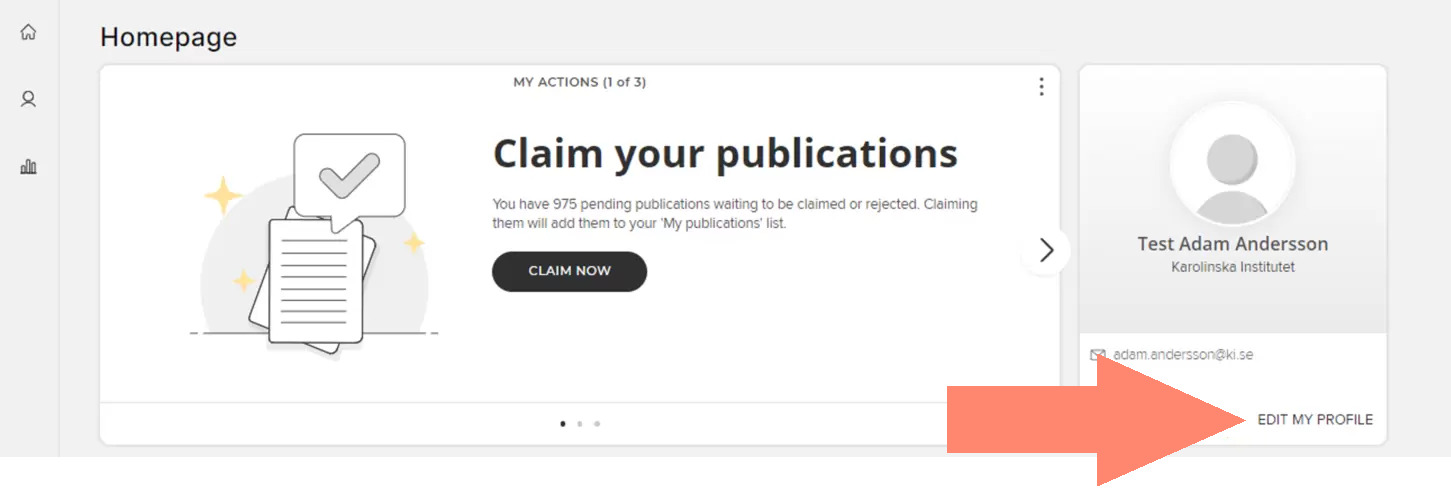
Log in to KI RIMS to edit your profile information.
Go to Edit my profile. This will take you directly to edit mode. If you want to see what your profile looks like for others in KI RIMS, click View mode. You can also reach this page via the Profile icon in the left menu.
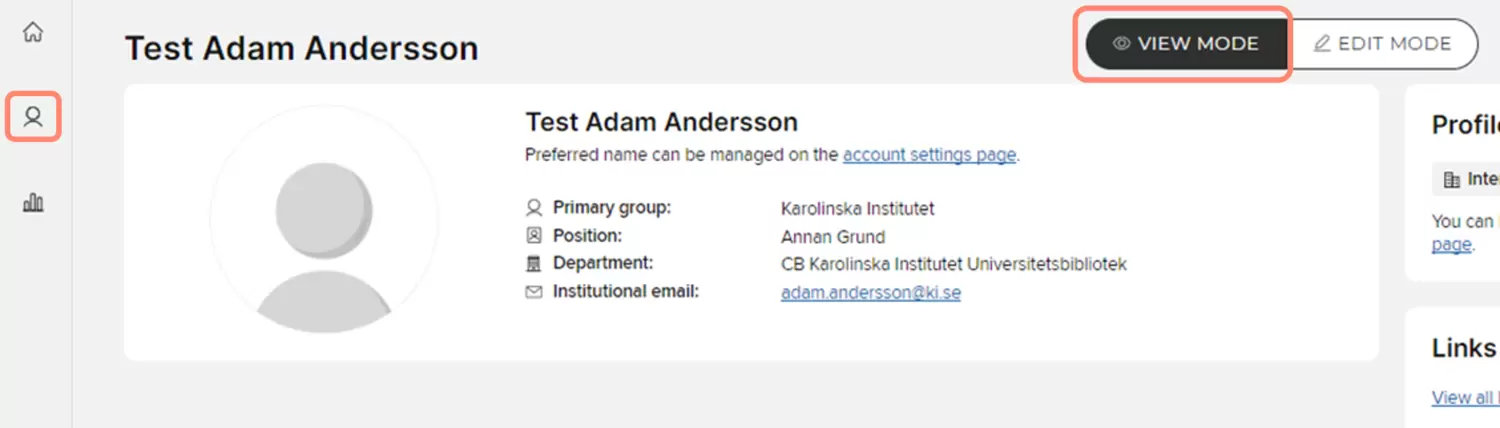
Contact details and organisational affiliation
At the top of the My profile page you will see a large box with organisational affiliation and contact information. You cannot change this information here; it is retrieved once a day from KI's identity and authorisation system IDAC. The only information in this part of the page that you can edit directly in KI RIMS is your profile picture and alternative email address. You can also change your Preferred name by clicking on the link Account settings page. A detailed description of this is available on the Get started with KI RIMS page under the headline Account Settings in KI RIMS.
In IDAC you can change your visiting address or choose whether your mobile phone number should be displayed on your public profile page on ki.se. If you need help in IDAC or if any other information about you in IDAC is incorrect, you can contact your institution's IDAC administrator.
Phone numbers and mobile numbers on the profile pages on ki.se come directly from Telia (TPP) via IDAC and KI RIMS for those who have a KI phone. If your phone number does not appear as it should, you need to contact the telephony administrator at your department. It is not possible to change, add or delete phone numbers in KI RIMS or IDAC.
Mobile phone numbers are only displayed for those who have actively checked Hide Cell phone in IDAC.
The only phone numbers that can be found in KI RIMS/profile page without being in TPP are the mobile numbers retrieved from UBW affiliates. If you need to change your mobile number there, please contact your UBW Affiliates administrator at your department.
Photo of you
You should add a portrait photo unless you have personal reasons not to do so.
When uploading a photo, make sure that:
- the photo depicts you
- your face is centred in the image
- The photo is square
- you have permission to use the photo
- the size of the photo is a maximum of 6.3 MB and in one of the formats .jpeg, .jpg or .png.
- you have the image saved so you can access it from your computer.
Click the Upload a photo button, select your image and click Save without zooming or cropping the image further.
Alternative e-mail address
You can add an alternative email address if, for example, you have both a KI and Region Stockholm address.
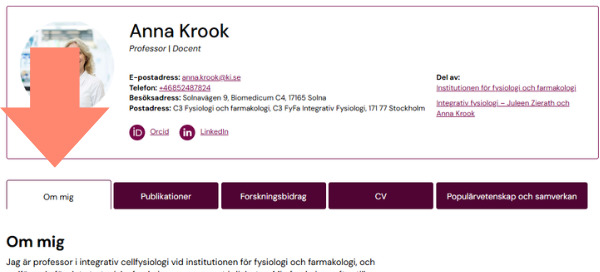
Add information about yourself under About
Under About there are 3 fields where you can enter information about yourself. Only the fields you have filled with information will be visible in KI RIMS and on your profile page on ki.se, tab About me. The default setting is that all the information you enter is displayed on your public profile page (Privacy level: Public).
- Overview - Here you can add general information about yourself and your work at KI.
- Research interests - Here you can describe your research.
- Teaching summary - Here you can add information about your teaching qualifications and your teaching activities.
Please note that the fields have both an English and a Swedish version where information must be entered, as ki.se is a bilingual website.
If you want to copy text from, for example, Word, you first need to "clean" the text from code. Either by copying the text, right-clicking and selecting Paste as plain text or by first pasting it into Notepad or similar plain text programme.
You can now format the text under About with links, bullet points and more.
For Technical Staff – About
A short text that describes what you do, written in the first person. Write directly about your role.
About me
For example: "I work as [your role] at [institutiondepartment]. My role involves [describe your tasks, ideally in a bullet list if it includes several responsibilities].
For Researchers - About
Detailed lists of CVs and research grants are available under the respective tabs for CV and Research Grants.
Overview
In this section, write a brief summary about yourself in the first person. Give a short description of your role at Karolinska Institutet (KI), including your position, field of work, and your journey to KI.
For example:
"I am a professor of biochemistry at Karolinska Institutet since 1867, leading the research group in Biochemical Medicine. I completed my PhD in 1837 at Harvard and later conducted my postdoctoral research at Cambridge. Since 1903, I have led the EU collaborative project 'ComeTogetherBiochemistry,' CTB. Throughout my career as a researcher, I have achieved [mention some of your accomplishments or projects, such as major awards or collaborations with other researchers]."
There are several advantages to entering your qualifications and research grants under the respective tabs in KI RIMS. You can reuse the information when using KI's Merit Portfolio or when you need to extract your CV from RIMS.
Research
Describe your research at KI.
For example:
"My research area is [Your research area], where I focus on [brief description of your specific research interest].
My research aims to [describe the overarching goal of your research, e.g., understanding the mechanisms behind a certain disease, developing new treatment methods].
By [describe your methodology or approach, e.g., using advanced techniques, collaborating with other researchers], I hope to contribute to [describe the broader goal or vision for your work, e.g., improving patients' quality of life, enhancing our understanding of biological processes]."
Education
Summarise your teaching experience.
For example:
"I am the course coordinator for the biochemical medicine course in the study programme in medicine. I have supervised 16 PhD students to the defence of their thesis. I am a regular lecturer at patient associations and other organisations."
Summary
Add a short summary about yourself. The text will appear under your title, in employee lists, and can be used in contact cards.
- Keep the text short and informative (max 200 characters).
- Describe your role, expertise, or area of work.
Examples:
- Coordinates training programs and digital learning platforms
- Conducts research on immunotherapy and cellular mechanisms
- Specialized in clinical trials and patient data analysis
You should not list all your educational qualifications here; instead, include them on your CV tab (professional activities).
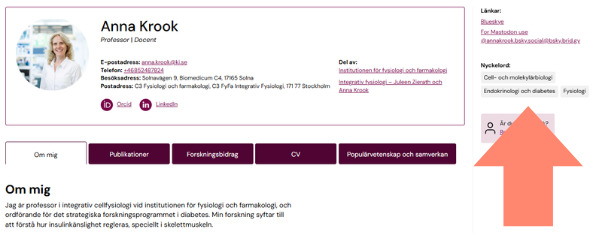
Describe your research with Labels (keywords)
Under the heading Labels, you can describe your research activities using a number of keywords from the fixed vocabulary listed below. The Labels you choose are shown on your public profile page as keywords.
Click Manage labels to search and add the keywords that fit your research.
- MeSH - describe your research field using NLM's MeSH terms.
- Swedish standard for fields of research - the research fields that you have chosen to describe your research with in the bibliometric system are shown here. If you want to add a research field, you preferably do this in the bibliometric system, but it is also possible to add labels only in KI RIMS if you consider them less relevant for bibliometric analyses. If you want to remove a research field, you need to remove it in both the bibliometric system and KI RIMS.
- Techniques, Methods, and Equipment - If you have developed or are particularly skilled in a certain method, technique, etc. you can display it here using NLM subject terms.
Langugage competencies
Under the heading Langugage competencies, you can indicate if you have specific language skills you want to mention and the level of skill in each language. This information will appear when you download a CV report but will not be shown on your public profile page at ki.se.
Click on +Add language competency to add a language. Please note that you must enter the language in English. Then use the buttons to select the level of your language competence.
Links to websites and social media sites
Under the heading Addresses, you can add links to relevant websites that you want to show on ki.se.
When you add a new link under +Add web address, you have several link types to choose from under Type. Select Other if you cannot find one that fits. In the Label field, type a link text. This is the text that will be displayed in the right-hand column on your profile page on ki.se. You can only write in one language, so picking English is preferable if you want to display the links on your public profile page.
Some links you add will automatically appear as icons in your contact details on your ki.se. This applies to:
- Google scholar
- Research gate
- X (Twitter)
Add video
Under the heading Media, you can add links to YouTube videos that will appear embedded at the top of the right-hand column on your ki.se profile page. Use the label field to set a title for your movie. For purposes of accessibility, it is important that you add a description of what the video contains.
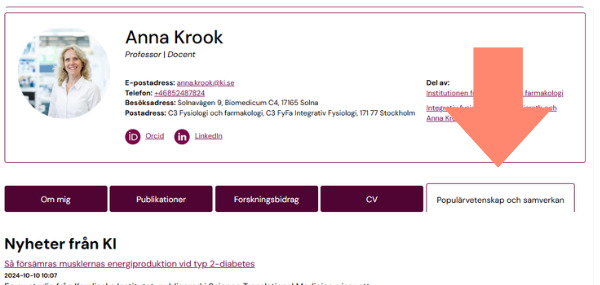
The Public outreach and news tab
The Public outreach and news tab on your ki.se profile page brings together information from different sources.
News and events from KI
For the headings News from KI and Events from KI, content is automatically retrieved from the news and calendar events at ki.se that you are tagged in. This content is only available on the web and cannot be edited in KI RIMS. If you are missing a news or calendar event on your profile page, please contact the web editor who posted it.
Audio-visual media, News articles from external media and Presentations
Publications you have entered as Media (audio-visual), Newspaper article or Presentation (slides etc.) are displayed under the headings Audiovisual media, News articles from external media and Presentations.
Here you can enter both things you have written yourself and things where you have contributed in another way, such as a podcast where you have been interviewed or a newspaper article about you. Remember to select Contributor to instead of Author as your relationship to the publication if you are not the author.
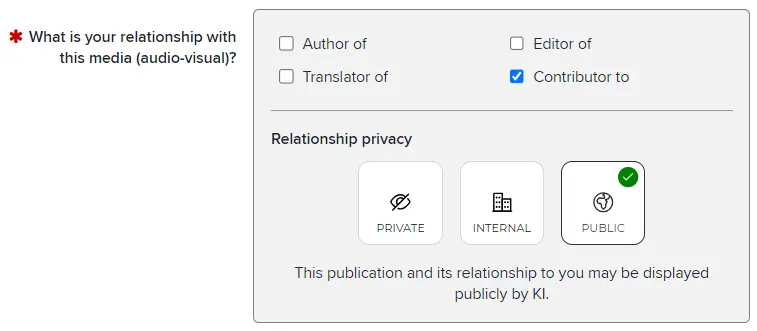
Changes are fetched frequently
ki.se automatically retrieves information from KI RIMS when it is changed there. Most changes take effect quickly, but due to cache times between all systems, it can take up to an hour, depending on when you make the change.
I don't have a profile page – why?
If you have just started at KI, you will have an account in KI RIMS the day after your KI account is created. After that, information is forwarded to ki.se.
If many days have passed since you started and you still don't have a profile page, it may be due to privacy settings in IDAC – check with your IDAC administrator first.
What happens if I leave KI?
When your employment or affiliation ends, your profile page on ki.se will also disappear.
