Get started with KI RIMS
On this page you will find instructions to help you get started with KI RIMS. You will find instructions on how to log in, adjust search settings, navigate the system and a lot of other useful information.
As an administrative member of staff, you will probably not do much more in KI RIMS than add a short description of yourself and add/change your profile photo. This information will be displayed on your profile page on ki.se. If you wish, you can also manually add publications and/or previous education or employment relevant to your work at KI.
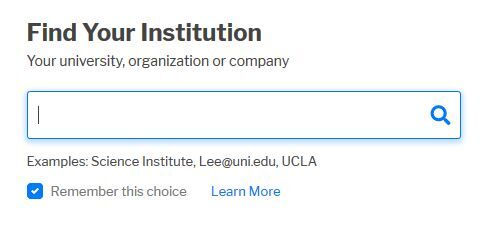
Log in
The first time you log in to KI RIMS, you need to select Karolinska Institutet as your institution in the selection box.
Make sure to tick the box next to Remember this choice so you don´t have to repeat this step in the future. Log in with your KI account details.
Homepage in KI RIMS
Once you have logged in, you will be taken to your KI RIMS homepage. Here you can:
- see notifications about tasks that require your attention and action under My actions. You will also find important notifications under the bell symbol in the bottom left menu.
- view and edit the description of yourself under Edit my profile. There is also a direct link to your public profile page on ki.se from here.
- get an overview of your profile data in the boxes for Publication, Grants and Professional activities. You can add new publications, grants and professional activities by clicking on +add new.
At the top of the menu on the left, there are three icons. The house (Home) takes you back to the home page. The other icons are headings that expand with more content when you hover over them with the cursor. You can also click on the KI logo to expand the headings.
- Profile & work includes the heading My Profile, which takes you to your profile page as others see it in KI RIMS. From here, you can also search for colleagues' profiles in KI RIMS using the Find a colleague function at the bottom right. Remember to enter your search with the last name first.
- Under Search & reporting, you will find the Reporting hub, where you can extract various types of reports.
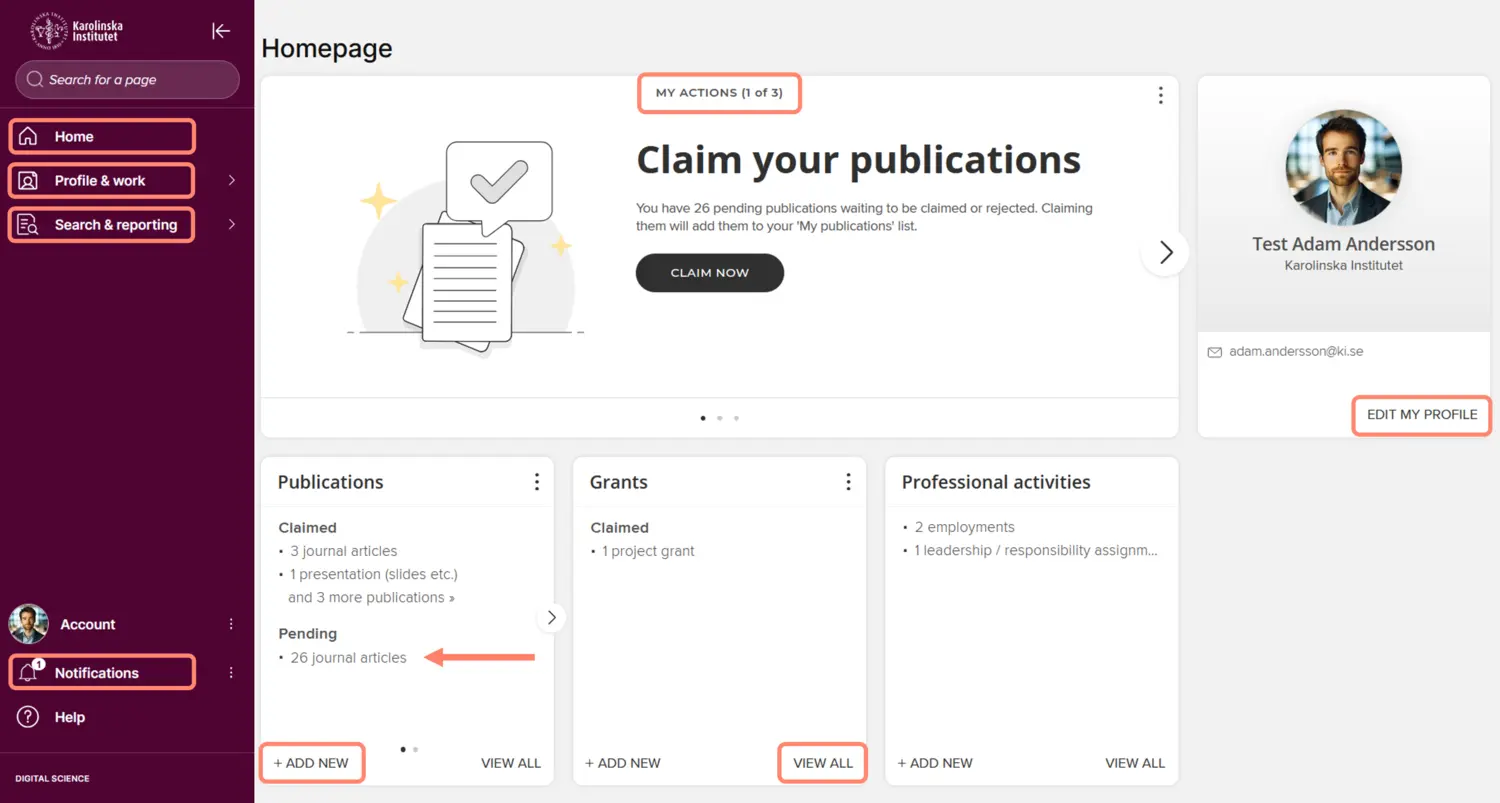
Navigating in KI RIMS
Your KI RIMS profile currently consists of four main sections - Information about you (About), your publications (Publications), your research grants (Grants) and your professional activities (Professional activities). To these sections of KI RIMS, some data is automatically imported from different sources. In addition to that data, you can add and edit items and information manually. What you can or need to do varies depending on the type of content.
Edit your information in KI RIMS
From the KI RIMS homepage, there are several pathways to view and edit your information. The easiest way is to start from the boxes on the homepage. Here you can view all information about each content type and manage the information by clicking on View all and add new items manually by clicking on +add new. Since a lot of information, especially about publications, is retrieved automatically, it is a good idea to check what is available under View all before you start adding publications. You can also access the +add new function via the round plus icon in the top right corner after clicking on View all.

You can edit the description about yourself under Edit my profile. If you switch to View mode, you will see the same view that others see if they search for you via Find a colleague. When in View mode, The Manage-links under the Publications-, Grants- and Professional activities tabs lead to the same pages as the View all-links.
Another way to access the same content is via the Profile & work heading in the left-hand menu. Here you will also find other settings you can adjust on your profile.
Account settings in KI RIMS
Under the heading Profile & work in the left-hand menu, there are a few settings you can adjust for your account.
Adjust search settings
By searching for names and identifiers in external data sources, KI RIMS retrieves suggestions for publications that could be yours. You can adjust the settings for which publications that will be suggested. Alternative name variants are not transferred from the bibliometric system to KI RIMS. To control publication suggestions, you may need to add variants of your name that correspond to those in your publications. Go to Profile & work in the left-hand menu and select Search settings under Tools & settings.
Under Name variants, you can add different variants of your name in the format Last name, First name/First name initial (e.g. Bertilsson, Bertil or Bertilsson, B.). Under Addresses you can add the name of other organizations where you have published. Use only the most significant word, for example "Uppsala" and not "Uppsala University". Finish by clicking Save at the bottom of the page.
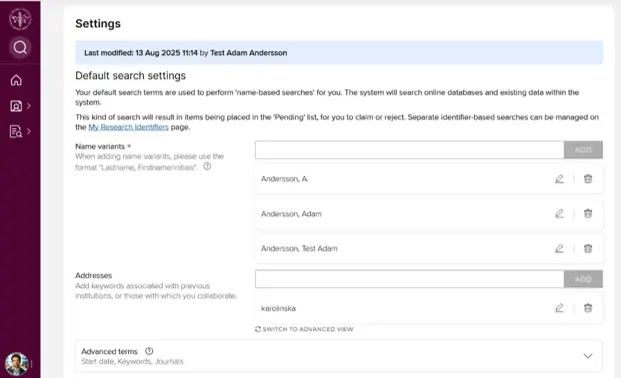
TIP: Leave the fields under Additional search terms empty to avoid making the search too narrow.
Claim researcher ID
Researcher ID makes it easier for KI RIMS to find publications that you are the author of. KI RIMS will suggest researcher IDs from ORCID, Dimensions, ResearcherID, arXiv, figshare, Scopus and SSRN based on the name variants you have added.
Select Profile & work in the left-hand menu and click on My research identifiers under Personal profile & identifiers.
You will now see a list of suggested researcher IDs that may belong to you. If you do not know for sure whether an ID belongs to you, you can click on the line below the ID number, which in the example below reads "Seen in 11 pending, O claimed, 0 rejected an 0 other publications". This will bring up a list of the publications or grants associated with the ID, allowing you to assess whether it is a suitable ID for you to confirm.
Click Yes if the ID belongs to you, otherwise select No if it is not your ID. Select Ignore if you want KI RIMS to ignore proposals based on the ID even if it is yours.
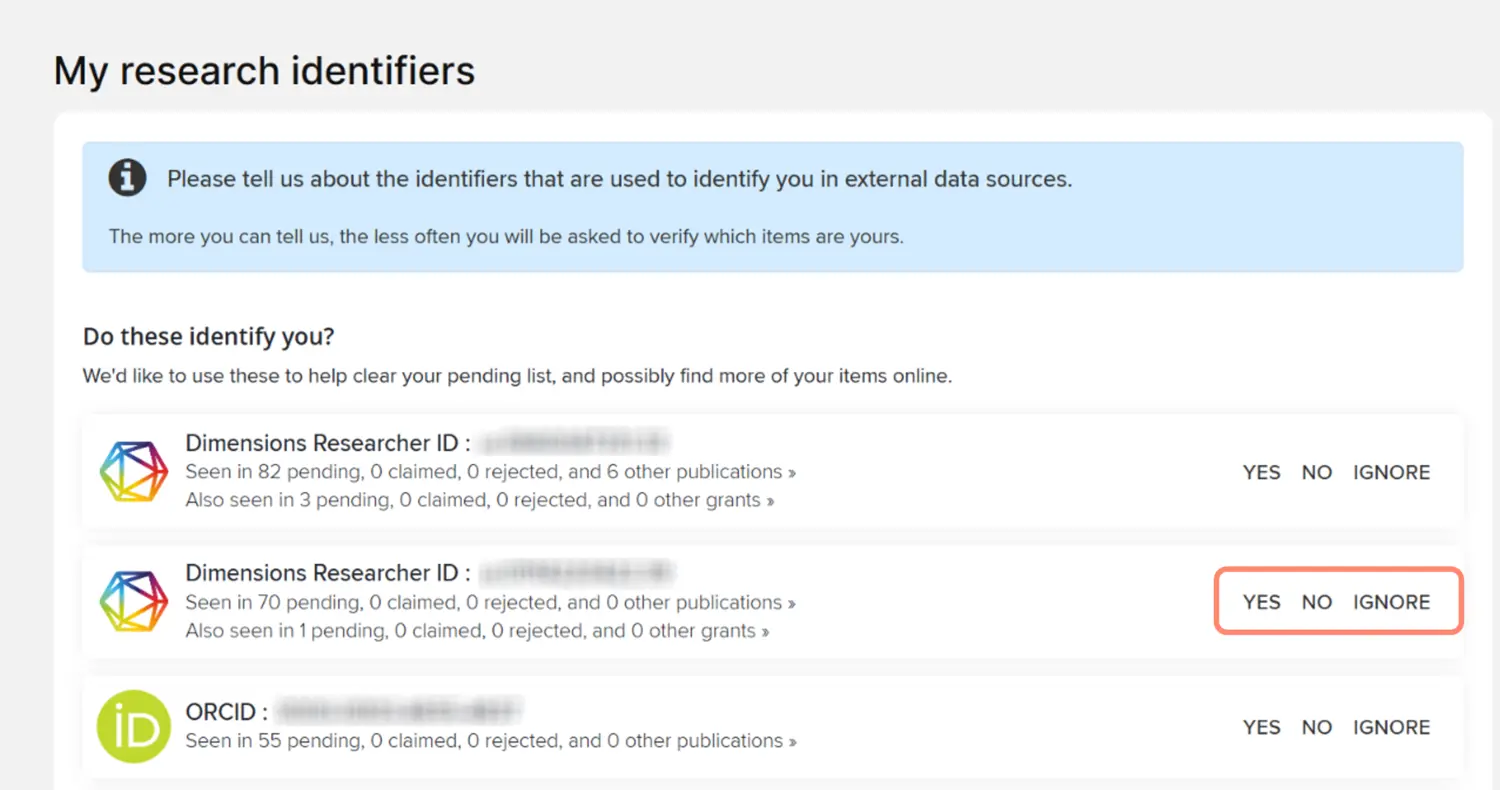
When you select Yes, a new window will open where you choose to have KI RIMS automatically claim or suggest publications associated with the ID. Select Auto suggest associated items so that publications are added to your pending list for you to review. Finish by clicking Confirm and Ok.
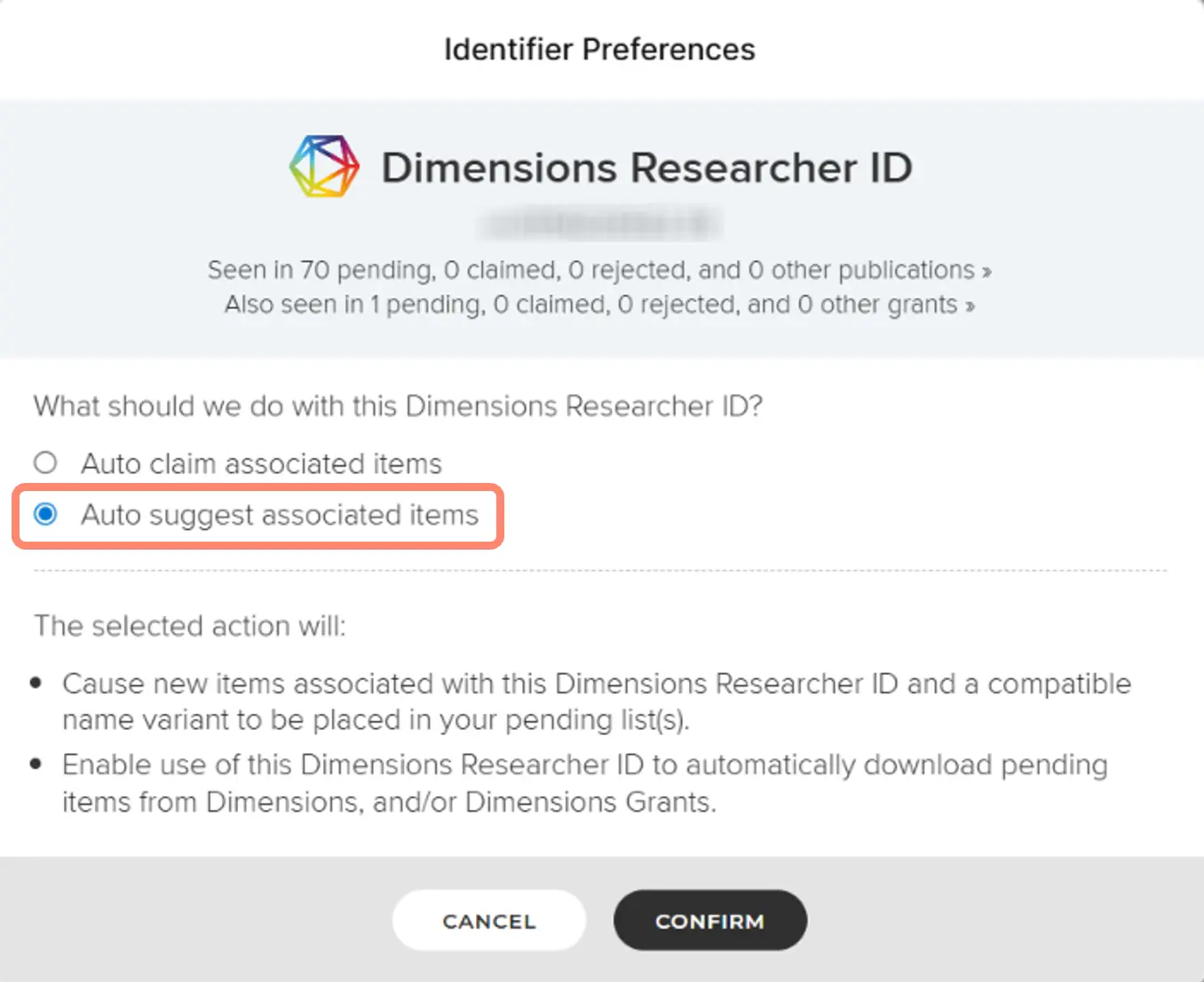
If KI RIMS cannot find all your researcher IDs, you can add more under Add external profiles. You can also add email addresses you have previously published under, under Add email addresses.
ORCID
When you have an ORCID ID among your claimed External profiles on the My research identifiers page, it will also be visible on your profile page on ki.se. If you do not want your ORCID ID to be visible there, click Manage and select Remove this ORCID account and ignore this ORCID. You will also have the option to create a connection to your ORCID account now, where you can choose to send information about your publications and your KI affiliation from KI RIMS to your ORCID profile page. There used to be a similar function in the bibliometric system, but it closed when KI RIMS was introduced.
To connect your ORCID ID to KI RIMS, go to ORCID settings under Profile & work > Personal profile & identifiers in the menu. Click the Connect your ORCID ID button, log in and select Authorize access.
When you give KI RIMS permission to read data from and send data to ORCID, a longer menu opens where you can limit the publications to be sent. If you make no other choice, KI RIMS only sends the publications that are published/published online where your relationship to the publication is set to Public. There is also a synchronization button and the possibility to send your KI affiliation to ORCID. There you can also revoke the link and remove the information from your ORCID profile page sent from KI RIMS.
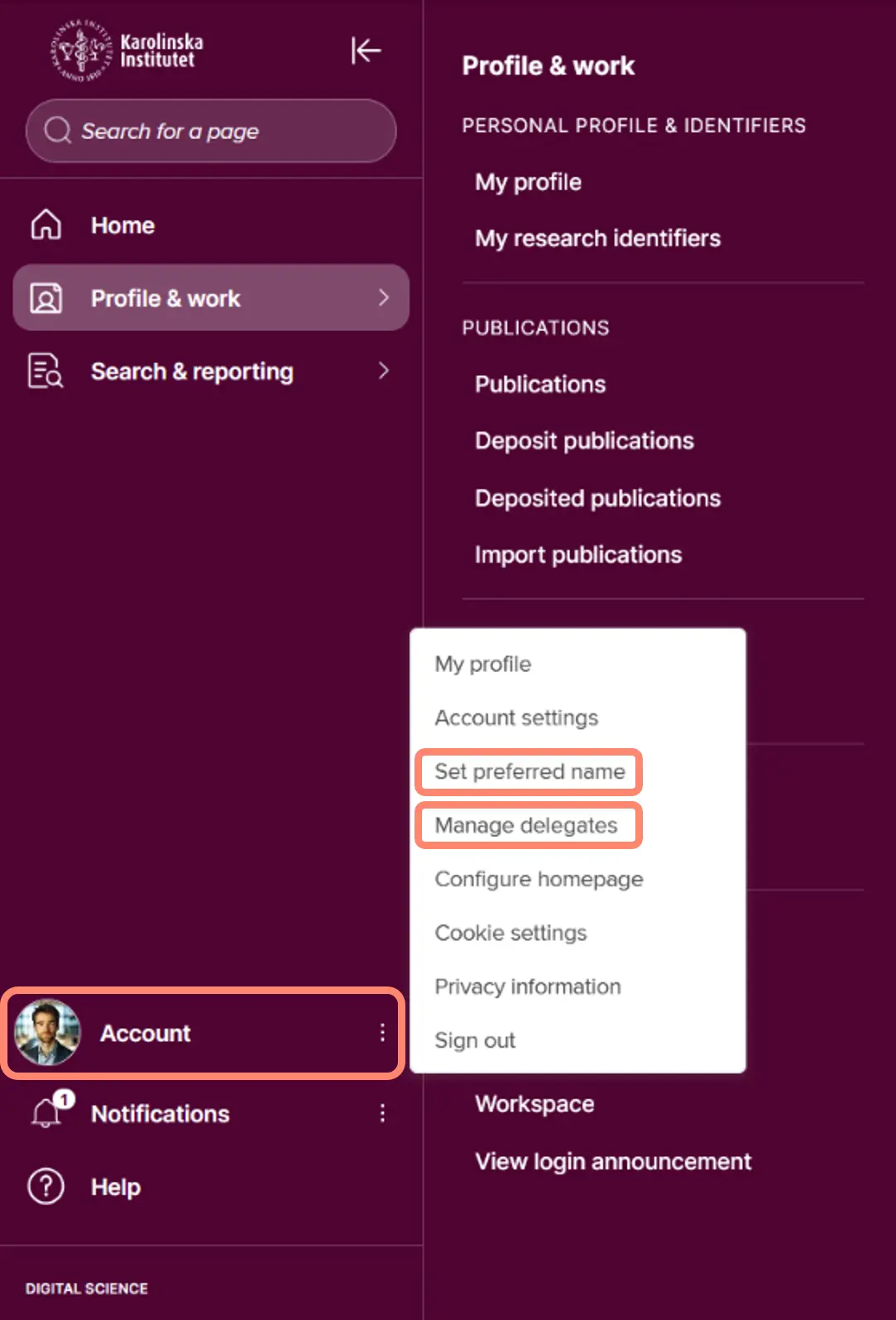
Set preferred name
If you click on your profile picture/the Account heading in the left-hand menu, you will find the heading Set preferred name. Here you can edit your name as it appears in KI RIMS and on ki.se, for example if you want to remove/add a middle name. If you don´t do anything, your first and last name registered in IDAC will be displayed. If you have changed your name or if your name has been misspelled in IDAC, it is better that you contact your IDAC administrator for correction.
Delegate access
You can choose to give one or more people access to manage your information in KI RIMS. Your chosen delegates login and access your account through the Impersonate function. Remember that you are always responsible for ensuring that the information in your account is correct and up-to-date, even if you have delegated editing rights to someone else.
Manage delegates for your account
To give someone editing rights to your account, click on your profile picture/the Account heading in the left-hand menu and select Manage delegates.
Search for last name of the person that you want to give editing rights to for your account. Click on the name and confirm by clicking on Update delegates. If you want to add more people, repeat the procedure. If you want to remove someone from your list of delegates, click on the trash can icon next to the name and confirm with Update delegates.
Visibility of information in KI RIMS
The goal is for KI RIMS to contain adequate, up-to-date and accurate information about KI's ongoing and completed research and researchers. And the information should be easily accessible to both external and internal users, either via the system or ki.se. The basic principle for the information contained in KI RIMS is therefore that it should be as open as possible but as closed as necessary, which is also in line with the FAIR principles.
Basically all your profile information in KI RIMS and your objects (publications, research grants and professional activities) can be seen by other KI employees via the Find a colleague function in KI RIMS.
By switching between the visibility levels Public and Internal you have greater possibilities to control which of your information is displayed on your profile page on ki.se.
More information about visibility is available on the page Visibility levels on your information in KI RIMS.
Remember that you are always responsible for ensuring that the information about you and your research in KI RIMS and on ki.se is correct and updated.
