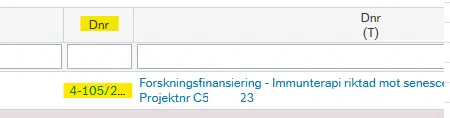Guide for project balance reports
This is an instruction for how to search for project balance reports in UBW.
You can access the reports through UBW web (ie the same place where you’ve previously been able to access "Forskarwebben").
Access to view specific projects is managed by your department finance team. This means that projects you’ve been able to access in "Forskarwebben" will also be available in the project balance reports.
If one or several projects are missing, please contact your department finance team. As soon as access is added, the projects will be visible.
Types of reports
You can access the reports in UBW under the headline Rapporter – Globala rapporter – Projektsaldo (fd Forskarweb) rapporter. All three reports are available in both Swedish and English.

Project balance
The project balance report displays all active projects and their current balance. Please note that the numbers are ”accounting” numbers, ie income is displayed with minus. Projects that have a surplus will therefore be shown with a minus balance.
To view your projects, use the blue search-button. No other settings are needed.
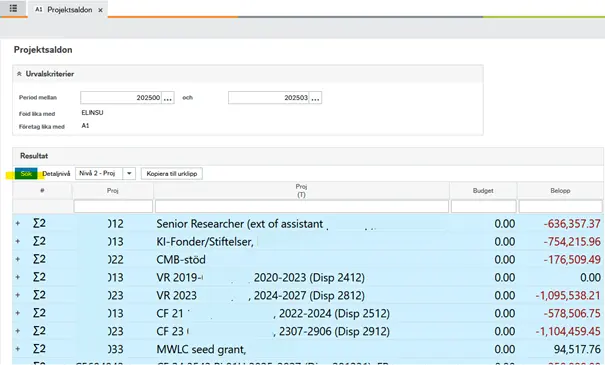
For a more detailed view, click on the plus sign at the far left next to each project.
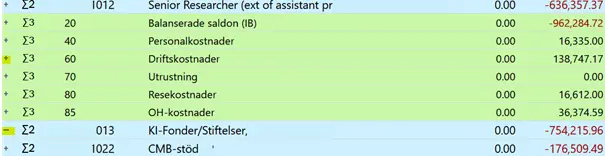
To view invoice details, expand until you reach the last detail level using the plus sign on the left of each row, then click on the amount.
In the zoom-view, click on the voucher number (”ver.nr”) for the invoice you want to see.
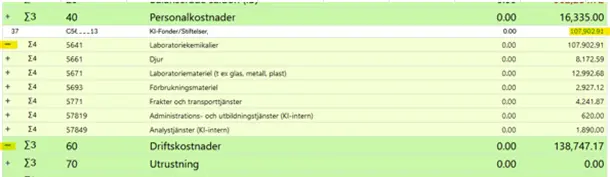
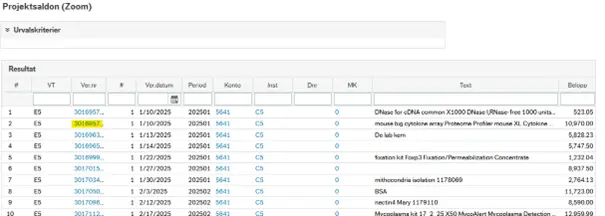
Transaction list
The report displays a detailed list of all transactions for each project. To view your projects, use the blue search-button. No other settings are needed.
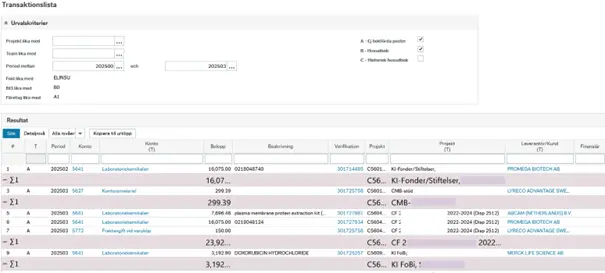
To view details and invoices, click on the voucer number for the transaction you want to see.
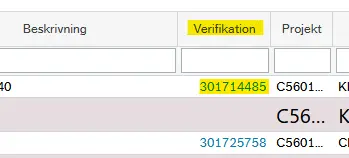
Contracts, forecast and co-financing
The report displays all active and “parked” grants from the grant database, per project. The report allows you to view how much funding you’ve been granted for a specific grant or project, how much already received and how much is forecasted to be paid out. All projects are also linked to the contracts database.
To view your projects, use the blue search-button. No other settings are needed.
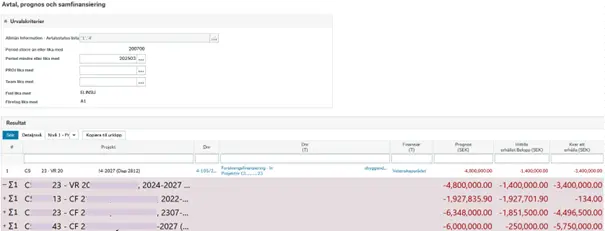
To view details from the grant database, click on ”Dnr”.