Create new projects
To create a new project, click the Cogwheel on the ELN homepage, click Administration and from the submenu select Projects.
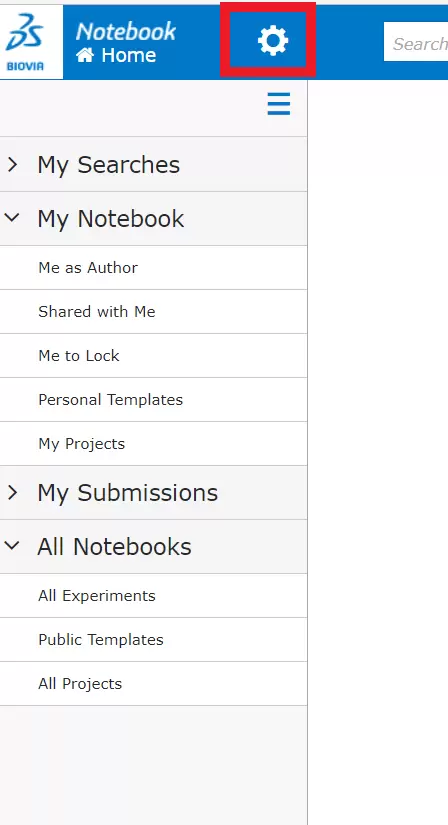
Photo: nikovo
Click the Cogwheel .
Click Administration, and from the submenu select Projects.
Click Create Project.
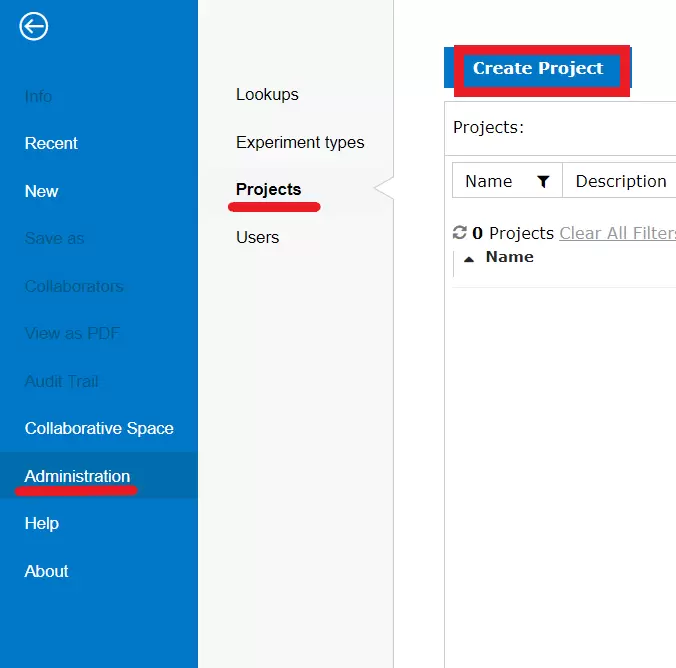
Photo: nikovo
In the Create New Project panel, specify the project details:
- Name
- Description (optional)
- What Signatures are required (No Signature, Sign, or Sign and countersign).
- No signature means that the author of the experiments saved under the project will sign the experiments by clicking on the "Sign" button
- Sign means that the author of the experiments saved under the project will sign the experiments by clicking on the "Sign" button and introducing his/her KI password
- Countersign means that the author of the experiments saved under the project will need to send them for co-signature to a co-signer
Click Save.
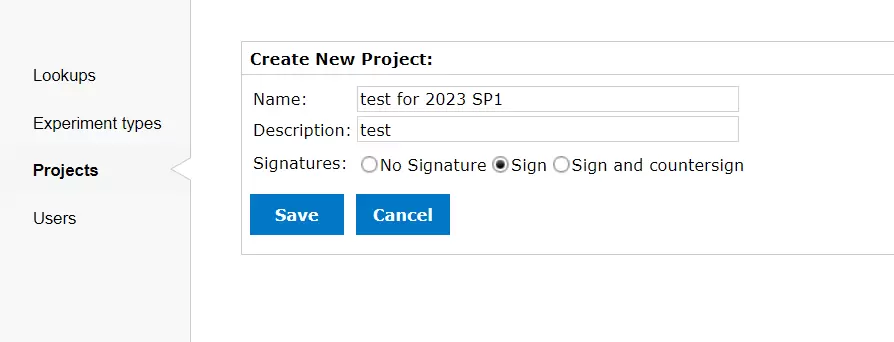
Photo: nikovo
The project is created, and a page opens showing the project details.
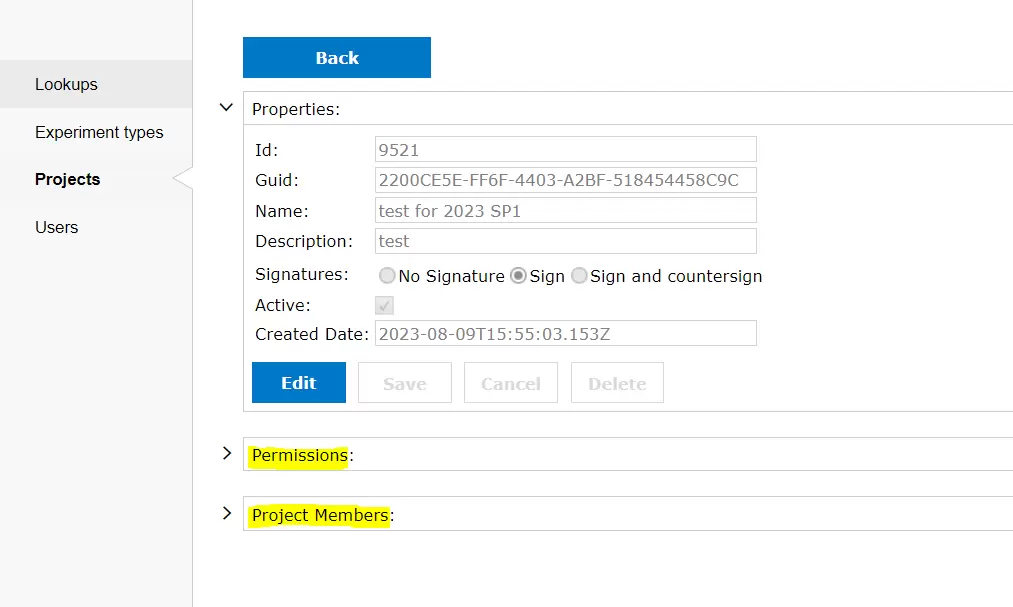
Photo: nikovo
After a project has been created and saved, continue with the next steps:
in order to
- edit the properties of the project
- give users the permissions to save their experiments under the project
- give users the permissions to browse/read experiments saved under the project
- give users the permission to countersign experiments saved by others under the project
- remove users from the project
- change the permissions of project members
