Create experiment types
Experiment types can be set for grouping experiments within projects.
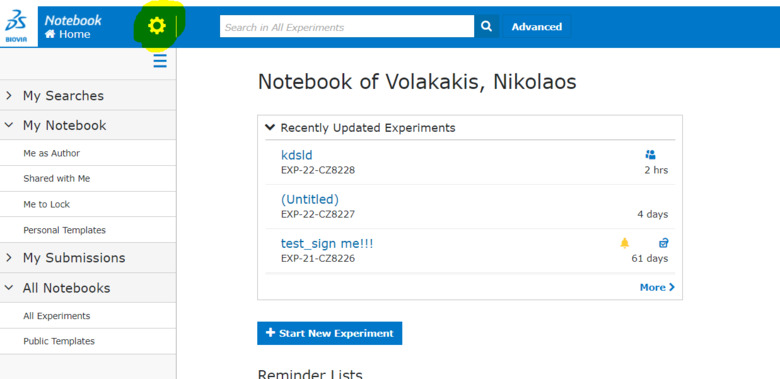
Experiment Types
As a superuser you have the privilege to create experiment types that can be used by the members of your ELN group.
Example of experiment types are animal work, cell work, sequencing, interviews, publications, meeting minutes etc.
The primary use of experiment types is to facilitate searching.
For example, a user might want to search for all experiments in a particular project that relate to “cell work”. This is straightforward if all such experiments have the “cell work” experiment type.
- First the experiment type needs to be created by the superuser.
- Then the users will use the experiment type to “tag” their experiment by adding it under an “Experiment type” section to their experiment, see https://staff.ki.se/add-content#heading-12
- Then you can filter according to the specific experiment type when you click on “All experiments” under “My notebook”.
To create and administrate experiment tags you need to log in to ELN at eln.ki.se
Then while on the homepage click on the cogwheel on the top and select "Administration" and "Experiment types"
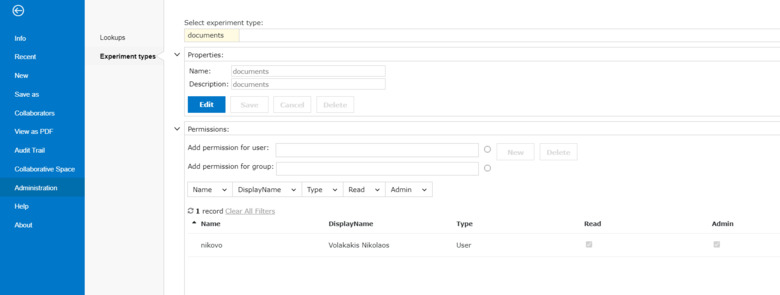
Creating a New Experiment Type
- Click in the Select experiment type box.
- Type the name of the new experiment type, and click Create.
Configuring an Experiment Type
- Open the Properties panel by clicking.
- Click Edit, and enter details as appropriate:
- Name: The name of the experiment type.
- Description: An optional description of the experiment type.
- Click Save.
To configure experiment type permissions:
- 1. Open the Permissions panel by clicking.
- 2. Enter individual users in the Add permission for user box. Click in the box, and select users from the list.
- To filter the list, type a sequence of characters to match.
- To close the list, click Close.
- To remove a user, click X in the user's box.
- To remove all users, click Delete all.
- 3. Enter user groups in the Add permission for group box. Click in the box, and select groups from the list.
- To filter the list, type a sequence of characters to match.
- To close the list, click Close.
- To remove a group, click X in the group's box.
- To remove all groups, click Delete all.
- 4. Click New: The users and groups are added to the permissions list.
- 5. In the permissions list, specify permissions for users and groups. Available permissions are Read and Admin:
- 6. If you need to delete users or groups, select them in the permissions list, and click Delete.
Editing an Experiment Type
To edit an experiment type:
- Click in the Select experiment type box.
- From the list, select the experiment type that you want to edit.
- To filter the list, start typing the name of the experiment type.
- Details of the experiment type are loaded.
- Edit the experiment type properties, as needed. See Configuring an Experiment Type.
- Edit the experiment type permissions, as needed. See Configuring an Experiment Type.
Deleting an Experiment Type
To delete an experiment type:
- Click in the Select experiment type box.
- From the list, select the experiment type that you want to delete.
- To filter the list, start typing the name of the experiment type.
- Details of the experiment type are loaded.
- In the Experiment type properties panel, click Edit.
- Click Delete.
- In the confirmation dialog box, click Yes.
- The experiment type is deleted. However, any experiments that were tagged with the e
