Create templates
Templates can be personal (seen only by you) or public (shared within a project).
If you want the template to be public for others to use, remember to associate the template to a project, otherwise the creator will be the only one to see the template anyway.
Some groups create a “template project” that is only used for this purpose (to save public templates) and not filled with data.
There are two ways of creating templates; starting with a blank template and from an experiment.
Starting with a blank template
Make sure you are at the homepage (if not, click on the “house” in the upper right corner).
Click on the Cogwheel in the upper left corner.
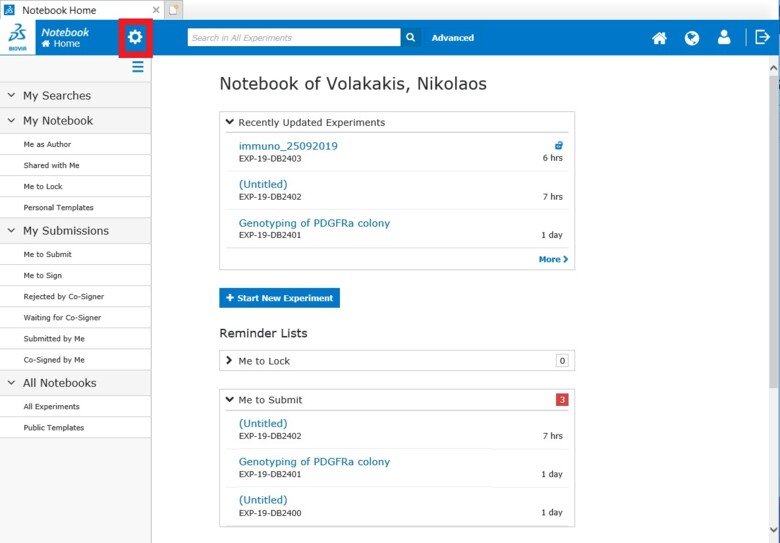
Click on “New” in the menu that opens.
Click on “Template” in the sub-menu.
You can either create a Personal Template or a Public Template.
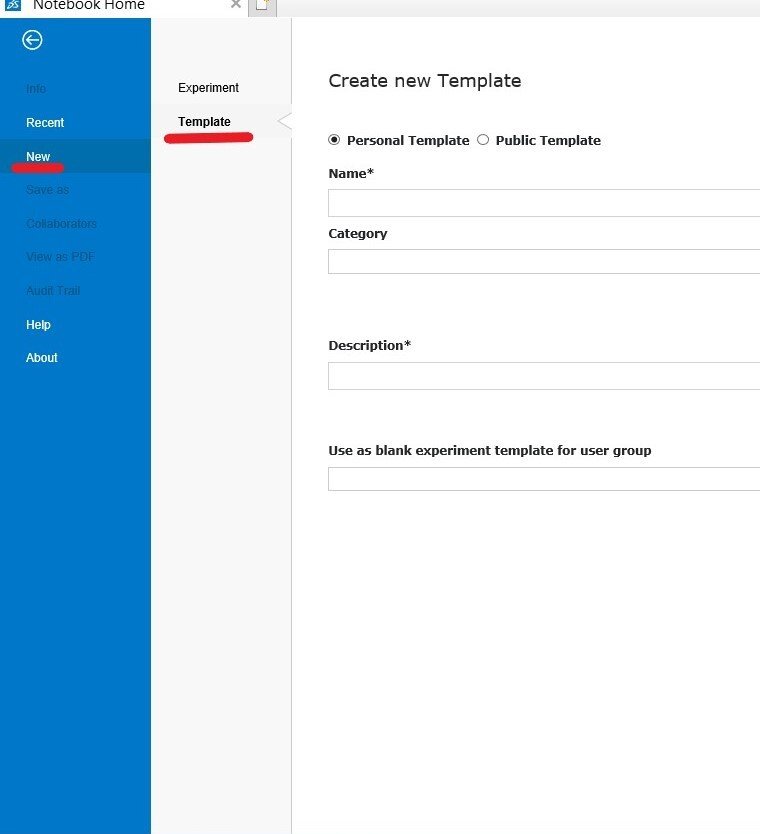
Starting with an experiment
Open the experiment.
Click on the Cogwheel in the upper left corner.

Click on “Save as” in the menu that opens.
Click on “Template” in the sub-menu.
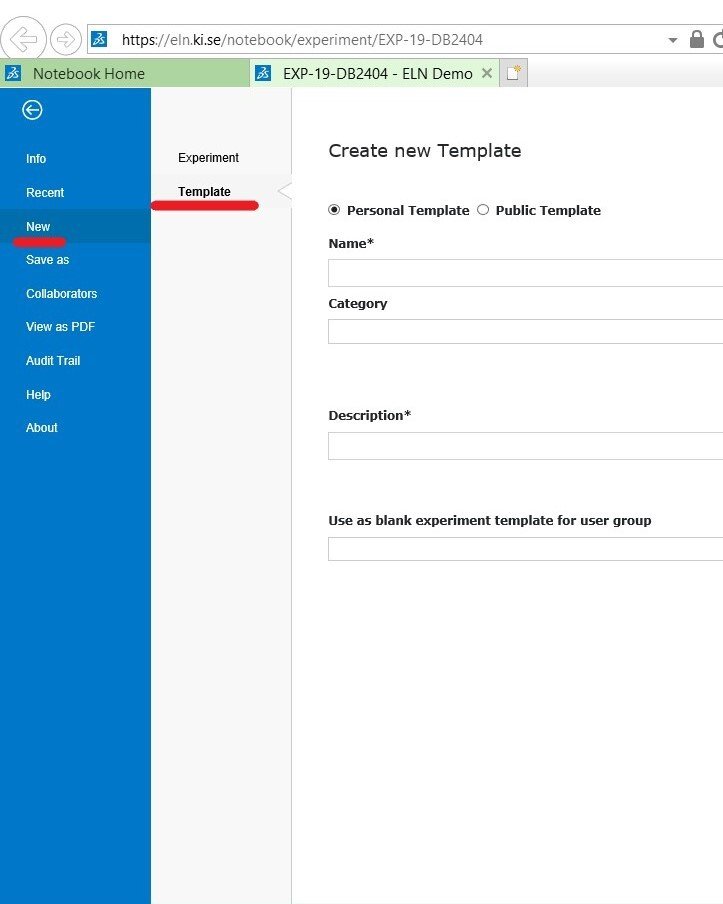
Select Personal or Public Template.
A template always has a yellow background (the experiments have grey backgrounds).
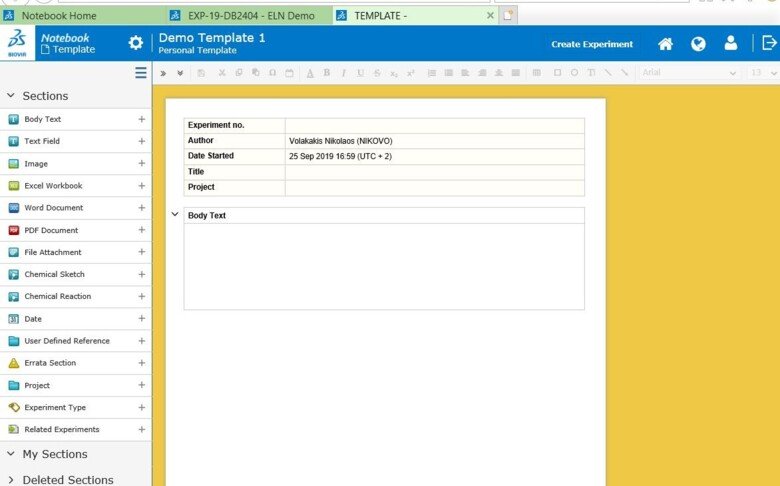
User Defined Reference
Under “User Defined Reference”, you can create a pre-set list in the template. In experiments created from the template, only the list options can be chosen.
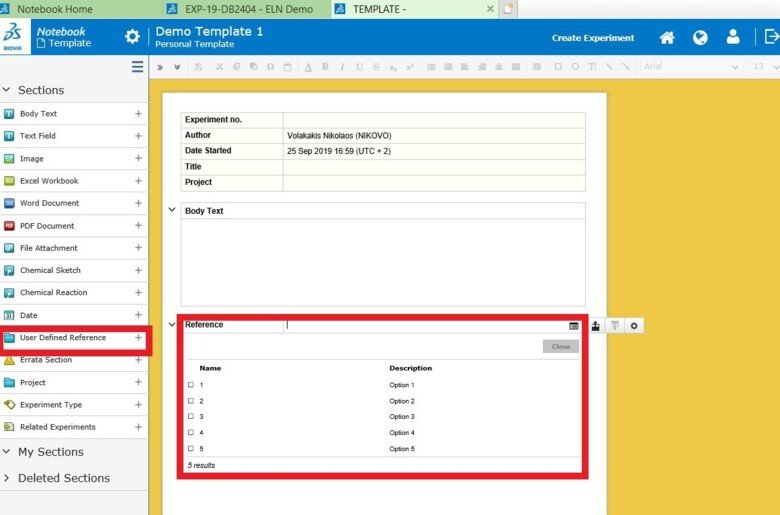
Making a section mandatory
When creating a template, you can make a section mandatory by clicking on the section cogwheel and “Section properties”.
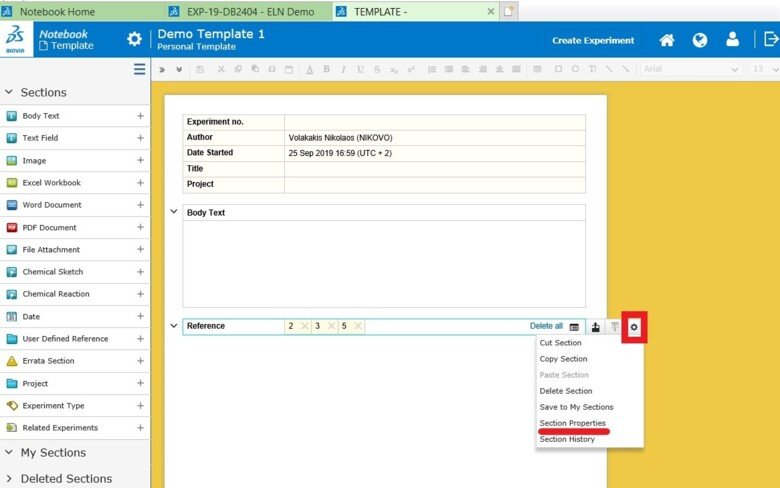
Click the boxes “Mandatory” and “Fixed”.
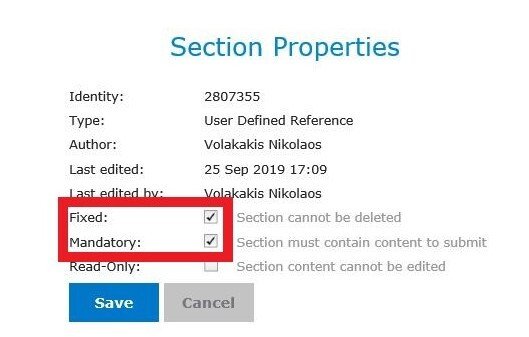
Add Collaborators to a personal template
Collaborators can be enabled for all Experiments created from a Personal Template.
The Personal Template has to be saved under a project and collaborators can be selected from the project members.
Open the Personal Template, click on the Cogwheel on the upper left side
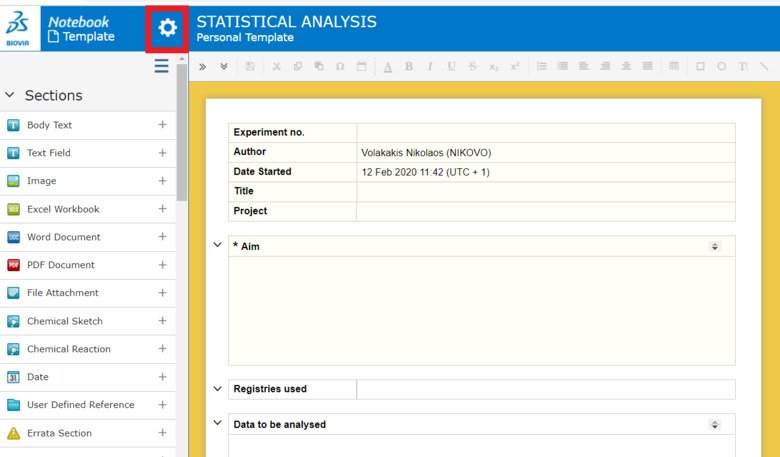
Click on Collaborators
Click on “Enable collaborators”
Click in the box under “Contributors” or “Co-editors”
Click on “All”,
Select names and press “close”
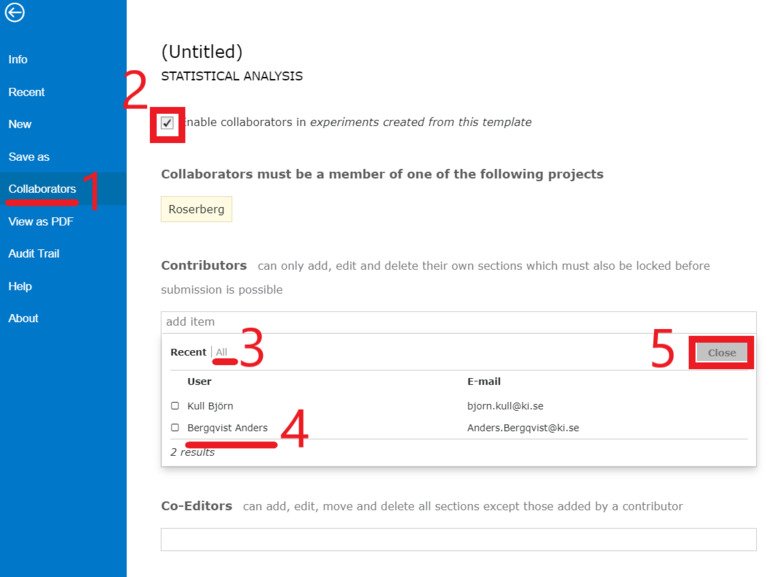
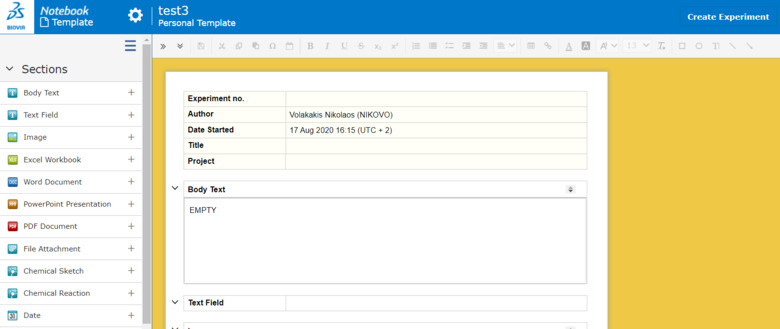
Once created, personal templates can be found under "My notebook" and public templates can under "All notebooks" on the homepage.
To create an experiment from a template, open the template and press the "Create experiment" button
