Upload images to QBank, Drupal and KI:s Mediabank
Here is a guide on how to upload images to QBank (the central storage location) and make them available for use in Drupal and KI Mediabank.
Three Ways to Upload Images to QBank
You can upload images in three different ways in QBank (the central storage location). Choose the method that suits you best. Start by logging into QBank.
Option 1: Drag from your computer and drop into QBank
- Open the file explorer on your computer.
- Select all the images you want to upload.
- Drag your selected images to the QBank window in your browser.
- Drop the images anywhere.
Option 2: Upload your images via QBank
- In QBank, click the Upload button at the top of the page.
- The file explorer opens, click on the image you wish to upload. Then click Open.
Option 3: Retrieve images from a moodboard
- In QBank, click on Moodboards.
- Select the moodboard where your images are uploaded.
- Click on the images one by one and ensure all fields are filled in. Once all fields are filled, proceed to Publish the image to Drupal.
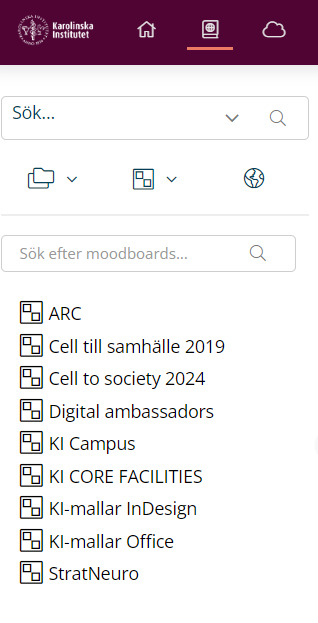
Read more about moodboards and how to use them in the instruction: Use Qbanks Moodboard for image delivery
Choose a category for your files
You can choose from four different categories:
- Documents – consent forms. This feature allows you to digitally link consent forms with the correct images.
- Images – photos and illustrations.
- Logotypes & Graphics
- Videos
Tips when entering information about images
- Check the box Clean filename as title.
- The information you enter follows the image to Drupal and makes it searchable for others. The better the information about the image, the easier it is to find.
- If you upload multiple images at once, add all common information for the images at this step.
- Read the help texts if you are unsure how to fill in the information.
Fields to fill in before starting the upload
All fields marked with an asterisk (*) are mandatory. Fill in as much information as possible as this “tagging” makes the image searchable.
| ABOUT IMAGES | KEYWORDS AND DESCRIPTION | RIGHTS, ATTRIBUTIONS AND USAGE | ||
|---|---|---|---|---|
| Main category* | Keyword Swedish | *Photographer | ||
| Person depicted | Keywords English* | Press Image | ||
| Department* | Caption Swedish | Specific notes regarding terms of usage | ||
| Caption English* | Valid until | |||
| Alt-text English* | Photo date | |||
| Consent agreement |
Start uploading and view the images
- Click Start to begin uploading the images.
- Select View media.
- Click on the image.
- Ensure all fields are filled in and that the photographer and photo date have been automatically retrieved.
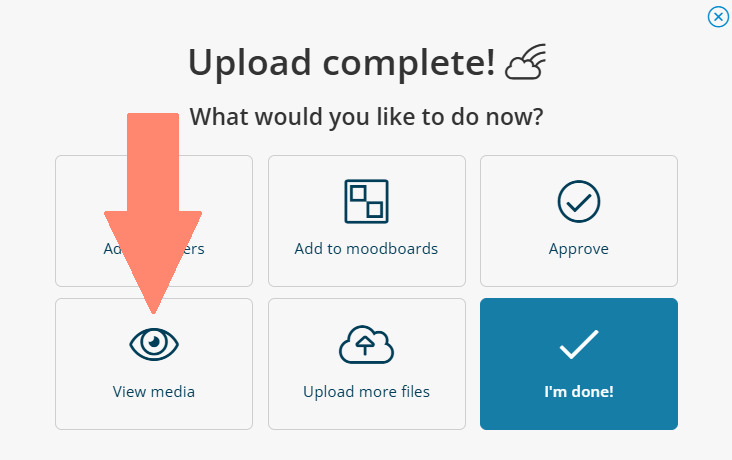
Screenshot from Qbank
Move images from uploaded to library
- Select the image or images.
- Click Approve.
- The images disappear from Uploaded and are instead under the Library tab.
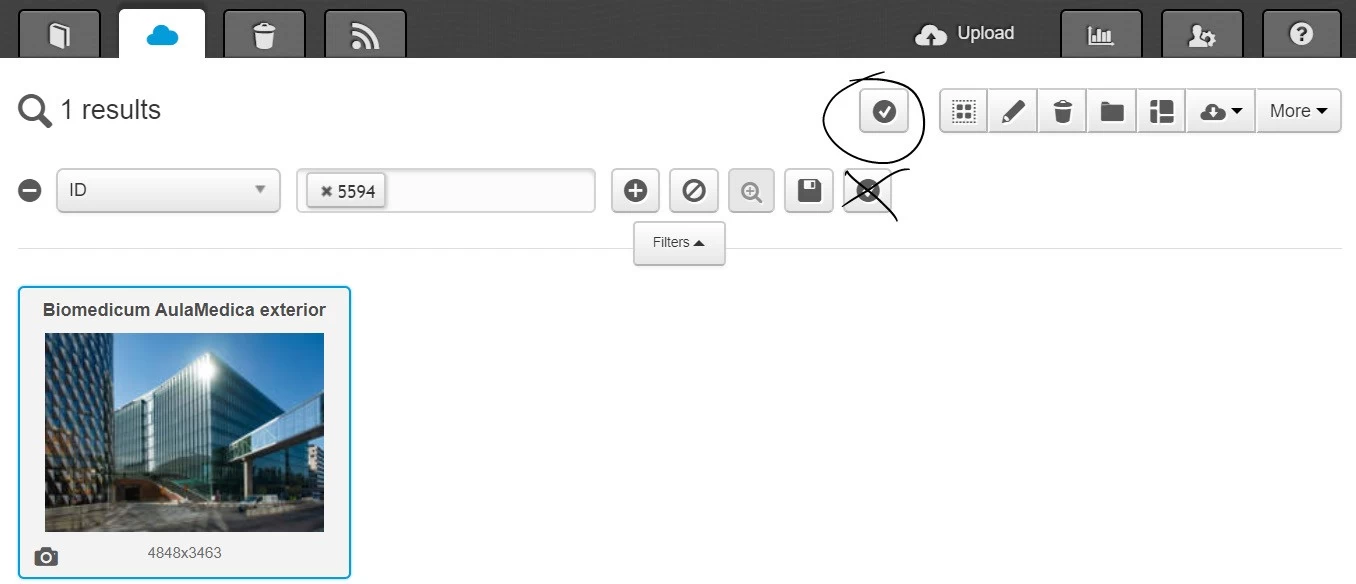
Publish the image to Drupal and/or KI Mediabank
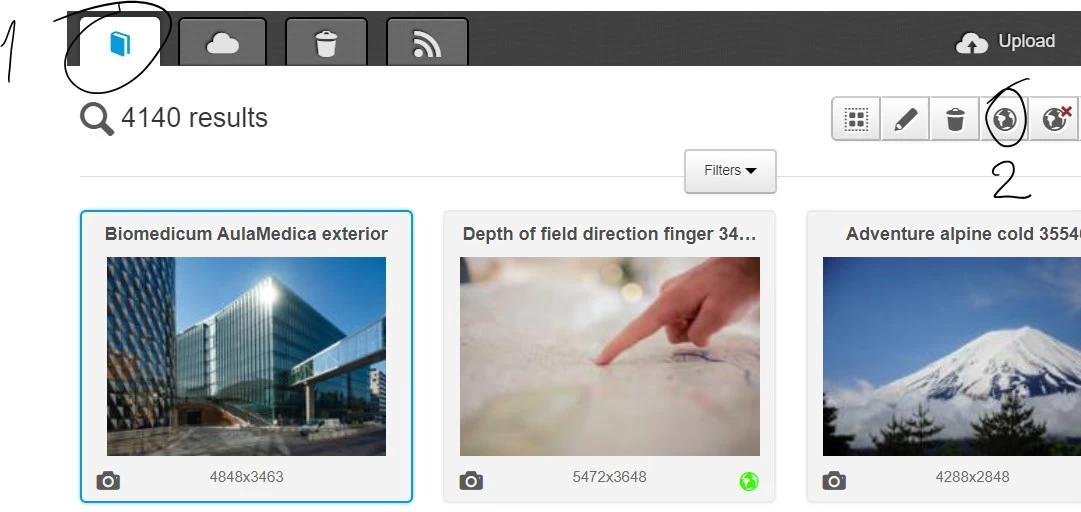
- Click the Library icon.
- Select one or more images and then click Publish (the globe icon).
- Choose the publication location Drupal – ki.se.
- To upload press images to KI Mediabank: Choose the publication location
KI Mediabank - press images/KI internal use. Check the box Yes under Press Image.
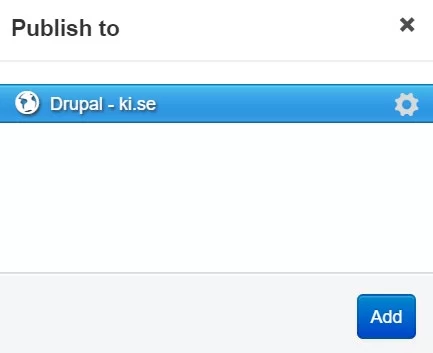
Do you have questions about image uploading?
Contact us at mediabank@ki.se
Adress till KI Medbank backend (QBank): ki2.qbank.se
