Locking sections and submitting experiments
You can either submit and lock the whole experiment or you can lock specific sections. Locking one or all sections in an experiment ensures that no further changes can be made to the locked sections.
You can always add new information to an experiment that has been submitted (and whose all sections are thus locked).
There are different symbols next your experiment depending on its submission status:
Lock specific sections
To lock a specific section, click on “Lock” at the bottom right of the section.
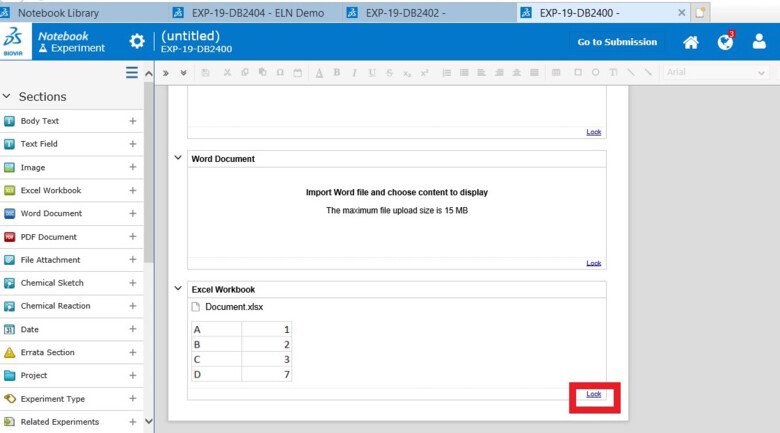
If you want/need to unlock a locked section, click on “Unock” at the bottom right of the section.
Unlocking the section is, as all actions, logged in the audit trail
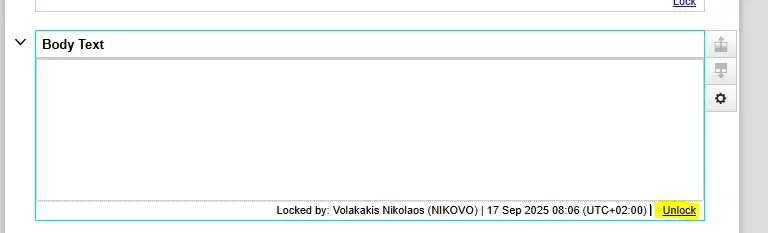
The locked sections will stay locked and any new sections added can be submitted and locked later.
Submit experiments
When submitting an experiment all of its sections get locked.
You can always add new information (new sections) to an experiment that has been submitted (and whose all sections are thus locked).
An experiment is submitted by signing or by sending it to a co-signer for co-signing (counter signing).
Co-signing can be done by anyone in the group that has received the right from a super-user.
To submit an experiment:
Open the experiment.
Click on the “Go to Submission” button in the upper right corner.
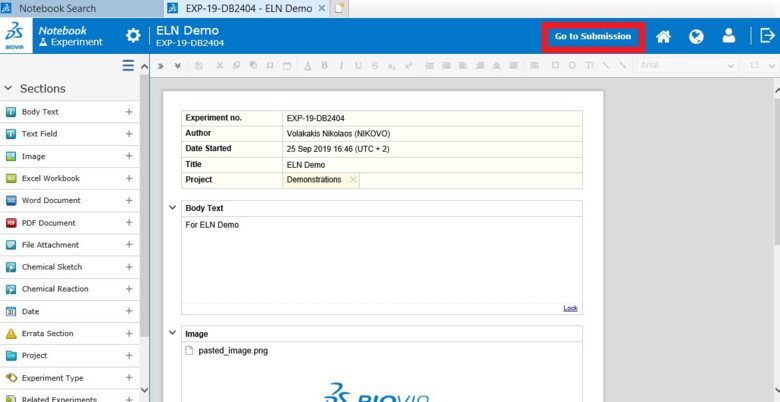
Now you will see a summary of the experiment.
The different sections of the experiment may be shown in three different colors:
- Yellow – section that is ready for submission and will be locked
- Red – section with missing information that is needed for submission
- White – section that will not be locked in the submission
The locked parts are highlighted by a black line on the left side.
At any point during the submission process you can always click “Cancel” (upper right corner) if something needs to be added or changed before proceeding with the final submission.
If everything is ok and you want to proceed with the submission:
Click “Next” (upper right corner).
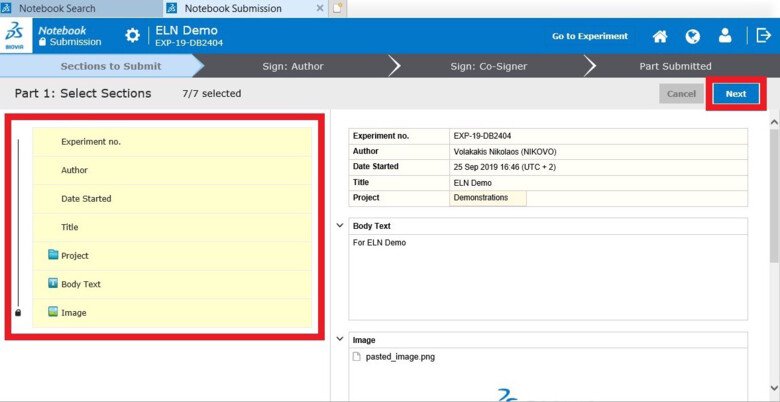
Preview the PDF submission file.
If the superuser has selected in ELNAdminWeb that the project to which the experiments belongs needs co-signing ("Co-Sign" alternative in ELNAdminWeb, see https://staff.ki.se/create-new-projects) will need to add a Co-signer.
- Click in the Co-signer box.
- If you cannot find the Co-signer you are looking for in the drop-down list that appears when you click the Co-signer box, click “All” and all your choices of Co-signers will be shown.
- Add a Comment for the Co-signer (optional).
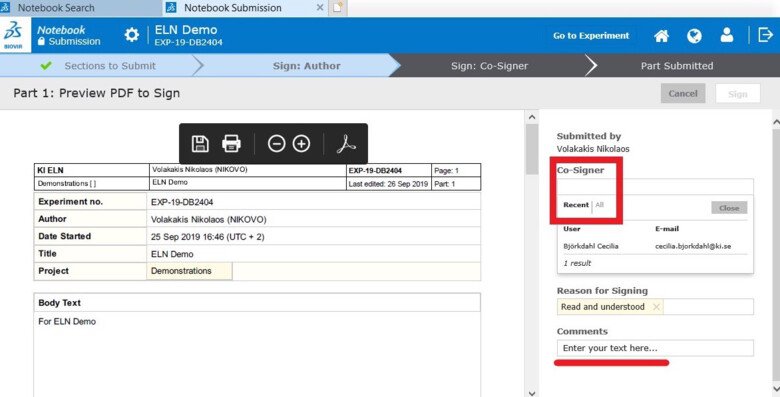
- Click “Next”.
- Sign your submission by entering your password.
- Close the submission and wait for the Co-signer to sign.
- If you realize that you have a mistake in the experiment, you can “Revoke” your submission. A reason for the revoke must be given/documented.
If the superuser has selected in ELNAdminWeb that the project to which the experiments belongs does not need co-signing ("Sign" alternative in ELNAdminWeb, see https://staff.ki.se/create-new-projects)
- Click “Next” after reviewing the PDF submission file.
- Sign your submission by entering your password.
- Close the submission.
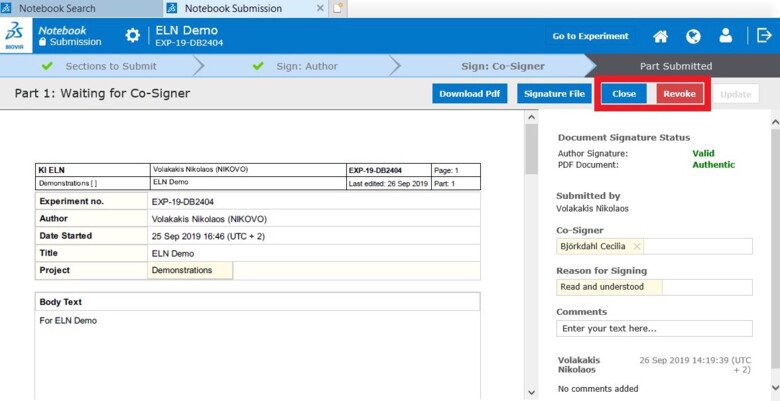
Co- sign experiments
Select the experiment that you want to co-sign.
As a Co-signer you will get a notification when someone has asked you to co-sign their experiment (on the homepage and in the upper right corner, under notifications).
Review the PDF version of the experiment.
Click “Go to Experiment” in the top right corner.
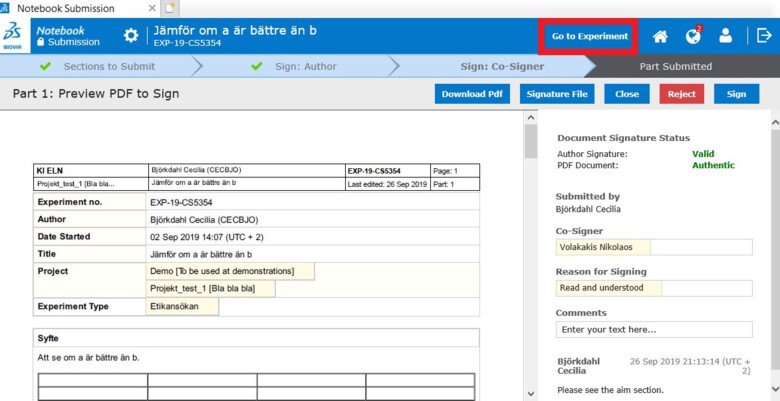
Review all sections and documents attached to the experiment.
Click “Go to Submission” to go back to the PDF version of the experiment.
Close, Reject or sign the experiment
- Close: close the submission and continue later with the co-signing.
- Reject: something needs to be changed in to the experiment before you can approve. If you reject you must write a comment to why you reject so that the user can change what is needed.
- Sign: approve and co-sign the experiment by clicking the button and then entering your password.
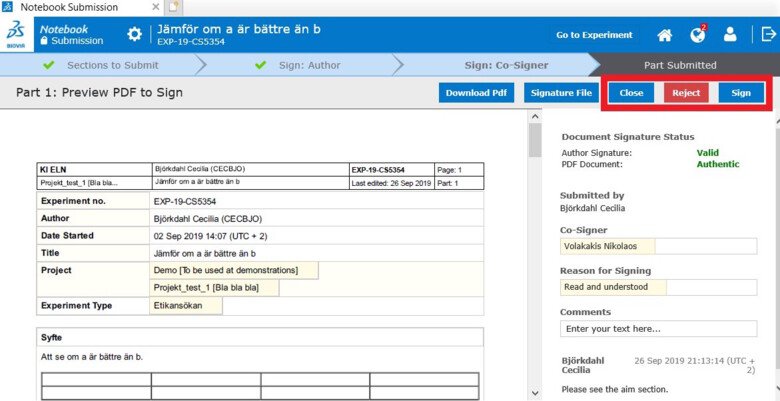
When you have signed an experiment you can click the “Sign next” button to go to the next experiment that is waiting for you to sign
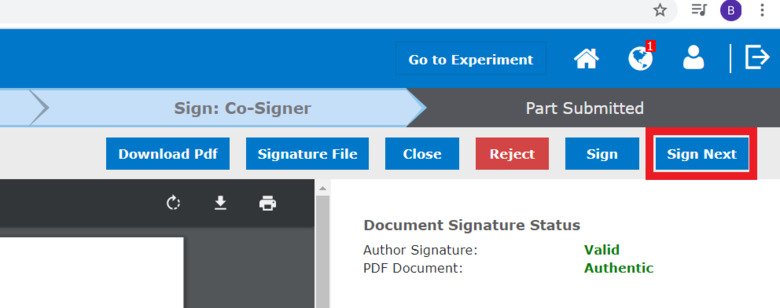
Approved submission
If your submitted experiment is approved nothing else needs to be done.
Your experiment was saved and locked as you submitted it and its sections cannot be changed.
Rejected submission
Click on the rejected Experiment to open it.
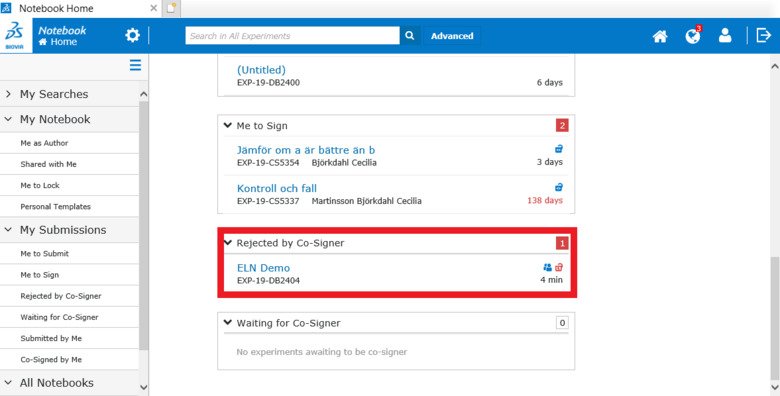
Review the rejection comment from the Co-signer so that you know what to change.
Click on “Un-submit” and then “Go to Experiment”.
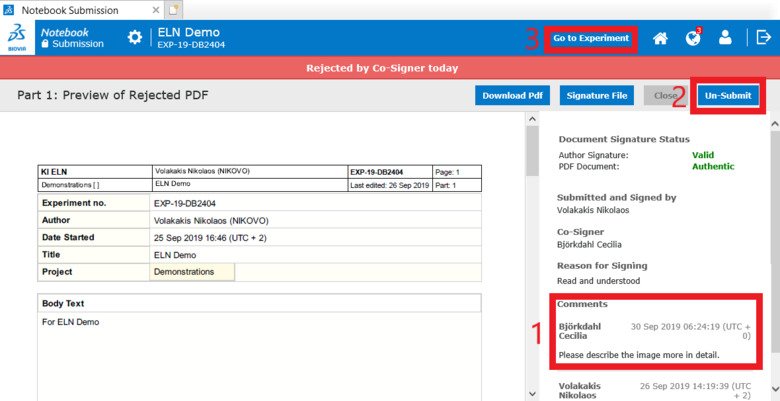
Make the necessary changes.
Submit the experiment again, same procedure as above.
