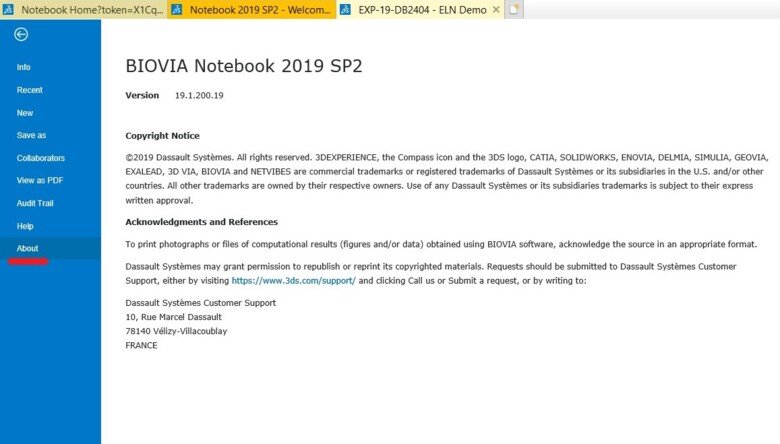Experiment tools
You can manage an experiment using the cogwheel in the left upper side.
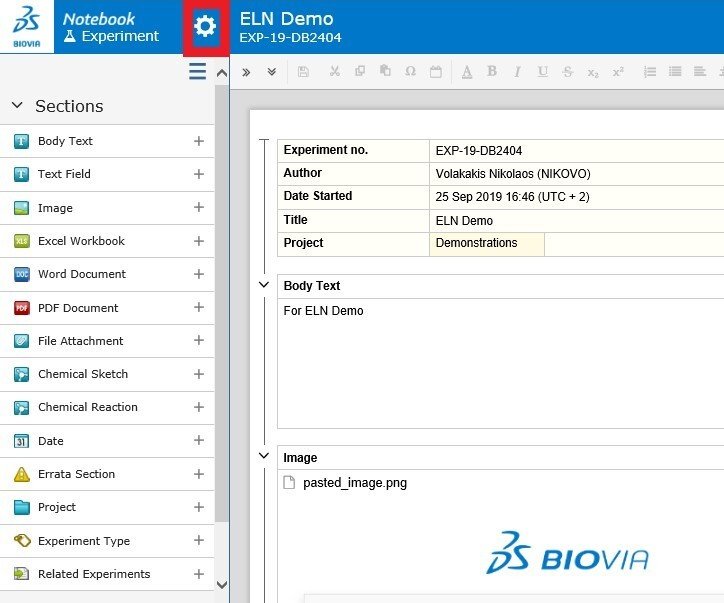
Info
Here you see the status of the experiment: who created it, when it was last edited, and the submission status.
In the sub-menu you can see if any other projects or experiment are related to the experiment.
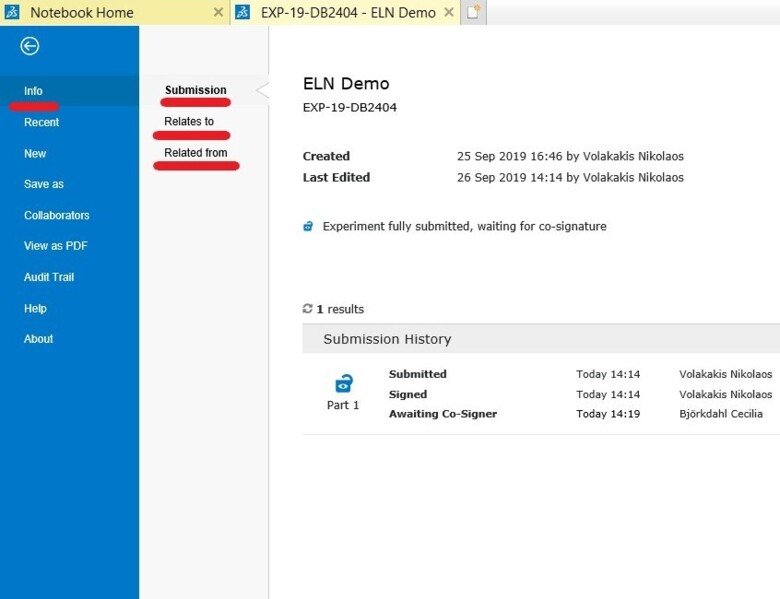
Recent
Here you see a list of the most recent experiments that you have opened.
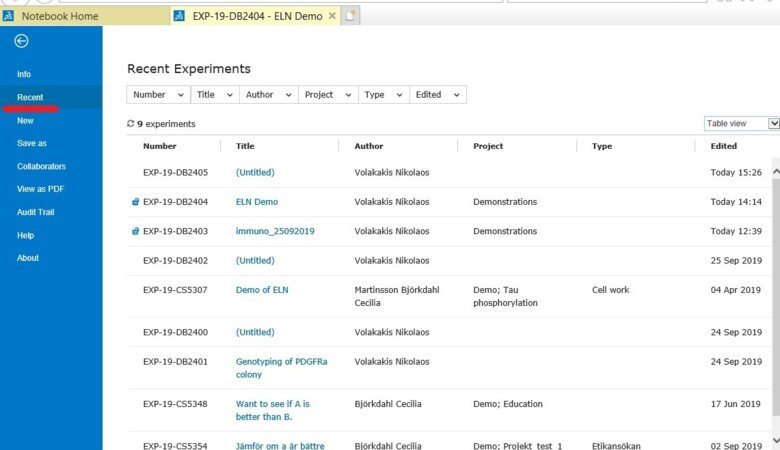
New
Here you can create a new experiment, from a template or from scratch (blank).
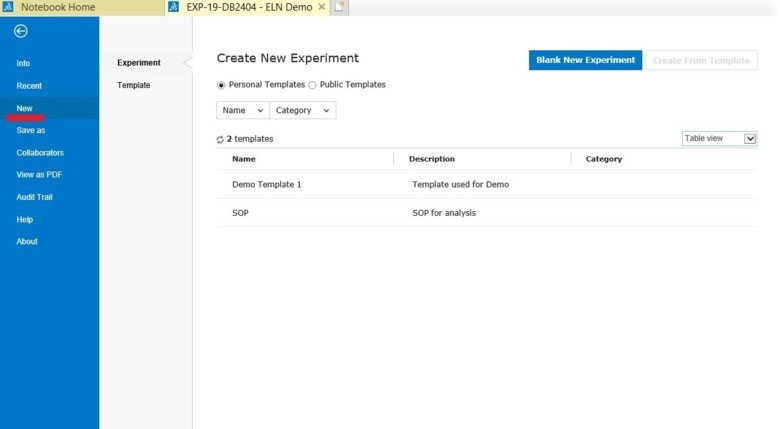
Save as
Here you can clone/copy your experiment. When you do this, you can give the new, cloned experiment a new title and assign it to a new project.
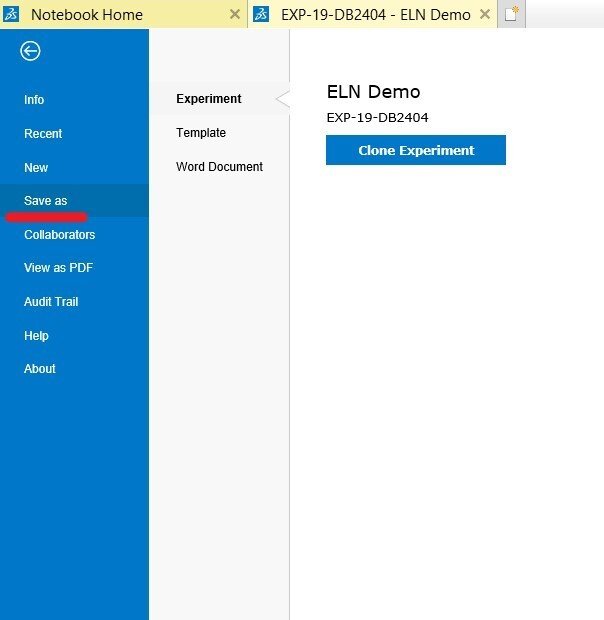
You can also export your experiment as a zip file.
To export an experiment as a zip file:
Open the experiment
- Click on the "Wheel"
- Click on "Save as"
- Click on "Word document"
- Click on "Save as Word document"
- Click on "Save" if propted to do so by your web browser
A zip file is generated and saved. It contains:
- A word document with an overview of the experiment
- A folder where all attached files are saved.
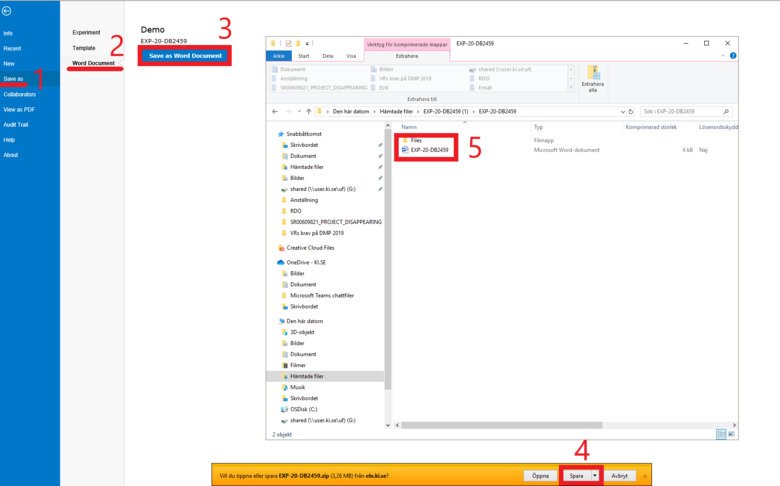
Collaborators
When you create an experiment, you are the only user that can add content to it. If you are working with a colleague on the experiment you can invite them as collaborators.
There are two types of collaborators:
- A contributor can only add, delete and change the sections that they themselves have added.
- A co-editor can also add, delete and change the sections that they themselves have added, but also add, delete and change in the sections added by the author.
Both you and your collaborators will be able to see the experiment after it has been locked.
By clicking on the boxes under the Contributors / Co-editors you will be able to choose a Contributor / Co- Editor from the users that have access to the project.
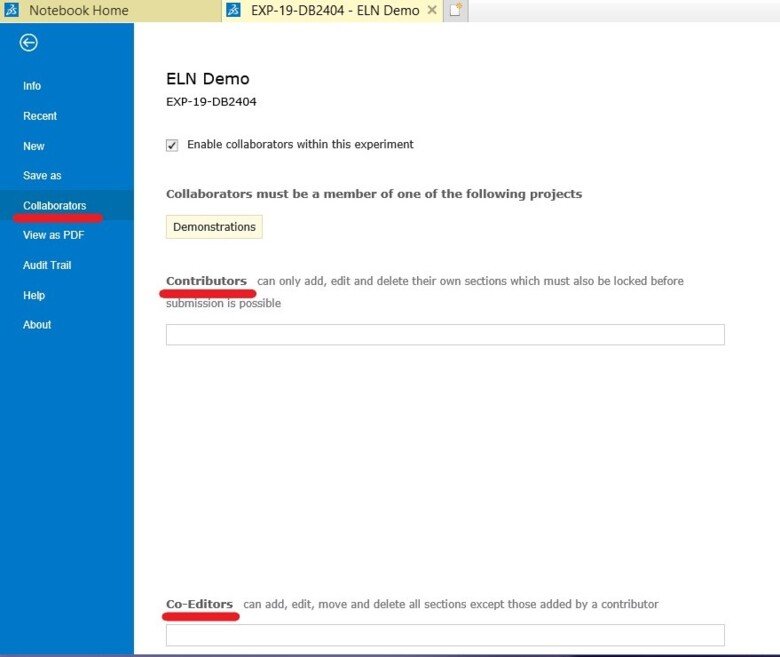
View as a PDF
Here you can save and print a PDF preview of the experiment
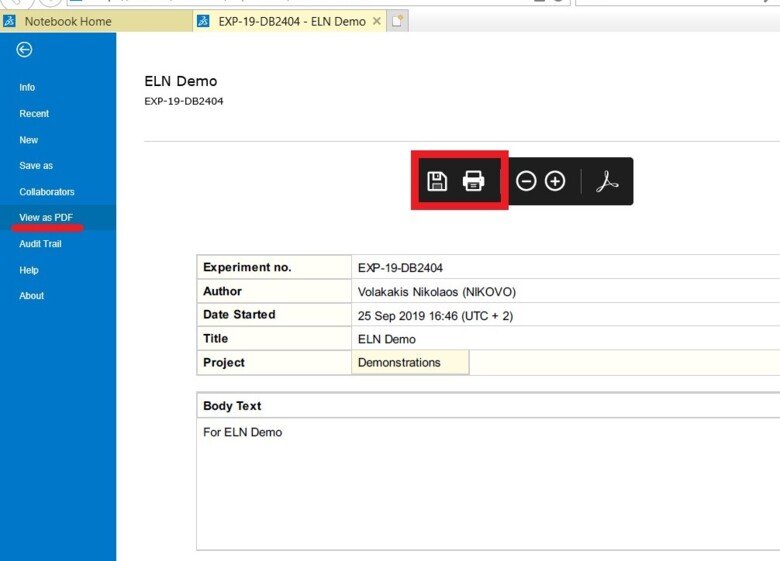
Audit trail
Here can see who has viewed the experiment, what action they performed and when. You can also filter the actions and export them to Excel.

Collaborative Space
This is a function that we do not use at KI.
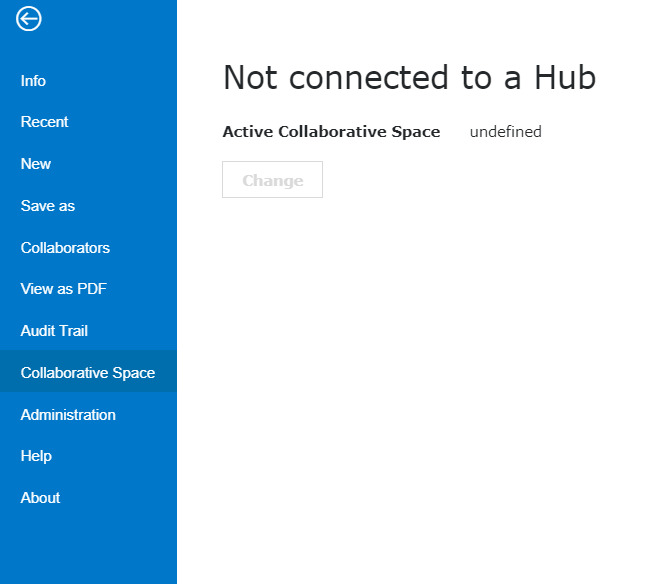
Experiment Types
In the Administration tab, you can define “Experiment types”, i.e. tags that describe experiment purposes. Example of experiment types are animal work, cell work, sequencing, interviews, publications, meeting minutes…
The primary use of experiment types is to facilitate searching. For example, a user might want to search for all experiments in a particular project that relate to “cell work”. This is straightforward if all such experiments have the “cell work” experiment type.
- First the experiment type needs to be created by the superuser.
- Then the users will use the experiment type to “tag” their experiment by adding it under an “Experiment type” section to their experiment, see https://staff.ki.se/add-content#heading-12
- Then you can filter according to the specific experiment type when you click on “All experiments” under “My notebook”.
For detailed information on how to create/edit experiment types see the dedicated experiment type page
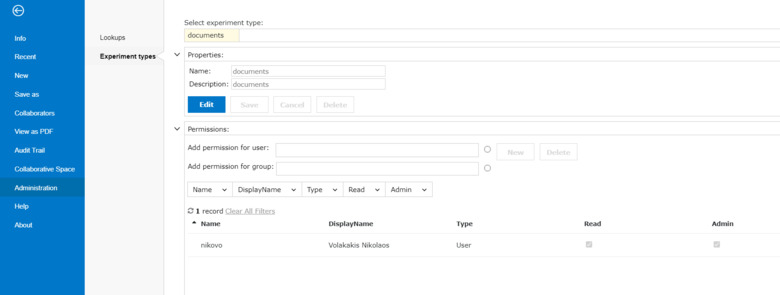
Lookups
Lookup sections provide lists from which users can select terms to categorize experiments.
This can help with fine-tuning the results of advanced searches.
For detailed information on how to create and administrate lookups please see the dedicated lookups page.
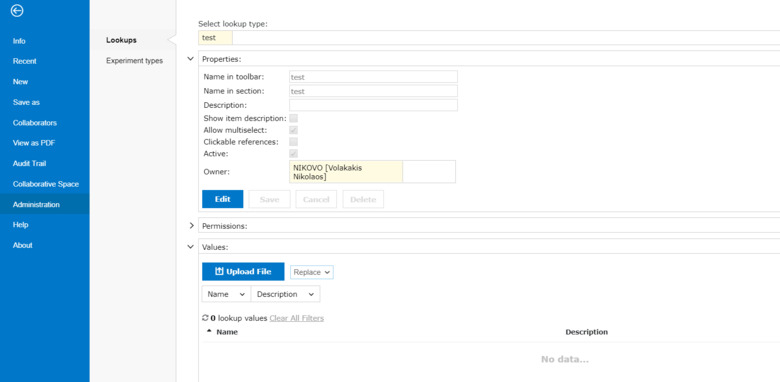
Help
By clicking on “Help” a new tab is opened with the ELN guide that BIOVIA provides.
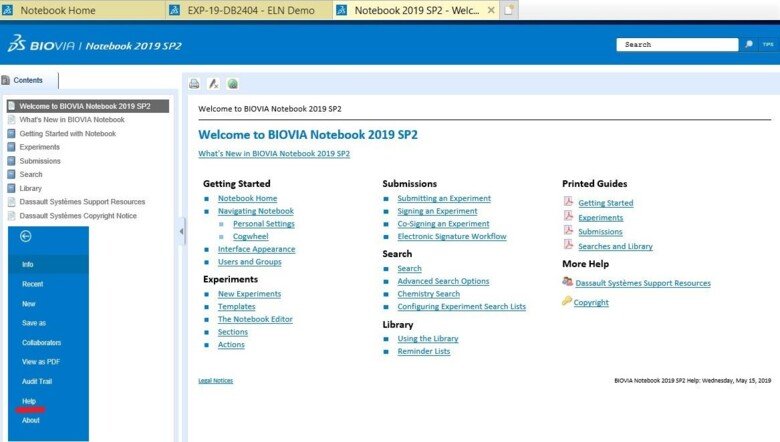
About
Information about the program from BIOVIA, for example the current versions.