Profile page
All staff members at KI, employees as well as affiliates, have their own profile page on the Karolinska Institutet website. The information on your profile page is retrieved from KI RIMS. On this page you will find instructions on how to update your profile page with more information about you.
The profile page is usually the first hit when searching for your name on ki.se and often also the first hit when searching via other search engines, for example Google. The page contains contact information for you, these are retrieved from KI RIMS, which retrieves data from IDAC. IDAC in turn retrieves information from Primula and UBW Anknutna.
You can also expand your profile page with more information about your background, what you work on, assignments, publications and more. An updated professional page makes it easier to get in touch with the right person and skills, both for outsiders and for other staff members.
The profile page must contain relevant information for your work at KI and follow the regulations for KI's websites and the instructions for these.
Instructions and support
Updates are often retrieved
ki.se automatically retrieves information from KI RIMS when it is changed there. Due to cache-times between all the systems involved, it can take up to an hour before your changes are visible on ki.se.
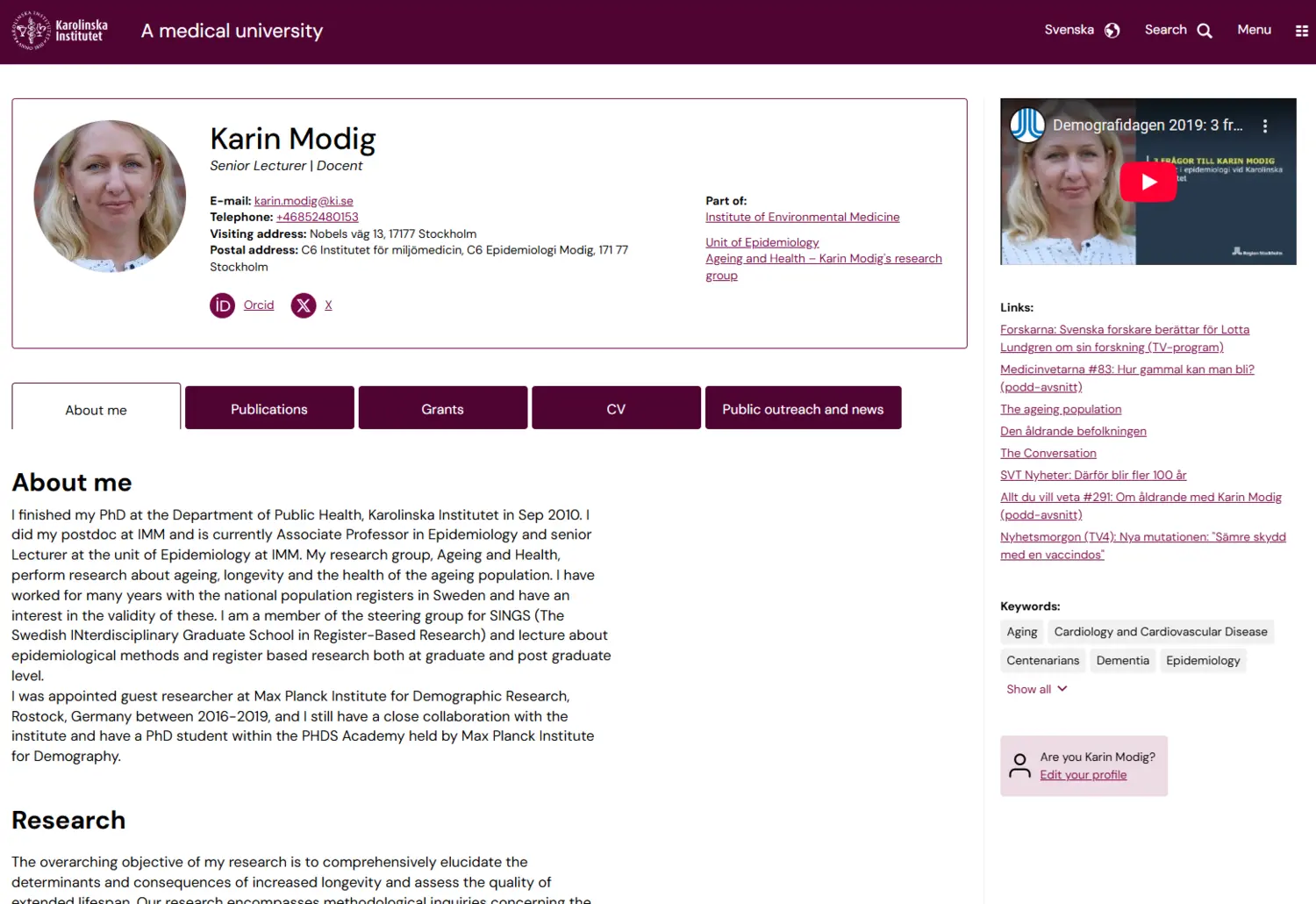
Language
The profile page is available in both Swedish and English. If there is no Swedish information entered in KI RIMS, the English information is retrieved instead.
This means that some entries will mix Swedish and English information - for example in your CV.
Contact information
At the top of the profile page, your name, position, e-mail, telephone number and address are displayed.
Title
Your title is your position or affilitiaion to KI, but also some titles that are automatically retrieved: if you are head of department and/or docent. You can add other titles yourself by marking them as favorites in KI RIMS.
Manage your professional activities
Photo of you
You should add a portrait photo unless you have personal reasons not to do so. You can find the specifications and information on how to upload a photo on the instruction page.
Manage your profile information
Part of – group affiliation
The department you belong to will always appear under the heading Part of with a link to the department’s website.
Other groups – for example units or research groups – you belong to are added as the new group pages are published on ki.se.
Phone Numbers
Phone numbers and mobile numbers on profile pages on ki.se come from Telia (TPP) via IDAC and KI RIMS for those who have a KI phone. If your number is not displayed correctly, contact the telephone administrator at your institution. It is not possible to change, add, or remove numbers in KI RIMS or IDAC.
Mobile numbers are only displayed if you have unchecked Hide mobile number on the intranet/KI website in IDAC. For changes to mobile numbers from UBW affiliates, contact your UBW administrator at the institution.
Social media links
Some links in KI RIMS are shown with an icon in the contact details: Google scholar, Research gate, Linkedin, X and Orcid.
Right column
The right column is the same in both language versions of the profile page.
- Videos: If you have entered YouTube videos in My profile in KI RIMS, they will appear in the right-hand column, as a video.
- Links: If you entered links in My profile: Websites, they appear here.
- Keywords: The labels you have choosed in KI RIMS are shown on your public profile page as keywords. These are important for search engines.
Mobile platforms: Please note that the right column is moved to the end of the page, i.e under all other information in mobile platforms.
Public posts only
On ki.se, only the information that you have chosen to display as Public in KI RIMS is displayed.
Tabs with information
The profile page is divided into a number of tabs. The tabs are only displayed if there is information to display in them.
About me
Here, information is retrieved from My profile in KI RIMS - from the fields Overview, Research interests and Teaching. This is text that you enter in KI RIMS yourself or that was imported from your old profile page.
Manage your profile information
Publications
All your publications are retrieved from KI RIMS and displayed here in chronological order. If you have marked one or more publications as Favourite, they appear at the top with the heading Selected publications. Below these come articles and journal articles and finally all other publications.
CV
On this tab, the content under Professional activities in KI RIMS is displayed. The tab is only shown if there is more than one entry that is Public in Professional activities
Manage your professional activities
Grants
The research grants that you have claimed in KI RIMS are shown on this tab. Grants that you have marked as favorites end up at the top with the heading Selected grants.
Public outreach and news
If there are news and calendar entries linked to you on news.ki.se, they are displayed under this tab.
Address of the page (URL)
English address: ki.se/en/people/firstname-surname
Swedish address: ki.se/personer/fornamn-efternamn
The address is generated from your email address.
If you change your name and thus get a new email address, the URL to your profile page will change, and the old URL will stop working.
More information for logged in staff
There is more information for those of you working in the following groups
- K1.K1 Department of Molecular Medicine and Surgery
- K9.K9 Department of Global Public Health
