Promos in Drupal
A promo (puff, ad) is used to highlight content on the site, such as events, news and other sites. Promos can be varied in many ways. They can also be placed in different blocks/sections one after the other to differentiate between the type of content. A promo always links to something.
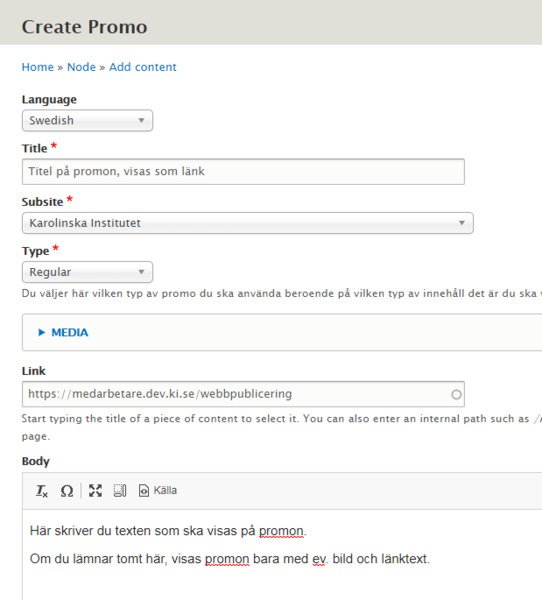
On pages promos can be added in rows of one, two or three. So when you need four promos you need at least two promo blocks - one with three and one with one or two promos each. On landing pages promos can be added in rows of 1-5 promos, or a carousel with several.
A headline for the promo row is optional and useful if it helps the user understand what your promos have in common.
There are six types of promos to choose from:
- Promo regular
- Promo link
- Promo droplist
- Promo embed
- Promo RSS
- Promo news
Create promo
You can create a promo straight from the page or landing page. Or you go to Content / Add content / Promo.
Promo regular
This is the most common type of promo.
Language – Select language.
Title – The name of the promo. The titel is the headline of the promo, and will also be the link.
Media – Selecting an image is optional. See Images.
Link – The link to the content the promo directs you to. Insert the first letters of the content to get link suggestions, or a link to an external page.
Body – The text of the promo. If you don't add any text here the promo will only show image (if you selected one) and the text of the link.
Subsite (only ki.se) - the subsite of the promo.
Promo Contact card
This promo type places a contact card on, for example, a landing page. The contact card contains the same fields and functionality as the contact card block for pages.
Language – Select language
Title – the name of the promo. The title is the title that appears in the promo and does NOT become a link. Remember to name the contact card something searchable and not "Contact Card" or the like.
Hide title – if you don't want the title to appear above the embedded content.
Subsite (only applies to ki.se) - which subsite the promo belongs to.
Person – Look up the person you want to show on the contact card
Function - If you want a different title for the person than the one found in IDAC, you write it here.
Multiple choice boxes - You can choose to show more information in the contact card
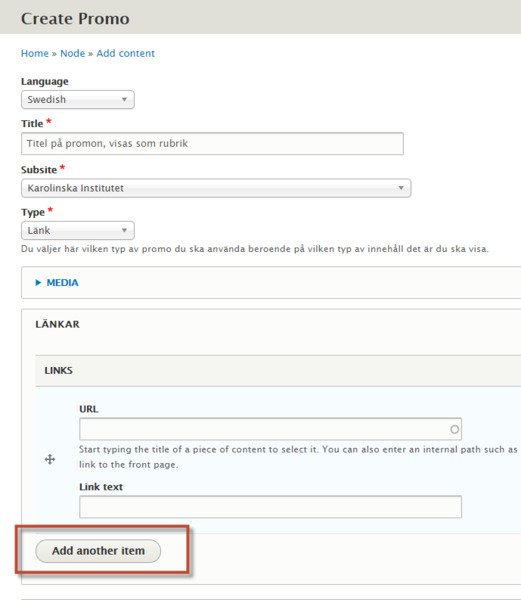
Promo link and droplist
Language – Select language.
Title – The name of the promo. The titel is the headline of the promo, and will also be the link.
Media – Selecting an image is optional. See Bildhantering.
Links – The links you want to show in the droplist. Insert the first letters of the content to get link suggestions or link to an external page. Click Add another item to add more links.
Body – The text of the promo, shown above the links.
Subsite (only ki.se) - the subsite of the promo.
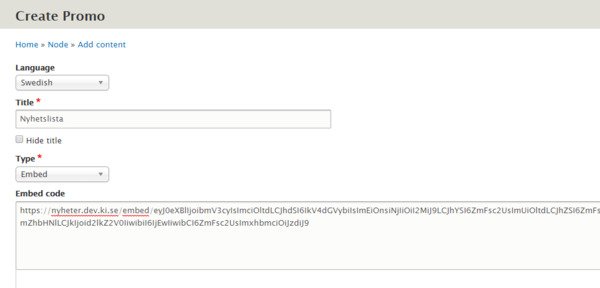
Promo embed
This promo can be used for embedding code and various types of lists. Above all, you will use it for, for example, news, calendar lists, job lists, staff lists etc.
It can also be used to embed a map from Google maps or an iFrame with movie from KI Play (for videos from Youtube, you should use Promo regular!).
Language – Select language.
Title – The name of the promo. The titel is the headline of the promo, and will NOT be the link in this case.
Hide title – Unless you need the headline to show above the embedded content.
Embed – Insert the embed code.
Subsite (only ki.se) - the subsite of the promo.
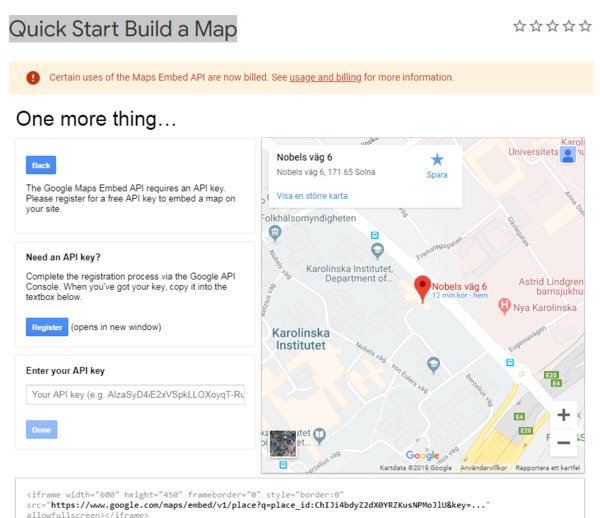
Map from Google Maps
You can embed a map from Google maps in a Promo embed.
- Copy the API-code under the Embed-field.
- Open the link Quick Start Build a Map in a new tab in your browser and insert the address. If it looks good, click Looks good and proceed.
- In the field Enter your API key insert the API-code copied in step 1.
- Copy the generated Iframe-code and insert in the field Embed in the Promo.
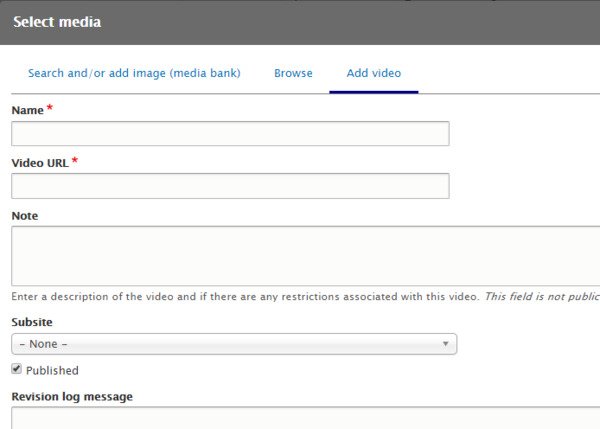
Videos
For showing videos supporting the format oEmbed, (like Youtube). Use a Promo regular.
To upload the video, click Media and choose Add video (or search for an existing one).
The text du insert into Body will be presented with the video.
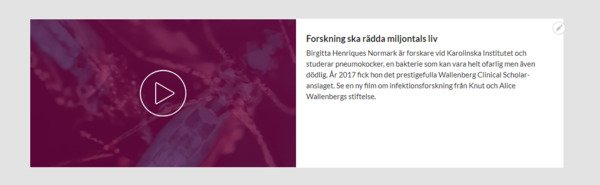
Promo news
Use this promo type if you want to create a promo that automatically retrieves title, lead, image and link to a news article.
Choose Promo news
Choose subsite (only applicable on ki.se)
Start typing the title of the news article in the link field and choose the news article you want to create a promo to.
Press Generate News Promo.
A promo is now generated that retrieves title, lead, image and link to the news article.
Save the promo and insert it on the page you want to show it on.
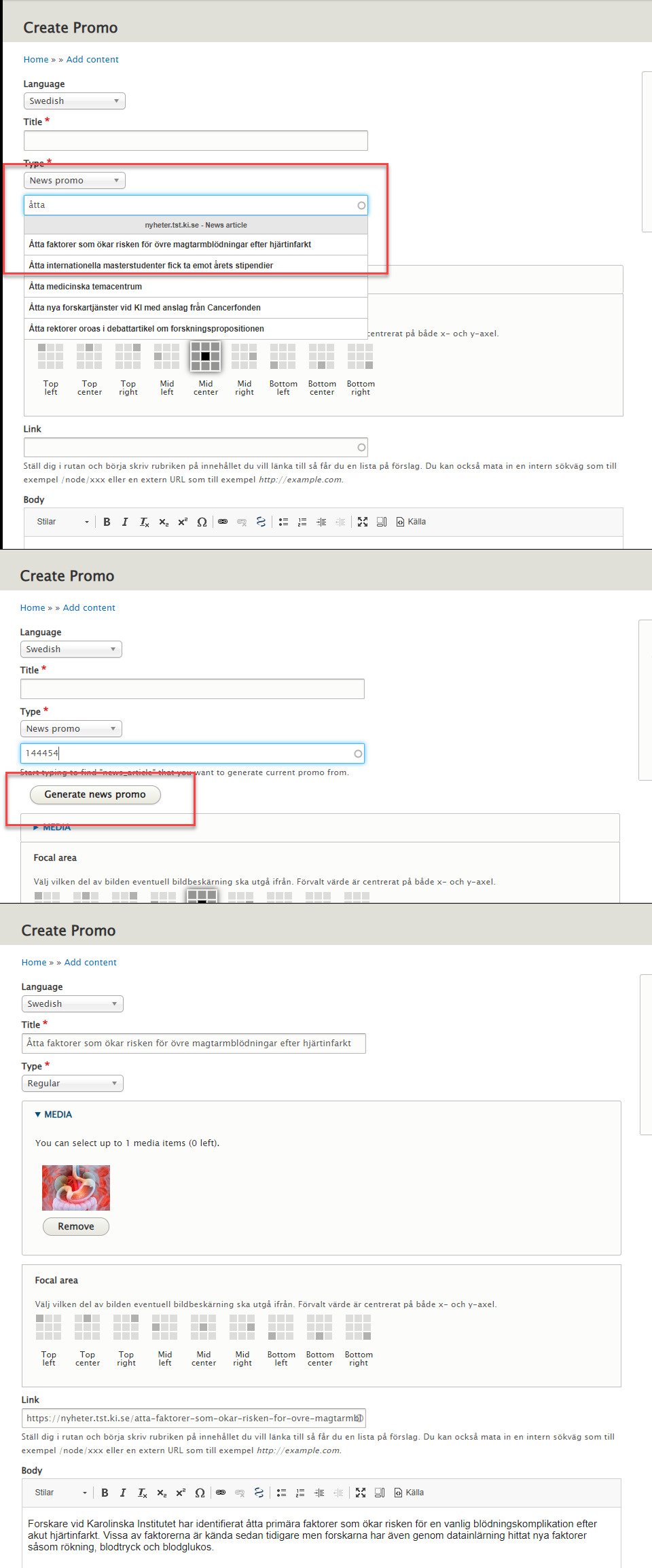
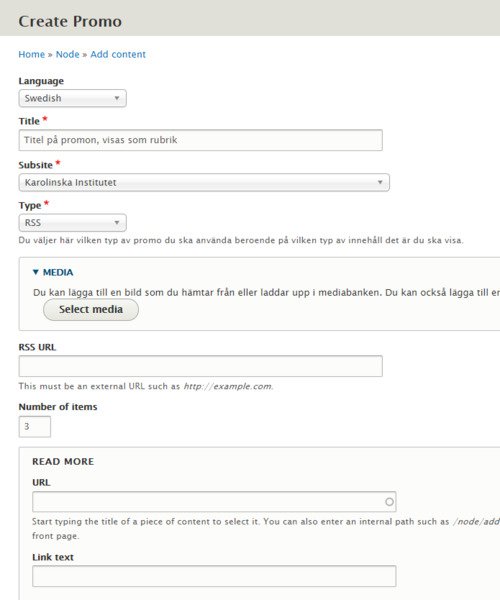
Promo RSS
This type of promo is for showing a RSS-flow, like from blogg.
Language – Select language.
Title – The name of the promo. The titel is the headline of the promo, and will NOT be the link in this case.
Media – Optional. Select image. See Bildhantering.
RSS URL – The link to the RSS source.
Number of items – number of posts to publish in the RSS flow.
Read more – Link to a blogg/site where the full rss-flow is.
