Web structure and breadcrumbs
When saving a new page on ki.se (in Drupal), you must specify which page precedes it the website structure. This helps the visitor understand the page's subject and its location on the website.
Main menu
At the next update of ki.se, the structure will be reflected in the menu. When you click on the menu on the site, you get a set of links to the main area of the site, it's the same view, the same set of links, regardless of where you are on the site. Starting with the update, the menu will be dynamic, that is, it will mark where on the site you are. It's the same main menu everywhere on the site, you'll be able to backtrack to the same starting point from all pages.
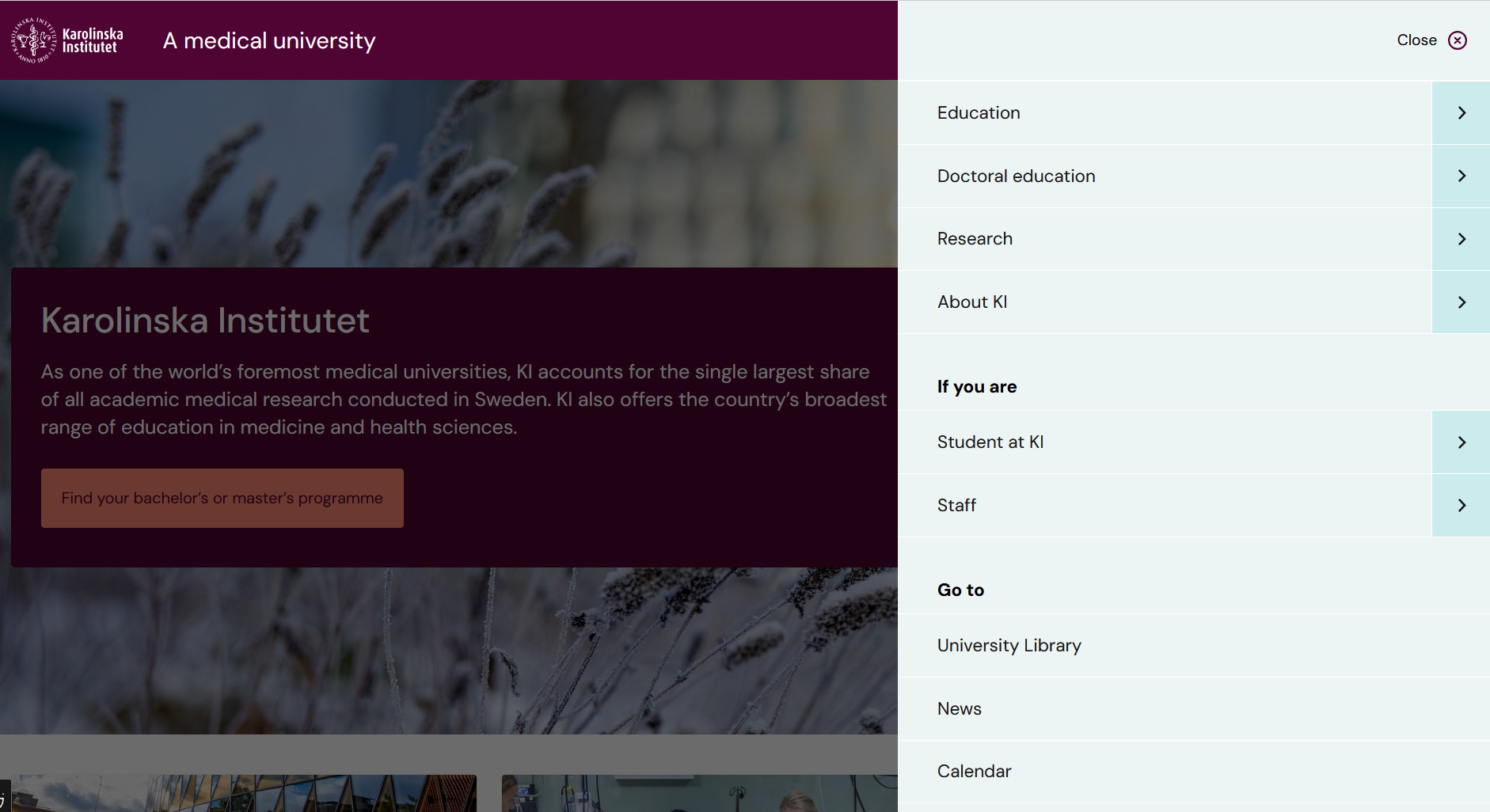
The structure of the content on the site is built in four steps; main menu, breadcrumb menu, menu for this area and navigate on the page:
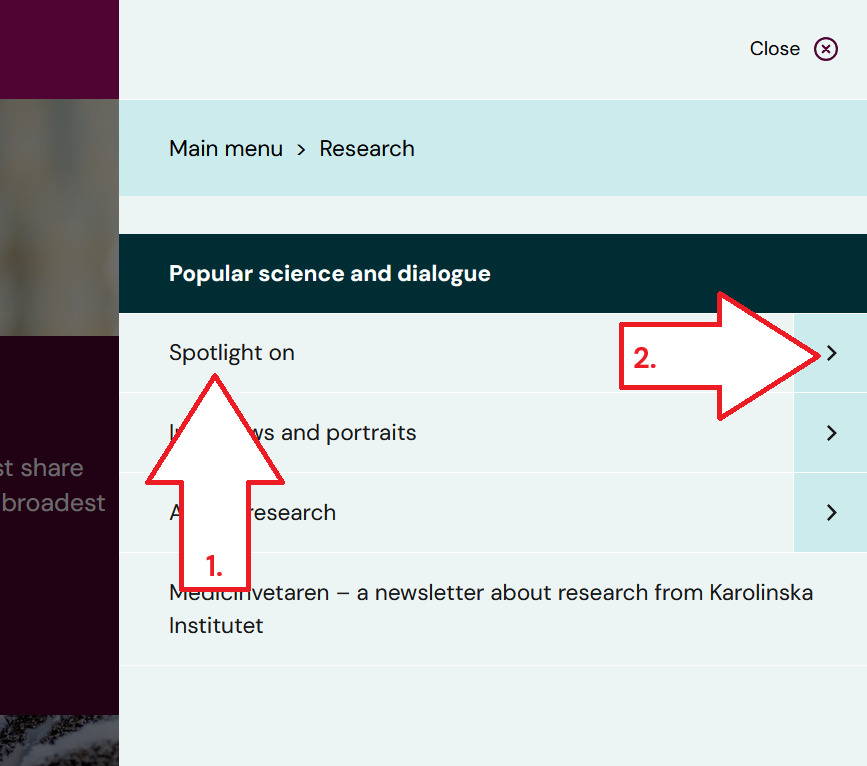
- Main menu
The first tab in the menu is controlled by the web administration. On other levels, the links are taken from the breadcrumb menu. As a visitor, you can navigate by
- Clicking on one of the links in the menu. The menu closes and you go to the page that the link leads to.
- Clicking on the arrow next to the link. The next level in the menu expands and shows the links that are on the level below. The levels above the structure are closed and shown as a breadcrumb above the new level of the menu.
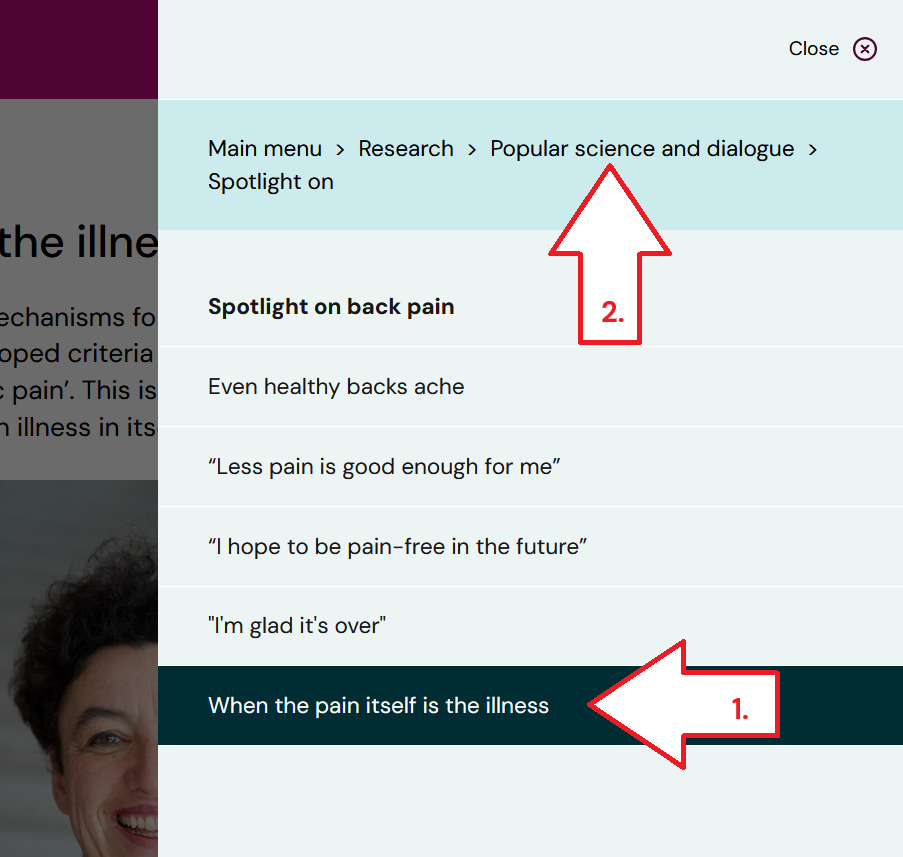
When the visitor comes to a page through search or a link and then clicks on the menu
- the current page will be marked in the menu.
- If you want to go back in the menu, you can choose a link from the bread crumb menu at the top of the menu.
- Breadcrumb menu
Level two and below are taken from the breadcrumb menu. The pages that have a page as a parent item will be shown to the visitor when he clicks on the arrow next to the parent item page. - Menu for this area
A landing page collects and links to several pages within an area. On a landing page there is usually a menu of the pages included in the area. Such a menu is always given the heading "Menu for this area". - Navigate on the page
On a page, you can add so-called linked headings, these form a menu for the content on the page and get the heading "Navigate on the page".
The breadcrumb fetch parent item
You place the page in the structure by selecting a so-called parent item. That page in turn also has a parent item. In this way, a family tree, or a road of breadcrumbs, is formed all the way up to the start page of the website.
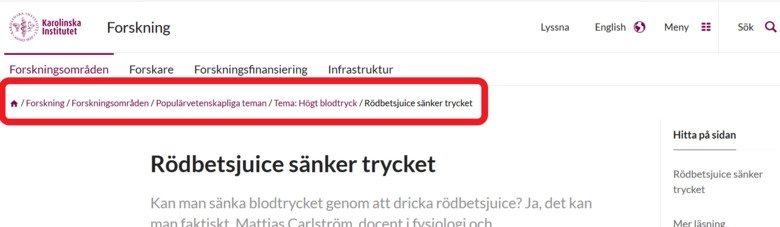
To a visitor, the family tree / structure is displayed as a series of links above the page title. It is usually called a road of bread crumbs.
This function replaces "Included in" on the following page types: Landing page, Page, Form page, Program web landing page, Program web page and Course web page. Other types of pages/articles, such as news and calendar events, need to be put in context in other ways.
Mandatory choice
- All pages need to have a parent item.
- A page can only have one parent item.
- The page's parent must be on the same family tree as the page. That is, you can not fetch a parent is from ki.se/research, and save the page on ki.se/about-ki.
Choose a parent from the existing pages of the website
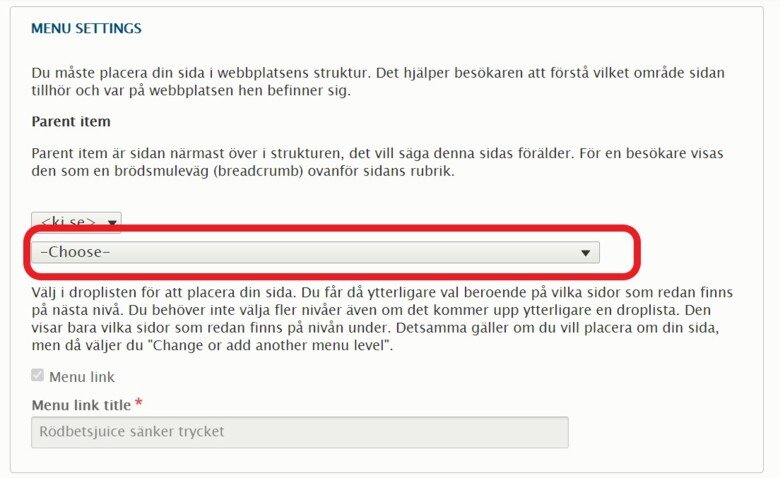
When placing your page, choose from lists of pages at different levels. You continue to choose from the lists that appear until you have reached the level that is right for your page.
You don't have to keep selecting just because more levels appear. You can stop when you have come to the page that is the right parent for your particular page, even if it has more children.
It looks a little different depending on which part of the website you are on.
Ki.se
- Level 1: Subsite for exemple ki.se/research or ki.se/bionut
- Level 2: Tab pages, menu for the subsite, for example ki.se/fresearch has the pages "Research areas", "Researchers", "Research funding" and "Infrastructure" in the menu.
- Level 3: The links that have the tabs as their parent items.
- Level 4: The pages that are below the choice you made on level 3
- and so forth
Subdomains: staff.ki.se, education.ki.se och news.ki.se
- Level 1: Tabs, menu for the subdomain, for example the staff portal that has "Your employment", "Tools and support!", "Education and research" and "On site on campus" and "Our KI" in the menu.
- Level 2: The links that have the tabs as their parent items.
- Level 4: The pages that are below the choice you made on level 2
- and so forth
Authorization to save at different levels
Editors have permissions to save pages up to a certain level in the structure. The editor-in-chief / head of a sub-site / sub-domain decides on the tab start pages (level 3 on ki.se, level 2 on other subdomains) within their part of the website. If you try to save a page at a level you are not authorized to use you will receive an error message:
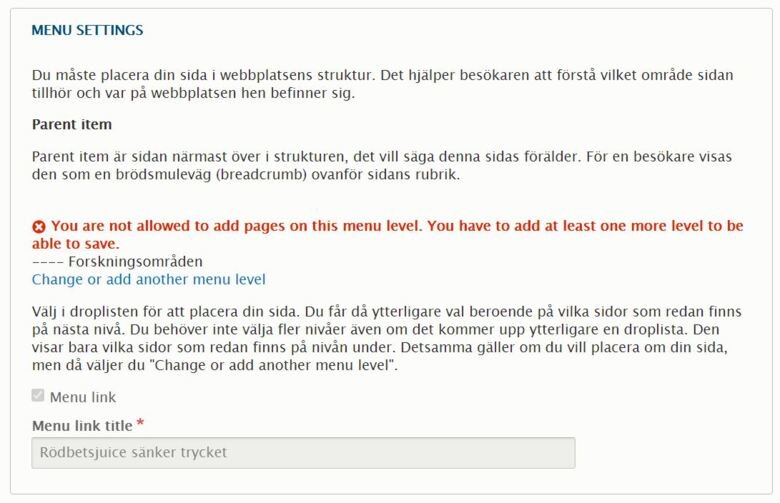
"You are not allowed to add pages on this menu level. You have to add at least one more level to be able to save."
- Choose Change or add another menu level
- Continue to choose from the lists further down in the structure.
When you can not find the right parent
If you do not find a suitable parent item for your page, or if you think it should be saved directly under a tab start page, select the one you think is most appropriate to be able to save the page. You can then contact the person responsible for the subsite / subdomain for tips and advice on how to place your page or help to save it higher up in the structure. If you do not know who is responsible, you can contact webb@ki.se and / or visit a drupal workspace.
Keep in mind
When you edit an existing page that has a parent item at a higher level than you have the right to choose, you can still save the page if you do not try to change the parent item.
Add links within the website
There is probably other information within the site that the visitor to your site will also benefit from. This can be information at the same level in the structure or which is aimed at a nearby target group that followed the "wrong" link in a search.
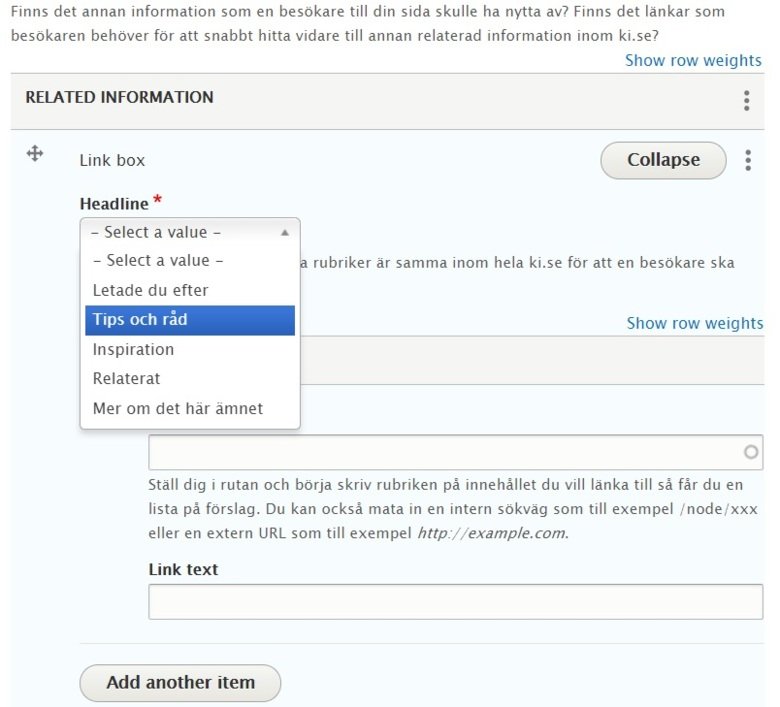
At KI, we meet this need by collecting links in one or more boxes with fixed headings. These links get the same look no matter where they are used, and the fixed headings make visitors recognize themselves between different pages. These fixed headings are:
- Were you looking for
- Tips and advice
- Inspiration
- Related
The function related information is found at the bottom of the page i the editing view, just below the "add block"-field.
News and calendar events are not included in the family tree
You cannot put a parent item on a news article or a calendar event. This content is temporary, and the structure would not be manageable if all the old news and past calendar events were pushed into the tree.
Put a news or calendar event in context
As a visitor, I need to understand the context of a news or calendar event. This is especially important on ki.se, where news and calendar are gathered in a separate place within the site, nyheter.ki.se. For these content types there is still an included in-link. These should be used for all news and calendar events. You can enter one to three links to related content within ki.se.
